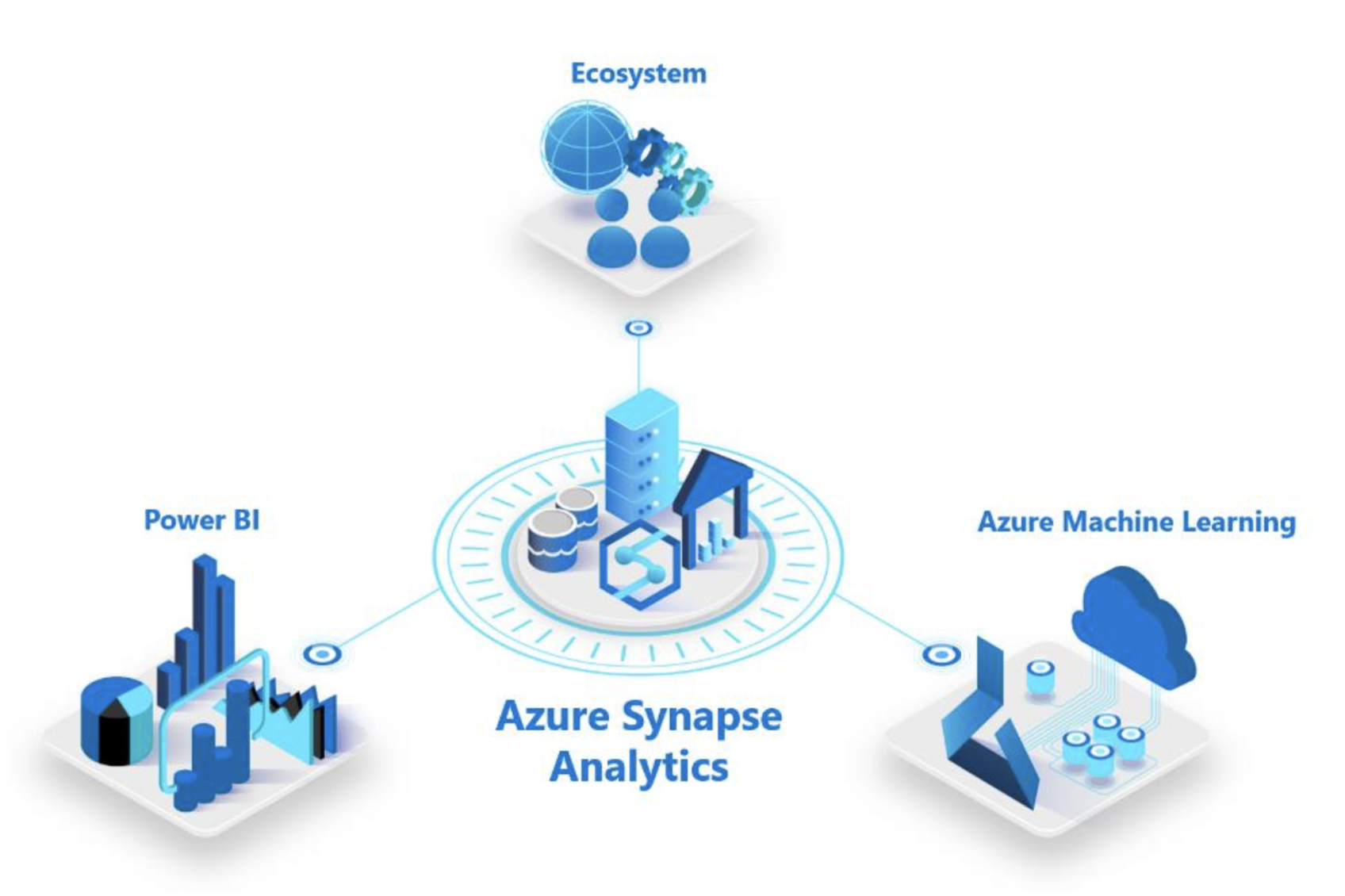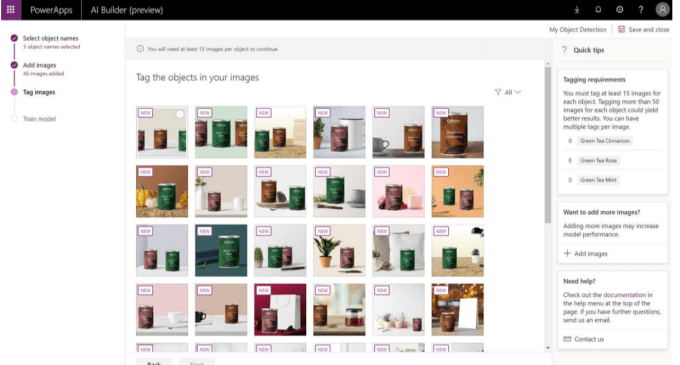It’s difficult to create budget plans, data entry records, and financial information without a productivity tool like Microsoft Excel. Over the years, it’s been a staple in most offices because of its many useful functions, which aid in making business decisions a lot easier. And with a new feature, Excel has become even handier.
It’s difficult to create budget plans, data entry records, and financial information without a productivity tool like Microsoft Excel. Over the years, it’s been a staple in most offices because of its many useful functions, which aid in making business decisions a lot easier. And with a new feature, Excel has become even handier.
Previous Excel upgrades include the addition of dynamic arrays and array formulas, a feature that enabled single formulas to return an array of values. Another upgrade was the Stocks and Geography function, which lets users add stock and geography data into a spreadsheet with the help of the search engine Bing. These are both useful, but Microsoft decided to add even more functionality to the program.
New data types
Excel has always been a formidable tool for storing text, numbers, and formulas and allowing users to process information out of them. Still, the data that one could put in Excel grids were limited because they were flat. Recent upgrades improve upon that limitation.
Luckily, users can now add data types to Excel, making the program more dynamic and intelligent. These data types effectively expand what information inside cells can do. In particular, cells can now contain not just text and number data, but a connected, up-to-the-minute collection of information such as currencies, cities, population, stocks, and the like. Simply put, cells can interact with charts and formulas with live data.
Data in cells can be used as a reference for an even larger collection of different data types, images, and actions. In other words, you’re no longer just typing data and writing formulas into a cell, although you can still do both. Rather, a cell can contain a specific set of information that branches out into subsets of data that you would otherwise need to type directly into the cell.
For example, if you’re creating or upgrading a customer information spreadsheet, things like transaction history, preferences, or phone numbers don’t have to be typed one by one. Adding customer-specific data types could simplify this process: entering a customer name in a cell would link to a network of information about a specific entry (i.e., customer) using a scroll-over menu, as opposed to having to enter all that information manually. This makes data input more flexible, efficient, and less prone to error resulting from copy-pasting and manual entry.
Enhancements for Power BI customers
It is, however, users of Microsoft Power BI, the company’s business intelligence program, who will greatly benefit from the upgrades. If your company uses Power BI, data published into your account will automatically link to Excel, which makes the flow of company data types into the program more seamless.
In addition, Microsoft’s data connection technology Power Query will allow users to create custom data types, while pre-configured data types (through a partnership with knowledge engine provider Wolfram Alpha) will also soon be added to let users track different types of information.
This only scratches the surface of what these Excel upgrades can do. For more Office and general productivity tips, consult our IT experts today.


 People have always been intrigued by what the future holds. Seers use crystal balls and tarot cards, but business managers such as yourself need a tool that’s based purely on science. If you’re an Office 365 subscriber, you now have Power BI’s predictive forecasting at your disposal.
People have always been intrigued by what the future holds. Seers use crystal balls and tarot cards, but business managers such as yourself need a tool that’s based purely on science. If you’re an Office 365 subscriber, you now have Power BI’s predictive forecasting at your disposal. The phrase “make your own luck” is thrown around a lot by many successful business people, but what does it actually mean? Part of it means not being a victim of circumstances but rather using these to gain better circumstances over time. To help you prepare for future challenges and opportunities, Office 365 has predictive forecasting: Power BI’s powerful business analytics tool.
The phrase “make your own luck” is thrown around a lot by many successful business people, but what does it actually mean? Part of it means not being a victim of circumstances but rather using these to gain better circumstances over time. To help you prepare for future challenges and opportunities, Office 365 has predictive forecasting: Power BI’s powerful business analytics tool. Wouldn’t it be nice if there was an application with features that can help predict and identify risks and opportunities for your business products or services? Microsoft has turned this concept into reality with Office 365 Power BI’s predictive forecasting. Familiarize yourself with what predictive forecasting is and how it can help your business.
Wouldn’t it be nice if there was an application with features that can help predict and identify risks and opportunities for your business products or services? Microsoft has turned this concept into reality with Office 365 Power BI’s predictive forecasting. Familiarize yourself with what predictive forecasting is and how it can help your business.