 Microsoft Bookings is a scheduling app that allows you to create a website where customers can book in-person or virtual appointments with your business. Bookings integrates with Outlook, so you can see your availability in real time and easily manage your customers’ requests. Here’s what your business can achieve with this powerful tool.
Microsoft Bookings is a scheduling app that allows you to create a website where customers can book in-person or virtual appointments with your business. Bookings integrates with Outlook, so you can see your availability in real time and easily manage your customers’ requests. Here’s what your business can achieve with this powerful tool.
Enhanced visibility
With Bookings, you gain access to an innovative scheduling application compatible with desktop computers. It allows your customers to choose their preferred times and dates, all in alignment with real-time availability. They just need to input the necessary contact details, and the system takes care of the rest.
No more hassles caused by cancellations
Cancellations and no-shows can leave valuable time slots empty, resulting in lost income, unless you have a system to fill those gaps. Bookings helps prevent revenue loss by allowing you to set specific cancellation notice requirements.
Moreover, Bookings automatically sends a confirmation email to customers upon booking, followed by a timely reminder just before their appointment. If customers need to reschedule or cancel, they can do so easily. They can simply click on a link in the confirmation email and select a more convenient time for them.
Seamless synchronization
Once a booking is confirmed, it seamlessly syncs to a centralized calendar, which you and your staff can all view. This allows you the flexibility to reschedule, cancel, or reassign appointments to different staff members as needed.
When it comes to reassignment, Bookings offers a handy feature called “split view.” This intuitive tool displays the schedules of all staff members side by side, making it easy to see who is booked at specific times.
Furthermore, this adaptable system accommodates various calendar services, including Office 365, Outlook, and even Google Calendar. This ensures that clients and staff can use their preferred calendaring service, offering convenience for both parties.
More than just appointments
While appointment scheduling is the primary function of Bookings, it goes the extra mile by helping you expand your company’s customer database. When customers input their information into the system during the booking process, it automatically generates contact entries for them. These contact cards include essential personal details such as names, addresses, phone numbers, and email addresses, all conveniently stored for future reference.
Scalability and cost-effectiveness
As your company grows, Bookings accommodates your expansion plans effortlessly. You can easily onboard more staff members and create additional booking pages at no extra cost. What’s even better is that staff members don’t need Office 365 subscriptions to utilize this service, making it accessible and cost-effective for your growing team.
One way to differentiate yourself from competitors is to use a comprehensive appointment management solution like Bookings. If you have any questions about this feature or need more tech tips, don’t hesitate to reach out to us.

 Microsoft Bookings stands as a versatile scheduling application that empowers you to create a dedicated website where clients can effortlessly schedule appointments with your business. Whether you offer in-person meetings or virtual sessions, Bookings automates the process of managing appointments. Its seamless integration with Outlook also grants you real-time access to your availability, ensuring you don’t miss out on important commitments. Read on to learn how Bookings can benefit your business.
Microsoft Bookings stands as a versatile scheduling application that empowers you to create a dedicated website where clients can effortlessly schedule appointments with your business. Whether you offer in-person meetings or virtual sessions, Bookings automates the process of managing appointments. Its seamless integration with Outlook also grants you real-time access to your availability, ensuring you don’t miss out on important commitments. Read on to learn how Bookings can benefit your business. Microsoft Bookings is not just any scheduling app; it’s a powerful tool that lets you create an effortless booking experience for your customers. What sets it apart is its seamless integration with Outlook, ensuring that you have a real-time overview of your availability and simplifying the appointment booking process. In this article, we discuss some of the most useful benefits of Bookings.
Microsoft Bookings is not just any scheduling app; it’s a powerful tool that lets you create an effortless booking experience for your customers. What sets it apart is its seamless integration with Outlook, ensuring that you have a real-time overview of your availability and simplifying the appointment booking process. In this article, we discuss some of the most useful benefits of Bookings. In the digital age, businesses and organizations have a variety of collaboration tools at their disposal. With so many options available, it can be challenging to determine which tool is best suited for specific tasks and goals. Three commonly used tools in the Microsoft ecosystem are Groups, Teams, and Yammer. While all three offer collaboration and communication features, they each have unique strengths and use cases. In this article, we will explore the differences between Groups, Teams, and Yammer, and help you determine when to use each tool for optimal collaboration and communication within your organization.
In the digital age, businesses and organizations have a variety of collaboration tools at their disposal. With so many options available, it can be challenging to determine which tool is best suited for specific tasks and goals. Three commonly used tools in the Microsoft ecosystem are Groups, Teams, and Yammer. While all three offer collaboration and communication features, they each have unique strengths and use cases. In this article, we will explore the differences between Groups, Teams, and Yammer, and help you determine when to use each tool for optimal collaboration and communication within your organization. Are you looking for tools to help you communicate and share documents with coworkers? Microsoft 365 offers a powerful suite of options to choose from. By understanding the benefits of Groups, Teams, and Yammer, you can decide which platform best fits your needs. Whether you’re seeking an easy way to post updates and share files or need a dedicated space for collaborative projects and team conversations, one of these tools is sure to provide the perfect solution.
Are you looking for tools to help you communicate and share documents with coworkers? Microsoft 365 offers a powerful suite of options to choose from. By understanding the benefits of Groups, Teams, and Yammer, you can decide which platform best fits your needs. Whether you’re seeking an easy way to post updates and share files or need a dedicated space for collaborative projects and team conversations, one of these tools is sure to provide the perfect solution. Microsoft 365 provides three amazing tools that make it easier than ever to communicate, collaborate, and share documents with your colleagues — Groups, Teams, and Yammer. Have you ever wondered what the difference is between these tools and when you should use which? Read on to find out more about how each tool can help you streamline your workflow.
Microsoft 365 provides three amazing tools that make it easier than ever to communicate, collaborate, and share documents with your colleagues — Groups, Teams, and Yammer. Have you ever wondered what the difference is between these tools and when you should use which? Read on to find out more about how each tool can help you streamline your workflow. Viva Insights is an app within Microsoft’s Viva suite. It provides individuals, managers, and business leaders with the necessary insights to develop better work habits and improve their work environment. In this blog, we will explore how Viva Insights works and its many features.
Viva Insights is an app within Microsoft’s Viva suite. It provides individuals, managers, and business leaders with the necessary insights to develop better work habits and improve their work environment. In this blog, we will explore how Viva Insights works and its many features. Viva Insights is a powerful tool that gathers data on your employees’ work habits, analyzes this information, and then recommends ways to help team members perform more efficiently. The application also seeks to improve your staff’s productivity and well-being so they can achieve their full potential.
Viva Insights is a powerful tool that gathers data on your employees’ work habits, analyzes this information, and then recommends ways to help team members perform more efficiently. The application also seeks to improve your staff’s productivity and well-being so they can achieve their full potential. Viva Insights uses the power of data and analytics to help businesses of all sizes improve their employees’ productivity. Let’s learn more about this business productivity tool and how it can benefit your organization.
Viva Insights uses the power of data and analytics to help businesses of all sizes improve their employees’ productivity. Let’s learn more about this business productivity tool and how it can benefit your organization.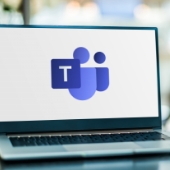 Microsoft Teams is a powerful tool that can help your workplace run more smoothly. However, with great power comes great potential security risks. In this blog post, we will discuss the three best tips on how to secure Microsoft Teams.
Microsoft Teams is a powerful tool that can help your workplace run more smoothly. However, with great power comes great potential security risks. In this blog post, we will discuss the three best tips on how to secure Microsoft Teams.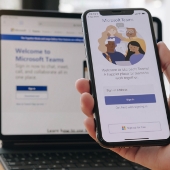 Microsoft Teams has become an essential tool in the workplace, with its ability to facilitate communication and collaboration in a remote or hybrid setting. However, as more and more users rely on this platform, its potential as a security risk increases. Here are the three best ways to help you secure Microsoft Teams.
Microsoft Teams has become an essential tool in the workplace, with its ability to facilitate communication and collaboration in a remote or hybrid setting. However, as more and more users rely on this platform, its potential as a security risk increases. Here are the three best ways to help you secure Microsoft Teams.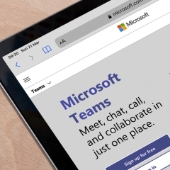 Microsoft Teams is a great tool that can help improve communication and collaboration in the workplace. However, the popular business communication platform can also be a security concern if it’s not adequately secured. In this blog, we’ll dive into some practical tips for securing Microsoft Teams and keeping your workplace safe.
Microsoft Teams is a great tool that can help improve communication and collaboration in the workplace. However, the popular business communication platform can also be a security concern if it’s not adequately secured. In this blog, we’ll dive into some practical tips for securing Microsoft Teams and keeping your workplace safe.