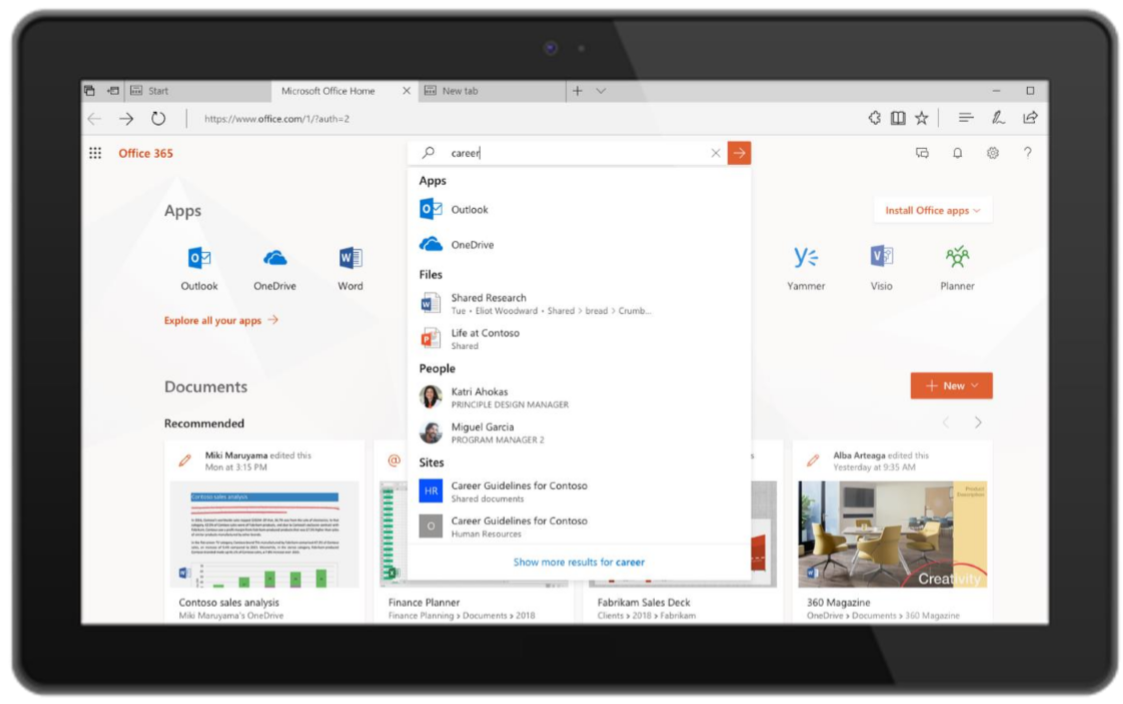Office 365 is a complete cloud solution that allows you to store thousands of files and collaborate on them, too. In addition to its productivity features, the service comes with security and compliance solutions that will help businesses avoid the crushing financial and legal repercussions of data loss. However, even with its comprehensive security tools, the service has some data security risks that need to be addressed. The following tips will keep your business data private and secure.
Office 365 is a complete cloud solution that allows you to store thousands of files and collaborate on them, too. In addition to its productivity features, the service comes with security and compliance solutions that will help businesses avoid the crushing financial and legal repercussions of data loss. However, even with its comprehensive security tools, the service has some data security risks that need to be addressed. The following tips will keep your business data private and secure.
Take advantage of policy alerts
Establishing policy notifications in Office 365’s Compliance Center can help you meet your company’s data security obligations. For instance, policy tips can warn employees about sending confidential information anytime they’re about to send messages to contacts who aren’t listed in the company network. These preemptive warnings can prevent data leaks and also educate users on safer data sharing practices.
Secure mobile devices
Since personal smartphones and tablets are often used to access work email, calendar, contacts, and documents, securing them should be a critical part of protecting your organization’s data. Installing mobile device management features for Office 365 enables you to manage security policies and access permissions/restrictions, and remotely wipe sensitive data from mobile devices if they’re lost or stolen.
Use multi-factor authentication
Don’t rely on a single password to safeguard your Office 365 accounts. To reduce the risk of account hijacking, you must enable multi-factor authentication. This feature makes it difficult for hackers to access your account since they not only have to guess user passwords, but also provide a second authentication factor like a temporary SMS code.
Apply session timeouts
Many employees usually forget to log out of their Office 365 accounts and keep their computers or mobile devices unlocked. This could give unauthorized users unfettered access to company accounts, allowing them to steal sensitive data. By applying session timeouts to Office 365, email accounts, and internal networks, the system will automatically log users out after 10 minutes, preventing hackers from opening company workstations and accessing private information.
Avoid public calendar sharing
Office 365’s calendar sharing features allow employees to share and sync their schedules with their colleagues. However, publicly sharing this information is a bad idea because it helps attackers understand how your company works, determine who’s away, and identify vulnerable users. For instance, if security administrators are publicly listed as “Away on vacation,” an attacker may see this as an opportunity to unleash malware on unattended computers.
Employ role-based access controls
Another Office 365 feature that will limit the flow of sensitive data across your company is access management. This lets you determine which user (or users) have access to specific files in your company. For example, front-of-house staff won’t be able to read or edit executive-level documents, minimizing data leaks.
Encrypt emails
Encrypting classified information is your last line of defense to secure your data. If hackers intercept your emails, encryption tools will make files unreadable to unauthorized recipients. This is a must-have for Office 365, where files and emails are shared on a regular basis.
While Office 365 offers users the ability to share data and collaborate, you must be aware of potential data security risks at all times. When you work with us, we will make sure your business keeps up with ever-changing data security and compliance obligations. If you need help securing Office 365, we can assist you, too! Contact us today for details.

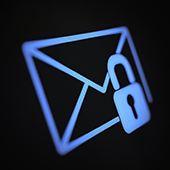 Microsoft not only builds robust productivity solutions for its customers, but it also prioritizes their security above all else. This year, the company invested a lot of money to protect Office 365 subscribers from increasingly sophisticated phishing scams. Read on to learn more about what they did.
Microsoft not only builds robust productivity solutions for its customers, but it also prioritizes their security above all else. This year, the company invested a lot of money to protect Office 365 subscribers from increasingly sophisticated phishing scams. Read on to learn more about what they did. Sending phishing emails is the most common method hackers use to distribute malware and steal information. In fact, there are billions of phishing emails sent every year, and millions of people keep falling for them. However, if you’re subscribed to Office 365 there’s a good chance that you won’t see harmful messages in your inbox, and here’s why.
Sending phishing emails is the most common method hackers use to distribute malware and steal information. In fact, there are billions of phishing emails sent every year, and millions of people keep falling for them. However, if you’re subscribed to Office 365 there’s a good chance that you won’t see harmful messages in your inbox, and here’s why. There are plenty of things to love about Office 365. For a small monthly fee, it gives you the latest cloud-based version of Microsoft Office apps and robust communication tools that improve collaboration and productivity. But it’s also an extremely secure platform that can defend against the most cunning phishing attacks.
There are plenty of things to love about Office 365. For a small monthly fee, it gives you the latest cloud-based version of Microsoft Office apps and robust communication tools that improve collaboration and productivity. But it’s also an extremely secure platform that can defend against the most cunning phishing attacks. With major improvements like Calendar.help, Outlook, and Surface Pen, you would think that Office 365 has already reached its full potential. With the Office Insider feature, you’re bound to be proven wrong as you’ll have access to new features that make Office 365 better with each update. These nitty-gritty improvements give a competitive edge to businesses that rely on Microsoft’s productivity software.
With major improvements like Calendar.help, Outlook, and Surface Pen, you would think that Office 365 has already reached its full potential. With the Office Insider feature, you’re bound to be proven wrong as you’ll have access to new features that make Office 365 better with each update. These nitty-gritty improvements give a competitive edge to businesses that rely on Microsoft’s productivity software. Office 365 is already packed with the latest productivity features, but for premium perks, opt for the Office Insider program. This gives Office subscribers a heads up on upcoming Microsoft releases and updates before other companies do. Here’s why Office Insider is perfect for business owners.
Office 365 is already packed with the latest productivity features, but for premium perks, opt for the Office Insider program. This gives Office subscribers a heads up on upcoming Microsoft releases and updates before other companies do. Here’s why Office Insider is perfect for business owners. With Office Insider, subscribers have the privilege of viewing and testing new Office 365 features before other users. This insider feature targets tech-savvy business owners who want to get ahead of the competition and take their software game to the next level.
With Office Insider, subscribers have the privilege of viewing and testing new Office 365 features before other users. This insider feature targets tech-savvy business owners who want to get ahead of the competition and take their software game to the next level. Both SharePoint and OneDrive help business owners manage and share data. But selecting the best platform can be difficult and give anyone a big headache. For instant relief, here’s a quick reference to help you choose wisely.
Both SharePoint and OneDrive help business owners manage and share data. But selecting the best platform can be difficult and give anyone a big headache. For instant relief, here’s a quick reference to help you choose wisely. Storing files in the cloud is common nowadays, making things convenient for business owners who want to manage their data on the go. But the number of ways to do this can be daunting, especially to the uninitiated. Don’t get lost in the sea of options. This handy guide will tell you whether SharePoint or OneDrive is right for you.
Storing files in the cloud is common nowadays, making things convenient for business owners who want to manage their data on the go. But the number of ways to do this can be daunting, especially to the uninitiated. Don’t get lost in the sea of options. This handy guide will tell you whether SharePoint or OneDrive is right for you. Office 365 comes with different storage and sharing options to make business owners more productive. Two of these are OneDrive and SharePoint, both of which have a long list of features and benefits. Which option is best for you? Keep reading for the answer.
Office 365 comes with different storage and sharing options to make business owners more productive. Two of these are OneDrive and SharePoint, both of which have a long list of features and benefits. Which option is best for you? Keep reading for the answer.