 Cloud computing has given companies affordable and flexible solutions to deal with rapidly advancing technological demands. However, for the small business owner, there are still many common misunderstandings about using cloud services. Here are a few things some businesses owners misunderstand about the cloud.
Cloud computing has given companies affordable and flexible solutions to deal with rapidly advancing technological demands. However, for the small business owner, there are still many common misunderstandings about using cloud services. Here are a few things some businesses owners misunderstand about the cloud.
#1. Cloud infrastructures are unsecure
Information security is a necessity for every business. And the most prevalent misconception about the cloud is the idea that cloud services lack appropriate security measures to keep data safe from intruders. Most users also think that the data stored in the cloud can be easily accessed by anyone, from anywhere, and at any time.
But the truth is it’s actually more secure for small businesses to use cloud services. Small companies usually can’t afford to hire an IT department let alone train them to deal with online security threats. Cloud providers, on the other hand, offer services such as multi-layered security systems and antivirus protection that not only specialize in keeping infrastructures safe from hackers but are available at a price that is much lower than you would pay for in-house IT staff.
Additionally, large cloud-based services such as G Suite and Office 365 are supported by an infrastructure that constantly installs updates and patches, which helps manage security breaches. This frees you from the burden of installing the updates yourself and managing the overall security of your system.
Users should understand that no company is completely safe from security threats regardless of their IT infrastructure. But data is likely to be more secure in the hands of cloud providers as they are the most prepared and qualified to protect your digital property.
#2. The cloud lacks proper encryption
Most people misunderstand how encryption is implemented to keep your data safe. For example, encryption is generally used for data in transition, where data is protected from anyone seeing it as it travels from one internet address to another. But encryption can also be applied to data at rest, where data is encrypted on a storage drive.
With this in mind, you should understand what types of encryption your business and its data require. When it comes to choosing the right cloud service, it is best to inform yourself about the security measures that a cloud infrastructure implements and look at how it can protect your company’s digital property.
#3. With the cloud you are no longer responsible for data security
While cloud security is important, protecting data ultimately rests on the users who have access to it. Misplacing unlocked mobile devices can leave your data vulnerable and compromise your entire cloud infrastructure. This is why we recommend strong verification mechanisms in place for devices that are used to access the cloud.
#4. The cloud is never faulty
Like many IT services, cloud-based services are not immune to technical difficulties. For example, some cloud businesses have suffered outages and server failures which corrupted files and may have lost data in the process.
Hacking is another reason why some cloud services fail. Using a less than optimal cloud service that is vulnerable to attacks can lead to stolen or deleted data, which would be near impossible to recover if you did not have any offline backups.
Before signing up for any type of cloud service, clarify with its provider what is guaranteed. Most cloud providers make promises about a service’s uptime or its safety from provider-related breaches.
Security is truly one of the biggest barriers to the adoption of cloud computing in a small business. But as cloud services expand and encryption technologies advance, cloud adoption is increasingly becoming the most cost-effective solution to meet the small business owner’s IT demands. Contact us today to learn how your business can take advantage of all the cloud has to offer.

 Overhyped reports of cloud hacks and server failures can lead some small business owners to be wary of a service that has so much to offer. So what are these common misconceptions about cloud computing? Here are a few myths people believe about the cloud.
Overhyped reports of cloud hacks and server failures can lead some small business owners to be wary of a service that has so much to offer. So what are these common misconceptions about cloud computing? Here are a few myths people believe about the cloud. If you’re one of the million-plus users taking advantage of Office 365’s premium productivity apps, you’ll soon notice some changes. Last June, Microsoft revealed that Outlook, Excel, PowerPoint, and Word will be getting a design revamp in the coming months. Here’s a preview of what’s to come.
If you’re one of the million-plus users taking advantage of Office 365’s premium productivity apps, you’ll soon notice some changes. Last June, Microsoft revealed that Outlook, Excel, PowerPoint, and Word will be getting a design revamp in the coming months. Here’s a preview of what’s to come. Office 365 apps like PowerPoint, Word, Outlook, and Excel will be getting upgrades over the next few months. Microsoft expects these new features to boost productivity and overall efficiency of business users. Here’s what they have planned.
Office 365 apps like PowerPoint, Word, Outlook, and Excel will be getting upgrades over the next few months. Microsoft expects these new features to boost productivity and overall efficiency of business users. Here’s what they have planned. Microsoft recently announced that Office 365 apps, including Excel, Outlook, PowerPoint, and Word will be going through a design overhaul to boost productivity of their subscribers. They plan on releasing new features in the next few months. Check out what they have in store.
Microsoft recently announced that Office 365 apps, including Excel, Outlook, PowerPoint, and Word will be going through a design overhaul to boost productivity of their subscribers. They plan on releasing new features in the next few months. Check out what they have in store. If you are one of the few Office 365 users who embeds Silverlight, Shockwave, or Flash content in your documents, your pastime will soon be a thing of the past. Over a week ago, Microsoft announced that Office 365 would completely block said media by January 2019.
If you are one of the few Office 365 users who embeds Silverlight, Shockwave, or Flash content in your documents, your pastime will soon be a thing of the past. Over a week ago, Microsoft announced that Office 365 would completely block said media by January 2019. A few weeks ago, Microsoft made an announcement to block future content that is embedded with Adobe Flash, Shockwave, and even their own Silverlight platform from Office 365. While the developers have their reasons for implementing this, they should have pulled this feature earlier to avoid many irate customers.
A few weeks ago, Microsoft made an announcement to block future content that is embedded with Adobe Flash, Shockwave, and even their own Silverlight platform from Office 365. While the developers have their reasons for implementing this, they should have pulled this feature earlier to avoid many irate customers.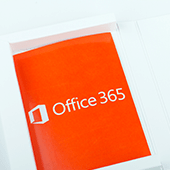 Microsoft recently announced plans to eventually stop the activation of Silverlight, Shockwave, and Flash content in Office 365. This is not just the developers disabling bugs with an option to click a link or button to look at content.
Microsoft recently announced plans to eventually stop the activation of Silverlight, Shockwave, and Flash content in Office 365. This is not just the developers disabling bugs with an option to click a link or button to look at content. 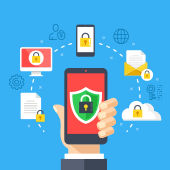 Everyone hates making passwords. From complexity requirements to minimum lengths, each new account brings its own set of headaches. If this problem is reaching a boiling point, Single Sign-On (SSO) solutions can help. They’re secure, easy-to-manage, and do away with the need to manage a long list of usernames and passwords.
Everyone hates making passwords. From complexity requirements to minimum lengths, each new account brings its own set of headaches. If this problem is reaching a boiling point, Single Sign-On (SSO) solutions can help. They’re secure, easy-to-manage, and do away with the need to manage a long list of usernames and passwords. No matter how valuable your cloud subscriptions are, each new set of login credentials users are forced to create and memorize adds another level of inefficiency. With something called Single Sign-On (SSO), you can create one user profile that logs you into all your online accounts. If you’re overwhelmed by the number of passwords linked to your name, SSO is a dream come true.
No matter how valuable your cloud subscriptions are, each new set of login credentials users are forced to create and memorize adds another level of inefficiency. With something called Single Sign-On (SSO), you can create one user profile that logs you into all your online accounts. If you’re overwhelmed by the number of passwords linked to your name, SSO is a dream come true.
