 Microsoft has announced updates, including new capabilities in Word, Excel, PowerPoint, and Outlook for iOS and Mac. Office 365 subscribers can now easily drag-and-drop Office files, co-edit documents in real time, and enjoy other enhancements previously unavailable to Apple users.
Microsoft has announced updates, including new capabilities in Word, Excel, PowerPoint, and Outlook for iOS and Mac. Office 365 subscribers can now easily drag-and-drop Office files, co-edit documents in real time, and enjoy other enhancements previously unavailable to Apple users.
Co-authoring in Word, Excel, PowerPoint
Apple users can now co-edit documents in Word, Excel, PowerPoint, and Outlook. This new feature for Apple products allows several users to work, edit, or view changes in a document at once, whether from a PC, Mac, or mobile device. This feature also allows co-authors to track and identify other users who are making changes in real time.
Autosave documents in the cloud
The latest updates also come with an autosave feature for Apple users. This functionality not only automatically saves files, but also lets users view and restore previous versions of their content, similar to the autosave function in Google Docs, Sheets, and Slides.
OneDrive support for iOS’s Files app
iOS’s Files app, which was introduced in the iOS 11 update, made searching and organizing documents more convenient for iPhone and iPad users. However, it’s only now that Microsoft has integrated its own cloud storage platform with the Apple app. OneDrive for iOS now supports the Files app, which means users can access and edit all their files in OneDrive or Sharepoint, and easily classify them via a new tagging feature.
File type preview enhancements
The improved list view in OneDrive for iOS makes viewing file names and relevant details and sorting files much easier. This view option includes thumbnails on file previews and support for 130 file types that can be opened, viewed, or shared within OneDrive.
Drag-and-drop functionality
A drag-and-drop capability is nothing new in iOS, but it was previously limited to moving around files from non-Office sources and apps. With the latest update, Apple users can drag and drop files from various sources that now includes OneDrive, Office, and other Microsoft sources. This capability saves users’ time when adding photos, graphs, and other files into documents or presentations on their iPad, iPhone or Mac.
Better search function in Outlook
Microsoft has also improved searching in Outlook for iOS because the search function now has its own tab in the navigation bar. The search feature is now more intuitive; tapping on the tab gives you instant access to top contacts, upcoming travel itineraries and deliveries, and recently accessed attachments.
These recent updates to Microsoft’s productivity tools aim to make users’ life much easier regardless of the device they use. But there’s way more Office 365 apps and programs to help you work more efficiently, and we have Microsoft consultants who can help you maximize all of them. Just give us a call.

 Good news for Office 365 subscribers who use Apple devices: Microsoft apps now seamlessly integrate with the Apple ecosystem, which means working on documents is now much easier on an iPhone, iPad, and Mac. Here are some of those key capabilities.
Good news for Office 365 subscribers who use Apple devices: Microsoft apps now seamlessly integrate with the Apple ecosystem, which means working on documents is now much easier on an iPhone, iPad, and Mac. Here are some of those key capabilities. Microsoft recently updated Office 365 for iOS and Mac to enhance user experience. Office apps are now better integrated into the Apple ecosystem, which means iPhone, iPad, and Mac users can expect a more seamless experience when creating, accessing, or storing Office documents.
Microsoft recently updated Office 365 for iOS and Mac to enhance user experience. Office apps are now better integrated into the Apple ecosystem, which means iPhone, iPad, and Mac users can expect a more seamless experience when creating, accessing, or storing Office documents. While most Office 365 apps serve a unique purpose, tools like Outlook Groups, Yammer, and Microsoft Teams can all be used to communicate and collaborate with coworkers. However, there are subtle differences in the way they can be used, and today we’ll break it down for you.
While most Office 365 apps serve a unique purpose, tools like Outlook Groups, Yammer, and Microsoft Teams can all be used to communicate and collaborate with coworkers. However, there are subtle differences in the way they can be used, and today we’ll break it down for you. Yammer, Outlook Groups, and Microsoft Teams have plenty in common. They’re all Office 365 tools designed for sharing files and communicating with colleagues. So what differentiates each from the other and when should you use them? Here’s a quick rundown to help you decide.
Yammer, Outlook Groups, and Microsoft Teams have plenty in common. They’re all Office 365 tools designed for sharing files and communicating with colleagues. So what differentiates each from the other and when should you use them? Here’s a quick rundown to help you decide.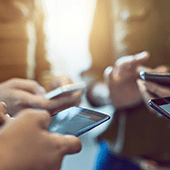 Office 365 is chock full of so many apps that it’s sometimes difficult to keep track of them all. Sure, you have the most popular tools like Word and Skype for Business, but there are three tools in the lineup that seem like they could be used the same way: Outlook Groups, Yammer, and Microsoft Teams. Read on to find out what makes these collaboration tools different from each other and when each of them should be used.
Office 365 is chock full of so many apps that it’s sometimes difficult to keep track of them all. Sure, you have the most popular tools like Word and Skype for Business, but there are three tools in the lineup that seem like they could be used the same way: Outlook Groups, Yammer, and Microsoft Teams. Read on to find out what makes these collaboration tools different from each other and when each of them should be used. Enriching Office 365 with more everyday AI functionalities, Microsoft has introduced ‘Insights Preview’ to MS Excel, ‘Acronyms’ feature for MS Word, and a Text-in-image search feature to help its users to do their best work. Learn more about the recent upgrades to Office 365 products and the new Microsoft Whiteboard Preview app in this article.
Enriching Office 365 with more everyday AI functionalities, Microsoft has introduced ‘Insights Preview’ to MS Excel, ‘Acronyms’ feature for MS Word, and a Text-in-image search feature to help its users to do their best work. Learn more about the recent upgrades to Office 365 products and the new Microsoft Whiteboard Preview app in this article. In the past month, Microsoft has beefed up Office 365 with AI-driven capabilities designed to help businesses make the most of their data, company content, collaborative projects and more. Read on to learn about the new smart features you can expect in the Office 365 update.
In the past month, Microsoft has beefed up Office 365 with AI-driven capabilities designed to help businesses make the most of their data, company content, collaborative projects and more. Read on to learn about the new smart features you can expect in the Office 365 update. Yet again, Microsoft has released new AI-based features for Microsoft Excel, Word, Outlook, and more — a continuing trend since 2016’s launch of the Microsoft AI and Research Group. If your business is subscribed to Office 365, this article will acquaint you with the newest features!
Yet again, Microsoft has released new AI-based features for Microsoft Excel, Word, Outlook, and more — a continuing trend since 2016’s launch of the Microsoft AI and Research Group. If your business is subscribed to Office 365, this article will acquaint you with the newest features! Despite being late to the group chat scene, Microsoft Teams is equipped with a handful of features and impressive integration that set it apart from its competitors. So if you’re already subscribed to Office 365, here’s how you can take Teams to the next level.
Despite being late to the group chat scene, Microsoft Teams is equipped with a handful of features and impressive integration that set it apart from its competitors. So if you’re already subscribed to Office 365, here’s how you can take Teams to the next level.  If you think Microsoft Teams is good only for business instant messaging, you’re missing out on a plethora of features Teams has. Microsoft’s chat solution actually integrates with many of its Office 365 applications, including OneNote, SharePoint, and Word, among others. That said, here are some Teams tips and tricks that’ll make your day at the office a lot easier.
If you think Microsoft Teams is good only for business instant messaging, you’re missing out on a plethora of features Teams has. Microsoft’s chat solution actually integrates with many of its Office 365 applications, including OneNote, SharePoint, and Word, among others. That said, here are some Teams tips and tricks that’ll make your day at the office a lot easier. The main difference between Microsoft Teams and its competitors like Slack or Convo can be summarized in one word: integration. Teams integrates with various Microsoft applications like Word, OneNote, Planner, and SharePoint, and if you’re already subscribed to Office 365, these tips and tricks will help you do more with Teams.
The main difference between Microsoft Teams and its competitors like Slack or Convo can be summarized in one word: integration. Teams integrates with various Microsoft applications like Word, OneNote, Planner, and SharePoint, and if you’re already subscribed to Office 365, these tips and tricks will help you do more with Teams.