 A paintbrush can create the Mona Lisa or the Last Supper. An airplane can bring passengers to exotic locations anywhere on the planet. And stone, deftly placed can produce wonders such as the Pyramids or Angkor Wat. But what do the paintbrush, airplane and stone all have in common? Without the wisdom of the painter, pilot or architect, they are nothing more than tools and materials. Office 365 is no different. Yes, within it is the potential for your business to gain huge productivity gains, but without the proper knowledge to utilize the service correctly, you’ll see small returns. So here is how your business can use Office 365 to gain more productivity and create something beautiful.
A paintbrush can create the Mona Lisa or the Last Supper. An airplane can bring passengers to exotic locations anywhere on the planet. And stone, deftly placed can produce wonders such as the Pyramids or Angkor Wat. But what do the paintbrush, airplane and stone all have in common? Without the wisdom of the painter, pilot or architect, they are nothing more than tools and materials. Office 365 is no different. Yes, within it is the potential for your business to gain huge productivity gains, but without the proper knowledge to utilize the service correctly, you’ll see small returns. So here is how your business can use Office 365 to gain more productivity and create something beautiful.
Get all staff onboard
To maximize your company’s productivity on Office 365, every employee that uses a computer needs to utilize it. While this may sound easier said than done, you can encourage company-wide use by getting the leaders of your company to use it first. When your executives, managers and top employees are all using and promoting Office 365, it sets a good example that will help persuade all employees to fall in line.
Train employees
If your employees don’t know how to use Office 365, you will see little gains in productivity, and the cloud service becomes a wasted investment. This is why training is absolutely vital. Teach your staff all the ins and outs of the platform, so they can take full advantage of it.
One way to efficiently train your staff is to create or gather a series of short training videos, only a few minute in length. Shorter videos are easy to digest for your employees and help them retain the info. Best of all, they can be reviewed again and again, and used for all employees. This saves time for management, who is often responsible for employee training.
Utilize core tools
When you first implemented Office 365, what sold you on it? Likely it was the fact that it increases staff productivity by allowing them to work and collaborate from anywhere. So if you’re not yet utilizing the tools that enables them to do that, there’s no better time than now to get started.
Some of the core tools that enable you and your staff to become more productive and work from anywhere are OneDrive for Business (OD4B), SharePoint and Skype for Business. OD4B and SharePoint enable your staff to upload and save documents to a virtual drive, share that document with another group or user, and then edit it at the same time. This gives you and your employees the ability to access that document from anywhere, and essentially work from anywhere. Skype for Business also enhances productivity by creating a more flexible communication channel. Employees, colleagues and customers, can communicate easily wherever they may be in the world. From online meetings, to conference calls, video calls and instant messaging, you have a wealth of options for instant communication.
Don’t forget security
Not only can a security breach cost you money, but it can also destroy your employees productivity. While Office 365 already has security built in with Azure Active Directory, you should still be cautious of what files you add and share on the service. If you do upload files with sensitive company information to the platform, it’s wise to keep them under you or your executives direct control.
These four productivity tips should help your business make the most out of Office 365. If you’d like more ideas on how to better utilize the platform, make it more secure or need additional training, give us a call. We are happy to share our expertise for your maximum gain.

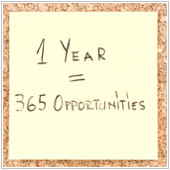




 Microsoft’s cloud-based Office 365 is a tool that promotes collaboration and productivity in the workplace – that’s just one of the many reasons businesses are adopting this powerful application. But migrating to the platform is not as simple as it might seem. There are many things to keep in mind, and it’s important that you don’t make bad decisions about the migration – since they often can’t be reversed. Here are some useful tips to make your Office 365 migration a successful one.
Microsoft’s cloud-based Office 365 is a tool that promotes collaboration and productivity in the workplace – that’s just one of the many reasons businesses are adopting this powerful application. But migrating to the platform is not as simple as it might seem. There are many things to keep in mind, and it’s important that you don’t make bad decisions about the migration – since they often can’t be reversed. Here are some useful tips to make your Office 365 migration a successful one. Office 365 from Microsoft provides businesses of all sizes with the ability to collaborate and exchange information more effectively – this is one of the many reasons why more and more companies are switching to the platform. But migrating to Office 365 is no easy feat, especially if your organization has many users and resources. If you’re considering this powerful suite for your company, make sure to follow these tips to make the migration process stress-free.
Office 365 from Microsoft provides businesses of all sizes with the ability to collaborate and exchange information more effectively – this is one of the many reasons why more and more companies are switching to the platform. But migrating to Office 365 is no easy feat, especially if your organization has many users and resources. If you’re considering this powerful suite for your company, make sure to follow these tips to make the migration process stress-free. Microsoft Office 365 is growing in popularity as more and more businesses make the move to the cloud. However, without proper planning and testing beforehand, you could get stuck in the middle of the migration process, end up with duplicated data, or even have to abort the transition completely. Needless to say, all of these scenarios could result in serious network downtime. But you can easily avoid a migration nightmare by considering these key points before making the switch to Office 365.
Microsoft Office 365 is growing in popularity as more and more businesses make the move to the cloud. However, without proper planning and testing beforehand, you could get stuck in the middle of the migration process, end up with duplicated data, or even have to abort the transition completely. Needless to say, all of these scenarios could result in serious network downtime. But you can easily avoid a migration nightmare by considering these key points before making the switch to Office 365. Office 2016 for Mac has arrived, and it brings with it several new features to Microsoft’s popular productivity suite and cloud-based services. Microsoft has fixed various bugs and functionality issues in its latest Office version, allowing users to fully make use of the software and integrate it seamlessly with their Mac platform. Here’s all you need to know about the new features of Office 2016 for Mac.
Office 2016 for Mac has arrived, and it brings with it several new features to Microsoft’s popular productivity suite and cloud-based services. Microsoft has fixed various bugs and functionality issues in its latest Office version, allowing users to fully make use of the software and integrate it seamlessly with their Mac platform. Here’s all you need to know about the new features of Office 2016 for Mac. Mac users who have been using Office 2011 now have a reason to smile: Microsoft finally released the latest Office 2016 for Mac in September. Office 2016 is packed with powerful new features for Microsoft’s core applications, including Word, PowerPoint, Excel, and Outlook, all of which are designed to run and perform seamlessly on the Mac platform. Here’s what you need to know about Microsoft’s new Office release, and how it can benefit your business.
Mac users who have been using Office 2011 now have a reason to smile: Microsoft finally released the latest Office 2016 for Mac in September. Office 2016 is packed with powerful new features for Microsoft’s core applications, including Word, PowerPoint, Excel, and Outlook, all of which are designed to run and perform seamlessly on the Mac platform. Here’s what you need to know about Microsoft’s new Office release, and how it can benefit your business. For Mac users who have been waiting with great anticipation, Office 2016 for Mac is finally available. The new version is worth the wait; Microsoft has implemented exciting new upgrades to improve the user experience. Office 2016 possesses far superior functionality and user interface than its predecessor, Office 2011. We’ve highlighted some of the new features of Microsoft Office’s core applications and cloud-based services that you need to be aware of.
For Mac users who have been waiting with great anticipation, Office 2016 for Mac is finally available. The new version is worth the wait; Microsoft has implemented exciting new upgrades to improve the user experience. Office 2016 possesses far superior functionality and user interface than its predecessor, Office 2011. We’ve highlighted some of the new features of Microsoft Office’s core applications and cloud-based services that you need to be aware of.