 For many businesses, Microsoft 365 is their go-to productivity suite because it offers powerful features, cost-saving benefits, and world-class security. And while Microsoft continuously looks for ways to address security concerns, the changing threat landscape can put Microsoft 365’s security measures to the test. Here are some of the most common security risks Microsoft 365 users face and how you can protect your business from these.
For many businesses, Microsoft 365 is their go-to productivity suite because it offers powerful features, cost-saving benefits, and world-class security. And while Microsoft continuously looks for ways to address security concerns, the changing threat landscape can put Microsoft 365’s security measures to the test. Here are some of the most common security risks Microsoft 365 users face and how you can protect your business from these.
Infected file synchronization
Like most cloud services, Microsoft 365 allows users to automatically sync files stored on their devices to the cloud, such as in OneDrive. However, this useful feature is not without security risks. If a locally stored file is infected with malware, OneDrive will view the file as changed/updated and trigger a sync to the OneDrive cloud, with the infection going undetected.
Microsoft Defender for Cloud Apps is a great tool against malware infection. Part of Microsoft 365 Defender, this app is designed to enhance protections for Office 365 apps. It also provides great visibility into user activity to improve incident response efforts. Make sure your organization’s security administrators set this up on your systems so you can detect and mitigate cyber risks as soon as they arise.
Security risks in dormant applications
Some organizations using Microsoft 365 often don’t use all the tools and services included in the productivity suite. For instance, your organization might use programs like Word, Excel, and SharePoint every day, but rarely use OneDrive. Unfortunately, dormant applications may be prone to attack. To counter this, it’s crucial to identify unused apps and have an administrator tweak user settings to restrict availability on these apps.
Unprotected communication channels
Phishing attacks and malware are two of the most common ways cybercriminals infiltrate a system, but there are other paths of attack that you may not be aware of. Microsoft 365 applications like Microsoft Teams, which can connect to external networks, may serve as a medium for ransomware and other types of cyberattacks.
To fight against such threats, train your staff in identifying potentially malicious files and links. You can also offer guidelines on how to handle and route sensitive files and communications to safe locations.
Vulnerabilities in SharePoint
Businesses typically use SharePoint to store sensitive information like personally identifiable data, so failing to secure SharePoint content against unauthorized users is one way to expose data and your business to cyberthreats. This can be disastrous for companies that are required to comply with stringent data privacy and protection regulations. Failure to comply may result in serious consequences not only for businesses but their customers as well.
To prevent this, limit administrator-level privileges and enable encryption. Additionally, set the necessary security restrictions per user for every application. This ensures that users and hackers who get a hold of user credentials cannot exploit or misuse privileges.
Microsoft 365 provides a powerful and convenient tool for businesses. However, as long as cybercriminals exist, there are always security risks to be aware of. If you have any questions about Microsoft 365 security or would like help in implementing these tips, our team of experts would be happy to assist you. Contact us today!

 Microsoft 365 is one of the most popular suites of cloud-based tools and services used by businesses of all sizes. But while it offers robust security measures, the evolving cyberthreat landscape relentlessly puts Microsoft 365 users at risk. This is why Microsoft is constantly looking for ways to address security issues so that your IT environment and data are protected. In this blog post, we will discuss some of the most common Microsoft 365 security risks and how you can keep your business protected.
Microsoft 365 is one of the most popular suites of cloud-based tools and services used by businesses of all sizes. But while it offers robust security measures, the evolving cyberthreat landscape relentlessly puts Microsoft 365 users at risk. This is why Microsoft is constantly looking for ways to address security issues so that your IT environment and data are protected. In this blog post, we will discuss some of the most common Microsoft 365 security risks and how you can keep your business protected. Choosing the right software and services is critical to your business’s success. And when it comes to cloud-based tools and services, Microsoft 365 is one of the best, as it offers powerful features and cost-saving benefits. But as with any technology, Microsoft 365 comes with security challenges. In this article, we will discuss some of the most common security risks associated with the productivity suite and how you can mitigate them.
Choosing the right software and services is critical to your business’s success. And when it comes to cloud-based tools and services, Microsoft 365 is one of the best, as it offers powerful features and cost-saving benefits. But as with any technology, Microsoft 365 comes with security challenges. In this article, we will discuss some of the most common security risks associated with the productivity suite and how you can mitigate them.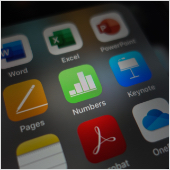 The shift from traditional office setups prior to the pandemic to flexible working arrangements in the post-COVID-19 era has been tough on IT administrators. They have had to juggle multiple tasks, including supervising and securing workflows, devices, and software, and deploying IT solutions within budget while keeping cyberthreats at bay. To help IT personnel fulfill these considerable responsibilities efficiently, Microsoft equipped Microsoft 365’s Apps Admin Center with a number of powerful features.
The shift from traditional office setups prior to the pandemic to flexible working arrangements in the post-COVID-19 era has been tough on IT administrators. They have had to juggle multiple tasks, including supervising and securing workflows, devices, and software, and deploying IT solutions within budget while keeping cyberthreats at bay. To help IT personnel fulfill these considerable responsibilities efficiently, Microsoft equipped Microsoft 365’s Apps Admin Center with a number of powerful features. As companies gradually adjust to and recover from the effects of the coronavirus pandemic, IT teams must ensure sufficient support for flexible working arrangements through cloud-based solutions. Microsoft stepped up to the challenge by equipping the Microsoft 365 Apps admin center with powerful features that enable IT administrators to handle these tasks more efficiently.
As companies gradually adjust to and recover from the effects of the coronavirus pandemic, IT teams must ensure sufficient support for flexible working arrangements through cloud-based solutions. Microsoft stepped up to the challenge by equipping the Microsoft 365 Apps admin center with powerful features that enable IT administrators to handle these tasks more efficiently.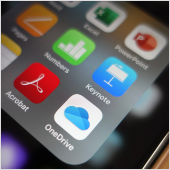 Migrating workflows to the cloud, securing all company devices and software, and ensuring 24/7 data access are gargantuan IT admin tasks, especially as companies adopt flexible working arrangements post-COVID-19. Fortunately for Microsoft 365 Apps users, the admin center offers features that empower IT personnel to be more efficient and effective in handling these crucial responsibilities.
Migrating workflows to the cloud, securing all company devices and software, and ensuring 24/7 data access are gargantuan IT admin tasks, especially as companies adopt flexible working arrangements post-COVID-19. Fortunately for Microsoft 365 Apps users, the admin center offers features that empower IT personnel to be more efficient and effective in handling these crucial responsibilities. Yammer, Microsoft 365 Groups, and Microsoft Teams are all Microsoft 365 tools that are designed for sharing files and communicating with colleagues. So what differentiates them from one another, and when should you use which? Let’s find out.
Yammer, Microsoft 365 Groups, and Microsoft Teams are all Microsoft 365 tools that are designed for sharing files and communicating with colleagues. So what differentiates them from one another, and when should you use which? Let’s find out.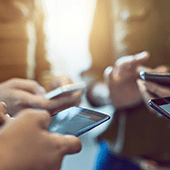 There are three Microsoft 365 tools that are typically used for office communication and collaboration: Microsoft 365 Groups, Yammer, and Microsoft Teams. While these three are similar, did you know that there are subtle differences that set them apart from each other? Let’s take a look at some of these.
There are three Microsoft 365 tools that are typically used for office communication and collaboration: Microsoft 365 Groups, Yammer, and Microsoft Teams. While these three are similar, did you know that there are subtle differences that set them apart from each other? Let’s take a look at some of these. While most Microsoft 365 apps serve a particular purpose, tools like Microsoft 365 Groups, Yammer, and Microsoft Teams can all be used for office communication and collaboration. However, there are a few small differences among these three tools. Read on to learn more.
While most Microsoft 365 apps serve a particular purpose, tools like Microsoft 365 Groups, Yammer, and Microsoft Teams can all be used for office communication and collaboration. However, there are a few small differences among these three tools. Read on to learn more.