 Secure logins are a necessity in business, but managing so many user credentials can get tedious. The good news is that you can simplify your organization’s login processes without compromising security by deploying single sign-on.
Secure logins are a necessity in business, but managing so many user credentials can get tedious. The good news is that you can simplify your organization’s login processes without compromising security by deploying single sign-on.
What is single sign-on (SSO)?
Single sign-on allows you to use one username and one password to provide secure access to multiple websites. If you’ve ever clicked “Continue with Google” on a non-Google website, you’ve already enjoyed the benefits of SSO. It’s faster, simpler, and more secure. With SSO, small businesses can accomplish the same level of efficiency between their employees and cloud platforms.
Instead of requiring in-office and remote workers to track separate accounts for Office 365, Slack, Trello, and other cloud apps your company uses, you can give them a single set of credentials and manage what they have access to remotely. All employees have to do is come enter their designated username and password, and they’re all set for the day.
Why is SSO more secure?
There are a number of ways to set up a small-business SSO solution, but most of them focus on removing login information from your servers. Usually, you’ll provide your employees’ logins to an SSO provider (sometimes referred to as an Identity-as-a-Service provider) and each employee will receive a single login paired with a secondary authentication — like a biometric scan like iOS’s FaceID, or a one-time PIN (OTP) code sent to a personal device.
Every time one of your employees visits a cloud platform, such as Office 365 or Google Workspace, the SSO provider will verify the user’s identity and the connection’s security. If anything goes wrong, your IT provider will be notified.
Should your network or any of the devices connected to it gets compromised, hackers would find nothing but logins to your SSO accounts, which are meaningless without fingerprints or mobile devices.
How to get started with SSO
The first step is making sure you have a healthy and responsive IT support system. You need a team that’s constantly available to review suspicious alerts and troubleshoot employee issues. If you don’t currently have that capacity, contact us today and we’ll help you out!

 The average business can have well over a thousand user accounts spread over many different online platforms and services. Securely managing all of these logins can get difficult, especially since users are usually left to handle different complex passwords. This is why business managers and leaders should look into enabling single sign-on.
The average business can have well over a thousand user accounts spread over many different online platforms and services. Securely managing all of these logins can get difficult, especially since users are usually left to handle different complex passwords. This is why business managers and leaders should look into enabling single sign-on.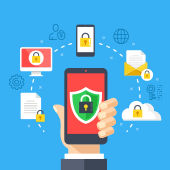 Password creation and management can be a bothersome process, with different websites imposing different password parameters and the like. Multiply that by all the online services you use and it all starts to look overwhelming. Fortunately, a simple tool called single sign-on can make all of that much easier.
Password creation and management can be a bothersome process, with different websites imposing different password parameters and the like. Multiply that by all the online services you use and it all starts to look overwhelming. Fortunately, a simple tool called single sign-on can make all of that much easier. Microsoft Workplace Analytics presents a clear picture of employee performance, giving managers and leaders actionable insights to enhance productivity. Learn more about this valuable tool and its benefits to businesses of all sizes across industries.
Microsoft Workplace Analytics presents a clear picture of employee performance, giving managers and leaders actionable insights to enhance productivity. Learn more about this valuable tool and its benefits to businesses of all sizes across industries. Microsoft Workplace Analytics is a cloud-based service that allows organizations to assess employee performance using data gathered from Office 365. This enables business leaders to identify inefficiencies in how tasks are carried out, and then come up with a strategy for eliminating these in order to increase productivity.
Microsoft Workplace Analytics is a cloud-based service that allows organizations to assess employee performance using data gathered from Office 365. This enables business leaders to identify inefficiencies in how tasks are carried out, and then come up with a strategy for eliminating these in order to increase productivity. Microsoft Workplace Analytics is a powerful tool that gathers data from Office 365 applications such as Word, Excel, and Outlook, gleaning insights about your employees’ performance. This solution provides a better understanding of how every member of your team spends their time at work and helps improve both employee engagement and productivity.
Microsoft Workplace Analytics is a powerful tool that gathers data from Office 365 applications such as Word, Excel, and Outlook, gleaning insights about your employees’ performance. This solution provides a better understanding of how every member of your team spends their time at work and helps improve both employee engagement and productivity.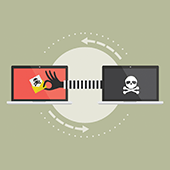 Microsoft 365 is one of the most widely used business productivity suites today. From email and collaboration to cloud storage and enterprise content management, the robust features of its cloud-based tools and servers are nothing short of useful. Still, Microsoft 365 presents certain security challenges that businesses must address.
Microsoft 365 is one of the most widely used business productivity suites today. From email and collaboration to cloud storage and enterprise content management, the robust features of its cloud-based tools and servers are nothing short of useful. Still, Microsoft 365 presents certain security challenges that businesses must address. Microsoft 365 has transformed the way many organizations work by enhancing workflows, collaboration, and efficiency. But like other cloud-based solutions, this line of subscription services is not immune to security risks. Here’s what your business can do to address these challenges.
Microsoft 365 has transformed the way many organizations work by enhancing workflows, collaboration, and efficiency. But like other cloud-based solutions, this line of subscription services is not immune to security risks. Here’s what your business can do to address these challenges. Many businesses prefer Microsoft 365 not only because of its powerful features and cost-saving benefits, but also because of its world-class security. However, the cyberthreat landscape is constantly evolving, so using this suite of cloud-based tools and services will always come with security challenges. Fortunately, Microsoft is continuously looking for ways to address these issues to ensure that your environment and data are protected.
Many businesses prefer Microsoft 365 not only because of its powerful features and cost-saving benefits, but also because of its world-class security. However, the cyberthreat landscape is constantly evolving, so using this suite of cloud-based tools and services will always come with security challenges. Fortunately, Microsoft is continuously looking for ways to address these issues to ensure that your environment and data are protected.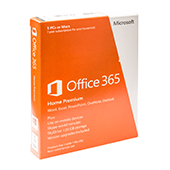 Microsoft 365’s plan segmentations are complicated, so here’s a simple primer on what to expect with each suite. This article should provide you with enough information to decide which Microsoft 365 plan is ideal for your business.
Microsoft 365’s plan segmentations are complicated, so here’s a simple primer on what to expect with each suite. This article should provide you with enough information to decide which Microsoft 365 plan is ideal for your business. The award-winning productivity suite Microsoft 365 comes in several different packages to suit the budgets and needs of various types of businesses. Read on to learn which one is best for your company.
The award-winning productivity suite Microsoft 365 comes in several different packages to suit the budgets and needs of various types of businesses. Read on to learn which one is best for your company. Confused about which Microsoft 365 plan you should procure for your business? Understandable, given how complicated Microsoft packages their business solutions subscriptions. Read on to get a simplified outlook on the different plans and packages available today.
Confused about which Microsoft 365 plan you should procure for your business? Understandable, given how complicated Microsoft packages their business solutions subscriptions. Read on to get a simplified outlook on the different plans and packages available today.