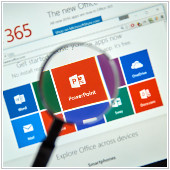 If you want to use Microsoft Office in your company, you can either purchase Microsoft Office 2019 or sign up for the cloud-based version, Office 365. Both versions contain many of the same standard features, but how are they different from each other and which one is more suitable to your needs?
If you want to use Microsoft Office in your company, you can either purchase Microsoft Office 2019 or sign up for the cloud-based version, Office 365. Both versions contain many of the same standard features, but how are they different from each other and which one is more suitable to your needs?
What is Microsoft Office 2019?
Microsoft Office 2019 is the latest version of Microsoft’s popular Office suite. With apps like Word, PowerPoint, Excel, and more, it is mostly similar to all previous versions of Office. Upon purchase, you receive a license that lets you install and use the version on one computer. This license also covers all security updates, although it does not cover the upgrade to follow-up or future versions of Office.
Microsoft Office 2019 is sometimes known as a “perpetual” version. This is because after making a one-time payment, the license to use the program is yours for life. You may even keep using Office well beyond its natural life cycle, although at this point, you will no longer receive any security updates. To regain patches and support, you need to upgrade to a new version or buy a new product.
What is Office 365 for business?
Office 365 gives you the same apps offered by Microsoft Office 2019, but with other tools, features, and benefits mixed in. Unlike the latter, which is available only on the lone computer it’s installed on, Office 365 is cloud-based and can be used by up to six people at any given time.
Additionally, Office 365 is available only via monthly or yearly subscription services. You can also choose from several plans, all of which are optimized for varying user needs. For instance, the “Office 365 Personal” plan, which gives you access to all the apps in the suite, 1 TB of storage space on OneDrive, and Skype minutes, is great for single users.
Office 365 is also available to teachers and students as a free service, as long as you can provide a valid school email address. For your business, you may choose between Office 365 Business and Office 365 Enterprise plans.
Which is better for business?
Most businesses will benefit more from Office 365 because of its extra features and its superior level of security. Furthermore, the monthly per-user cost is usually lower when compared to the cost of licensing the same version of Office 2019 for each individual.
The other benefits Office 365 for Business include:
- All users are on the same version of Office – Because Office 365 for Business is based in the cloud and is managed via a central admin panel, you can ensure that all users have exactly the same version of Office, which in turn ensures that your files will be compatible with any user.
- Reduced licensing costs – If you purchase individual versions of Office 2019 for your employees, you could end up paying over USD $440 for the Professional version, which can only be installed on one computer. Compare this with Office 365 Business Premium, which costs USD $12.50 per user, per month, and offers the same version of Office, along with more features.
- Enhanced security and uptime – Microsoft guarantees that Office 365 software will be up and running 99.9% of the time, which means the programs you rely on will be available when you need them.
- It’s more mobile – With Office Web Apps and Office 2019 mobile apps you can take your work anywhere. Combine this with solutions like SharePoint that allow you to store documents in a central location, making it easier to access your files while out of the office. Furthermore, if you would like to use the Office mobile apps, you will need an Office 365 subscription.
Understanding your business’s unique needs will help you choose the best Microsoft Office version for your company. In any case, never hesitate to ask for assistance from IT experts in identifying the applications and software plans that will truly empower your company.

 Microsoft Office is one of the most installed software suites in the world. If you are looking to integrate it into your company, you can either purchase Microsoft Office 2019 or sign up for cloud-based Office 365. Both promise the same features that the Office suite is known for, but they are different enough to be better suited to some users than others.
Microsoft Office is one of the most installed software suites in the world. If you are looking to integrate it into your company, you can either purchase Microsoft Office 2019 or sign up for cloud-based Office 365. Both promise the same features that the Office suite is known for, but they are different enough to be better suited to some users than others. Microsoft Office is one of the most popular productivity suites for businesses. Over the years, Microsoft has released several versions of the product, all of which were designed to target different users or update outdated features. Two of the suite’s latest iterations, Office 365 and Microsoft Office 2019, contain many of the same standard applications, but users should pay close attention to their differences when deciding which one to purchase.
Microsoft Office is one of the most popular productivity suites for businesses. Over the years, Microsoft has released several versions of the product, all of which were designed to target different users or update outdated features. Two of the suite’s latest iterations, Office 365 and Microsoft Office 2019, contain many of the same standard applications, but users should pay close attention to their differences when deciding which one to purchase. Microsoft has sold Office 365 and Windows 10 to businesses in various ways. While some business owners don’t mind purchasing the two solutions separately, others prefer one bundle that offers both. That’s possible with
Microsoft has sold Office 365 and Windows 10 to businesses in various ways. While some business owners don’t mind purchasing the two solutions separately, others prefer one bundle that offers both. That’s possible with  Microsoft pays more attention to customer feedback than you might think. Many business owners who complained about having to purchase Office 365 and Windows 10 separately have gotten what they wanted:
Microsoft pays more attention to customer feedback than you might think. Many business owners who complained about having to purchase Office 365 and Windows 10 separately have gotten what they wanted:  Are you bothered that Office 365 and Windows 10 are sold separately? If so, you’re not the only one, and thankfully, Microsoft has devised a solution to streamline your purchases. Here’s everything you need to know about
Are you bothered that Office 365 and Windows 10 are sold separately? If so, you’re not the only one, and thankfully, Microsoft has devised a solution to streamline your purchases. Here’s everything you need to know about 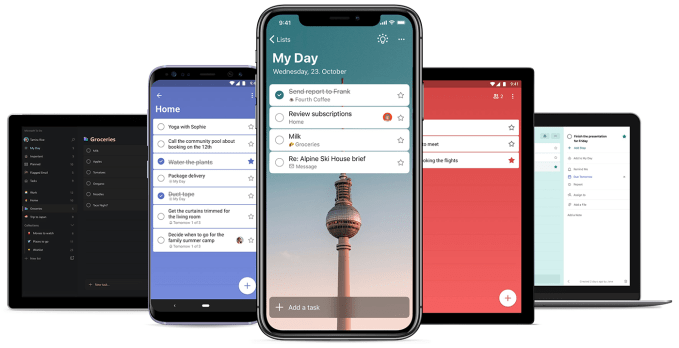
 No matter what version of Windows you’ve got—the free upgrade, the licensed OS, or the Professional version—you will see ads and notifications. Though at times helpful, they can get tiresome. You can’t even manage your own files in File Explorer without seeing one. If you’re looking for a solution, follow this step-by-step guide to make the ubiquitous file manager ad-free.
No matter what version of Windows you’ve got—the free upgrade, the licensed OS, or the Professional version—you will see ads and notifications. Though at times helpful, they can get tiresome. You can’t even manage your own files in File Explorer without seeing one. If you’re looking for a solution, follow this step-by-step guide to make the ubiquitous file manager ad-free. Most of us hate distractions; so it is only natural to remove disruptive ads from your life as much as possible. File Explorer features such ads, but don’t fret. Here’s an easy solution to clean your File Explorer of ads.
Most of us hate distractions; so it is only natural to remove disruptive ads from your life as much as possible. File Explorer features such ads, but don’t fret. Here’s an easy solution to clean your File Explorer of ads. Surprised that ads have taken over your Windows 10 PC, laptop, or Surface Pro? You can still have an ad-free experience with Windows 10 In this tutorial, we will show you how to turn off ads that Microsoft sends in File Explorer.
Surprised that ads have taken over your Windows 10 PC, laptop, or Surface Pro? You can still have an ad-free experience with Windows 10 In this tutorial, we will show you how to turn off ads that Microsoft sends in File Explorer. Not every business owner who migrates to the cloud achieves great results. As much as the service is touted with words like “freedom,” “productivity,” and “collaboration,” realizing the full benefits of the cloud is not a given. So if you’re thinking about transitioning to the cloud, how can you ensure you optimize the technology for your business? Well, it all starts with your attitude before migration. Here are some mental shifts you should make before getting started.
Not every business owner who migrates to the cloud achieves great results. As much as the service is touted with words like “freedom,” “productivity,” and “collaboration,” realizing the full benefits of the cloud is not a given. So if you’re thinking about transitioning to the cloud, how can you ensure you optimize the technology for your business? Well, it all starts with your attitude before migration. Here are some mental shifts you should make before getting started.