 Cloud computing is not some magic pill you can take to make your business instantly successful. As with any business tool, it must be used properly to be of any help to your company. If you have any preconceived notions about the promises of the cloud, you’ll need to adjust your mindset so you can start off on the right foot.
Cloud computing is not some magic pill you can take to make your business instantly successful. As with any business tool, it must be used properly to be of any help to your company. If you have any preconceived notions about the promises of the cloud, you’ll need to adjust your mindset so you can start off on the right foot.
Consider cloud value over costs
When considering the cloud, too many entrepreneurs get hung up on costs. Instead, as a business owner, think about how the cloud impacts your business and saves you money. You must look at the cloud as no different than any other investment you made to grow your organization.
To help you make the proper shift in thinking, ask your IT leaders just how the cloud will benefit your business. They’ll mention how the cloud will provide you value, such as easier team collaboration and the ability for anyone in your organization to work anytime, anywhere.
Think “strategy” before migration
Once you’ve considered the value the cloud provides, you’ll likely come up with goals you’ll want it to accomplish for your business. If you haven’t, do it now, before signing up for the service.
Let’s say you want to gain the productivity benefits of letting your staff work remotely without sacrificing cybersecurity. Therefore, prior to rolling out the cloud in your company, have the specific goal of increasing the use of vetted mobile devices among employees.
Clearly define your cloud goals beforehand, then work with your IT staff to come up with the nuts and bolts of the plan for accomplishing that goal. By having a plan instead of just winging it, you’ll have a better idea of what you want to achieve, have the ability to recognize when you’re getting off-track, and be more prepared to make adjustments in case things don’t go as expected.
Learn to love the quickly evolving nature of the cloud
Compared to other IT tech, the cloud is still relatively new and subject to rapid change. New updates, features, and enhancements are rolled out regularly, so if you want to get the most out of your cloud, it’s best to keep up. Of course, this is a scary idea for many business owners and IT managers alike as fast-paced flux can feel like instability and chaos.
Some cloud services make it easier than ever to keep up with changes. Let’s take Office 365, for example. Adding users and implementing new changes can take mere minutes. Yes, adapting can be frightening, but just remember that Microsoft and your IT managers are in your corner. If you still have some bad memories of long and frustration-filled transition periods after updating your legacy technology, rest assured that updates to cloud-based services nowadays often only require a small learning curve. Most new features are intuitive by nature, making adjustment to these changes painless and problem-free.
One of the best ways to assure your cloud updates go as smoothly as possible is to have a cloud enthusiast who’ll be up to date on the newest features and enhancements and can quickly tell you whether or not an update will benefit your business.
Moving to the cloud is pretty much an all-or-nothing business decision. If you adopt it, the cloud will become an integral part of your business, and you and all of your staff will interact with it on a daily basis. So be prepared for a big transition and a big payoff of higher productivity and connectivity for your entire company.
Are you ready to embrace cloud solutions? Give us a call to learn more about how we can help you migrate to the cloud and realize its full potential for your business.

 The cloud is not like some magic beans that’ll sprout sky-high stalks overnight and lead you to a castle full of riches. Don’t be misled by shiny words such as “increased productivity” and “collaboration” — your organization won’t realize these benefits unless everyone actually puts in the work to make the cloud work. If you want to use the cloud successfully, you might have to change your mind about a thing or two before you migrate to the cloud.
The cloud is not like some magic beans that’ll sprout sky-high stalks overnight and lead you to a castle full of riches. Don’t be misled by shiny words such as “increased productivity” and “collaboration” — your organization won’t realize these benefits unless everyone actually puts in the work to make the cloud work. If you want to use the cloud successfully, you might have to change your mind about a thing or two before you migrate to the cloud.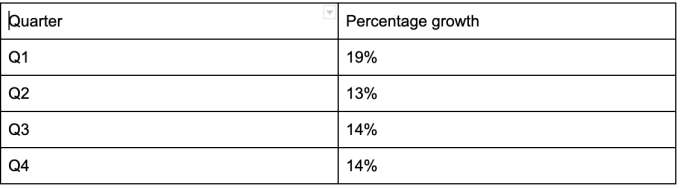
 Office 365 is a cloud-based productivity suite that is popular with small- to medium-sized businesses (SMBs). It’s offered in a wide variety of subscription plans, making it even more popular among businesses. To deal with users’ concerns with storing/accessing data within Office 365, Microsoft has released Office Delve.
Office 365 is a cloud-based productivity suite that is popular with small- to medium-sized businesses (SMBs). It’s offered in a wide variety of subscription plans, making it even more popular among businesses. To deal with users’ concerns with storing/accessing data within Office 365, Microsoft has released Office Delve. More and more small- to medium-sized businesses (SMBs) are relying on Microsoft’s Office 365 as their productivity suite of choice. When this software solution was released years ago, the developers mentioned that they see Office 365 as the ideal tool to help colleagues become more productive, collaborate more efficiently, and get work done. Bringing all these elements together is Microsoft’s Office Delve.
More and more small- to medium-sized businesses (SMBs) are relying on Microsoft’s Office 365 as their productivity suite of choice. When this software solution was released years ago, the developers mentioned that they see Office 365 as the ideal tool to help colleagues become more productive, collaborate more efficiently, and get work done. Bringing all these elements together is Microsoft’s Office Delve. Microsoft Office 365 is constantly gaining popularity with small- to medium-sized businesses (SMBs). This means the amount of data created by Office 365 is growing, posing some challenges in tracking connections and information. This is where the Office Delve feature comes in handy.
Microsoft Office 365 is constantly gaining popularity with small- to medium-sized businesses (SMBs). This means the amount of data created by Office 365 is growing, posing some challenges in tracking connections and information. This is where the Office Delve feature comes in handy.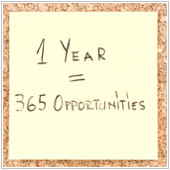 You’ve probably purchased Office 365 to be more productive, but things haven’t turned out well. Don’t feel bad since it’s not too late; here’s what you can do.
You’ve probably purchased Office 365 to be more productive, but things haven’t turned out well. Don’t feel bad since it’s not too late; here’s what you can do. Office 365 can boost your company’s productivity in many ways, but a lot of people don’t know how to utilize this service fully. Here are the things you can do to be more productive and make the most of Office 365.
Office 365 can boost your company’s productivity in many ways, but a lot of people don’t know how to utilize this service fully. Here are the things you can do to be more productive and make the most of Office 365. With Office 365, your business can gain a lot, but you won’t benefit from it if you don’t know how to use this service. Do you want your employees to be more productive? You can’t go wrong if you follow these simple steps to boost your business.
With Office 365, your business can gain a lot, but you won’t benefit from it if you don’t know how to use this service. Do you want your employees to be more productive? You can’t go wrong if you follow these simple steps to boost your business. Arranging meetings that work with everyone’s schedules is a pain — especially if participants don’t work in your office. A calendar that is easy to share publicly simplifies everything from scheduling calls with clients to quarterly meetings with business partners. Here’s how you can achieve that with Office 365.
Arranging meetings that work with everyone’s schedules is a pain — especially if participants don’t work in your office. A calendar that is easy to share publicly simplifies everything from scheduling calls with clients to quarterly meetings with business partners. Here’s how you can achieve that with Office 365. Office 365 receives updates so often that they’re hard to track. But the software suite’s basic calendar functions will always be among the most popular. If you’d like to let people outside of your organization see your calendar, all it takes is a few clicks.
Office 365 receives updates so often that they’re hard to track. But the software suite’s basic calendar functions will always be among the most popular. If you’d like to let people outside of your organization see your calendar, all it takes is a few clicks.