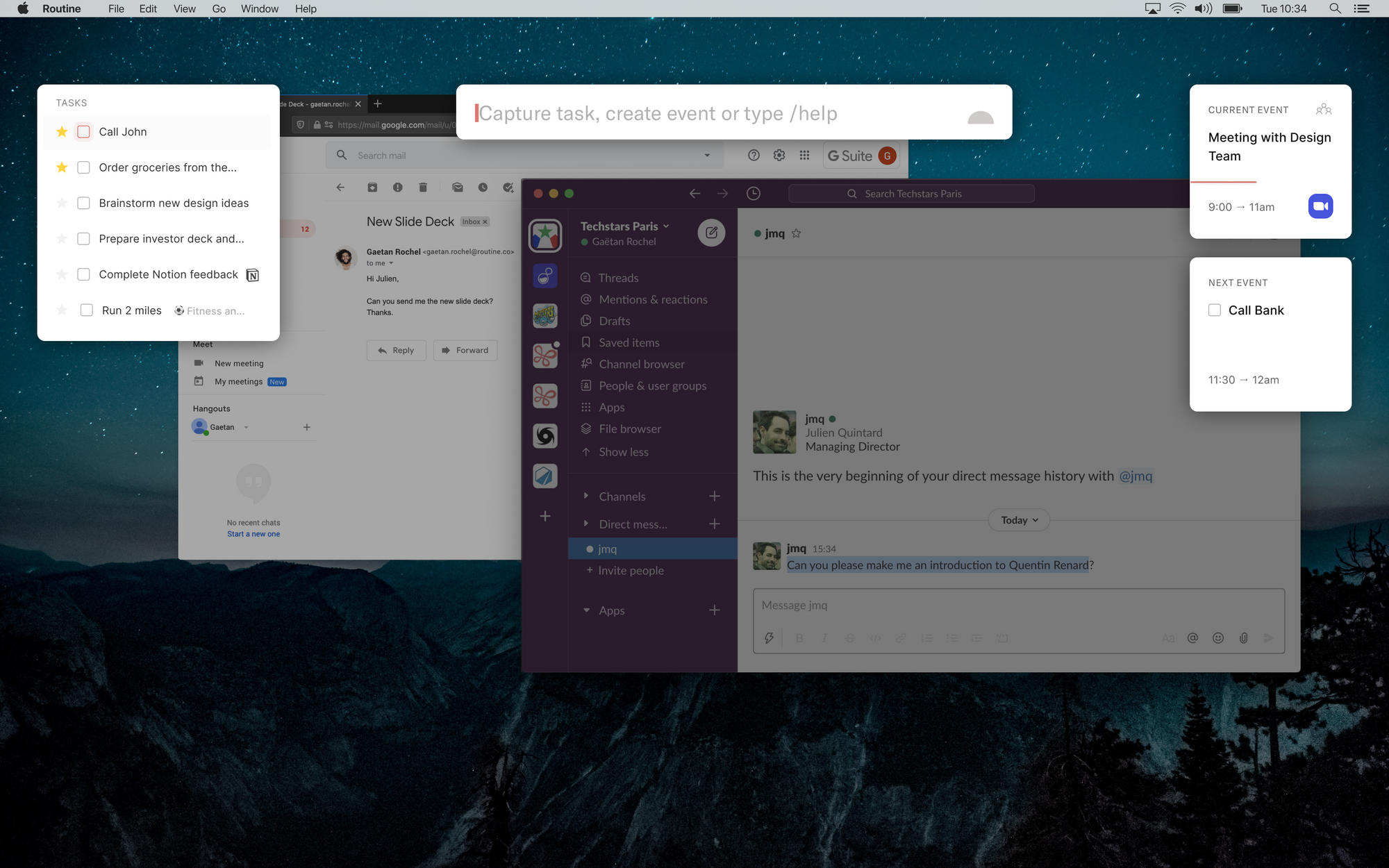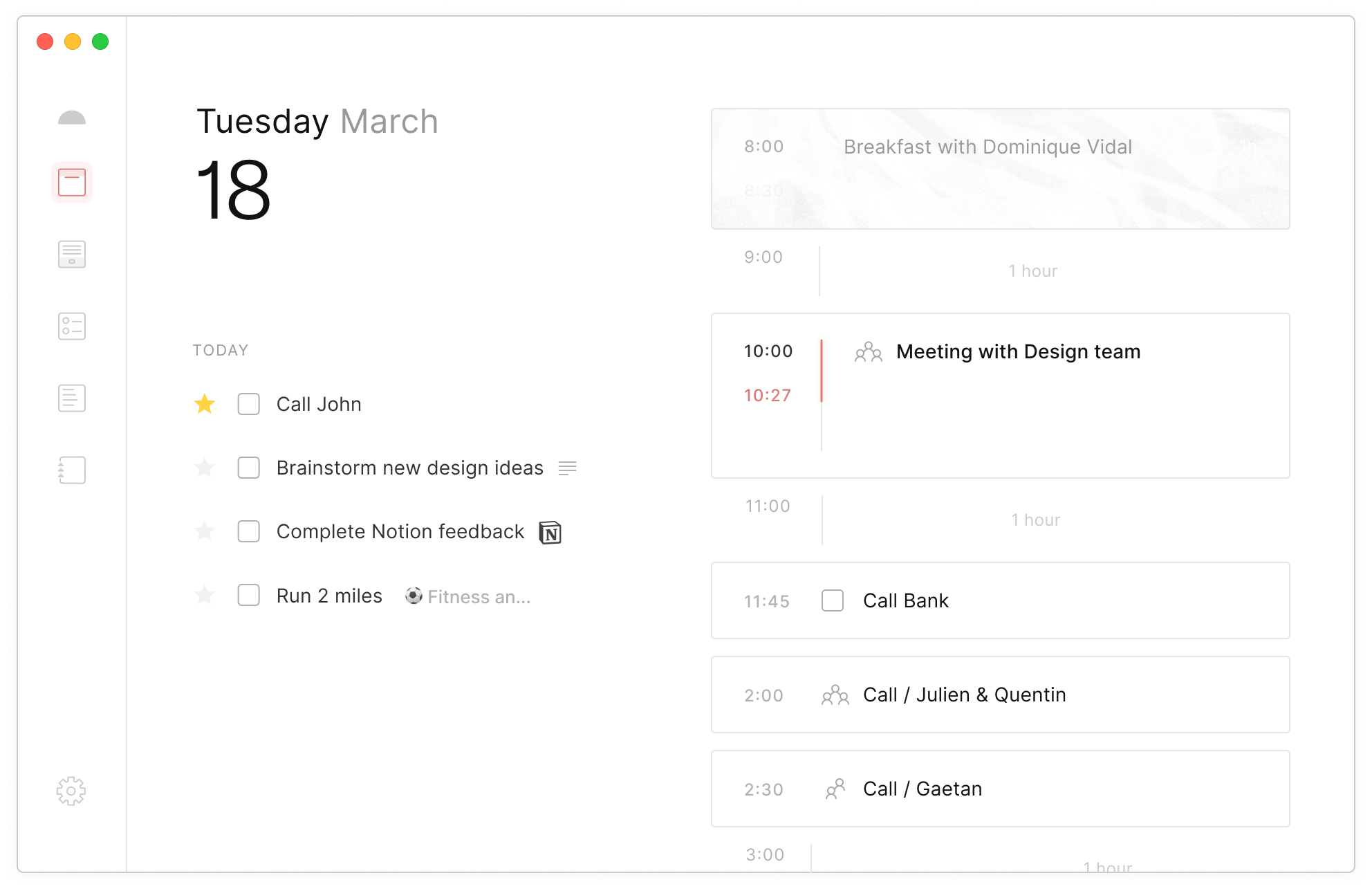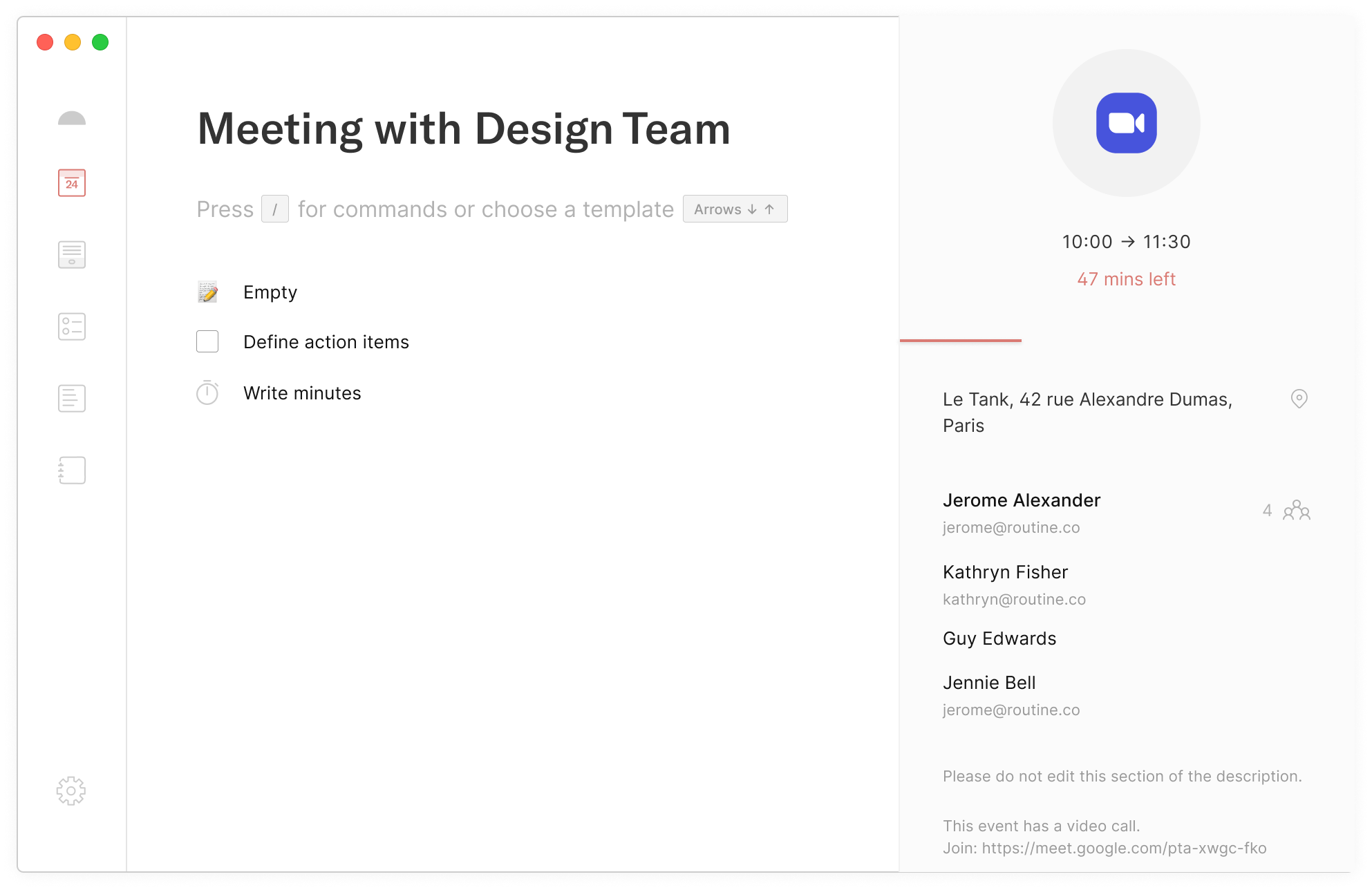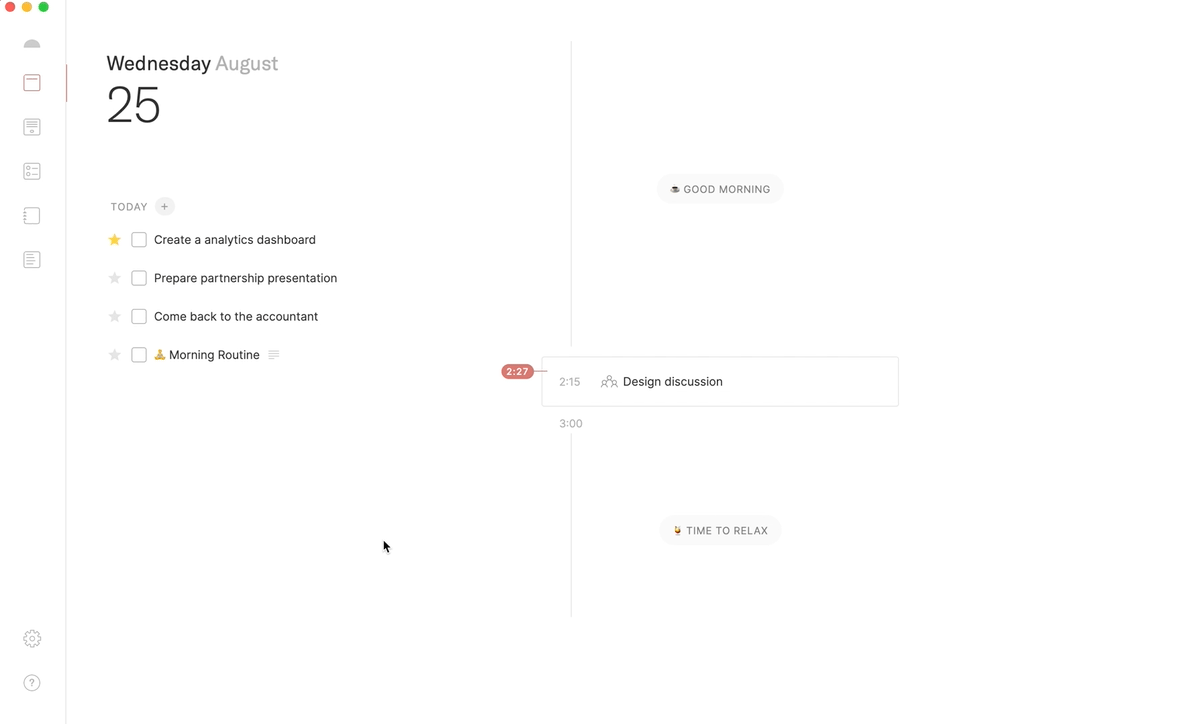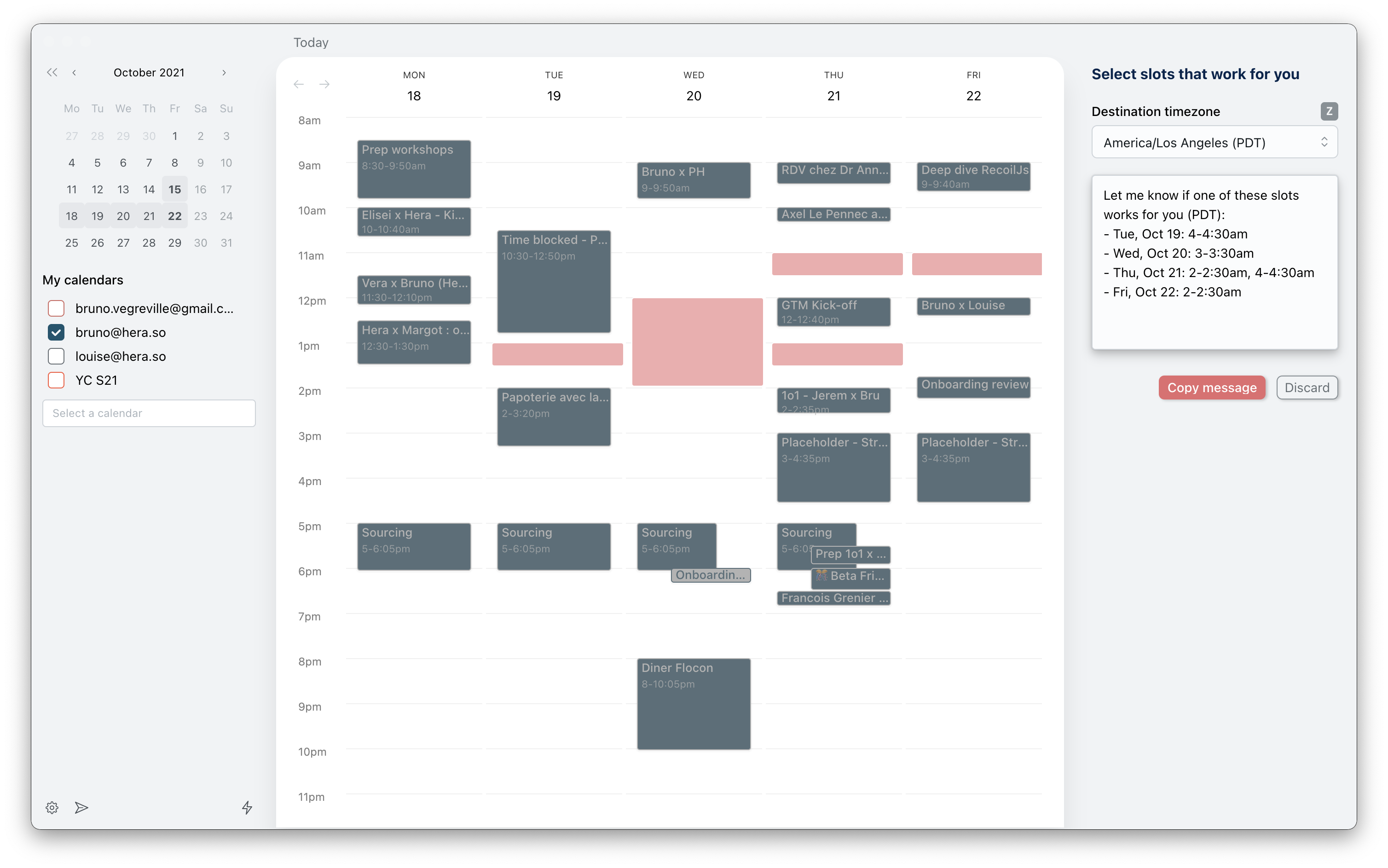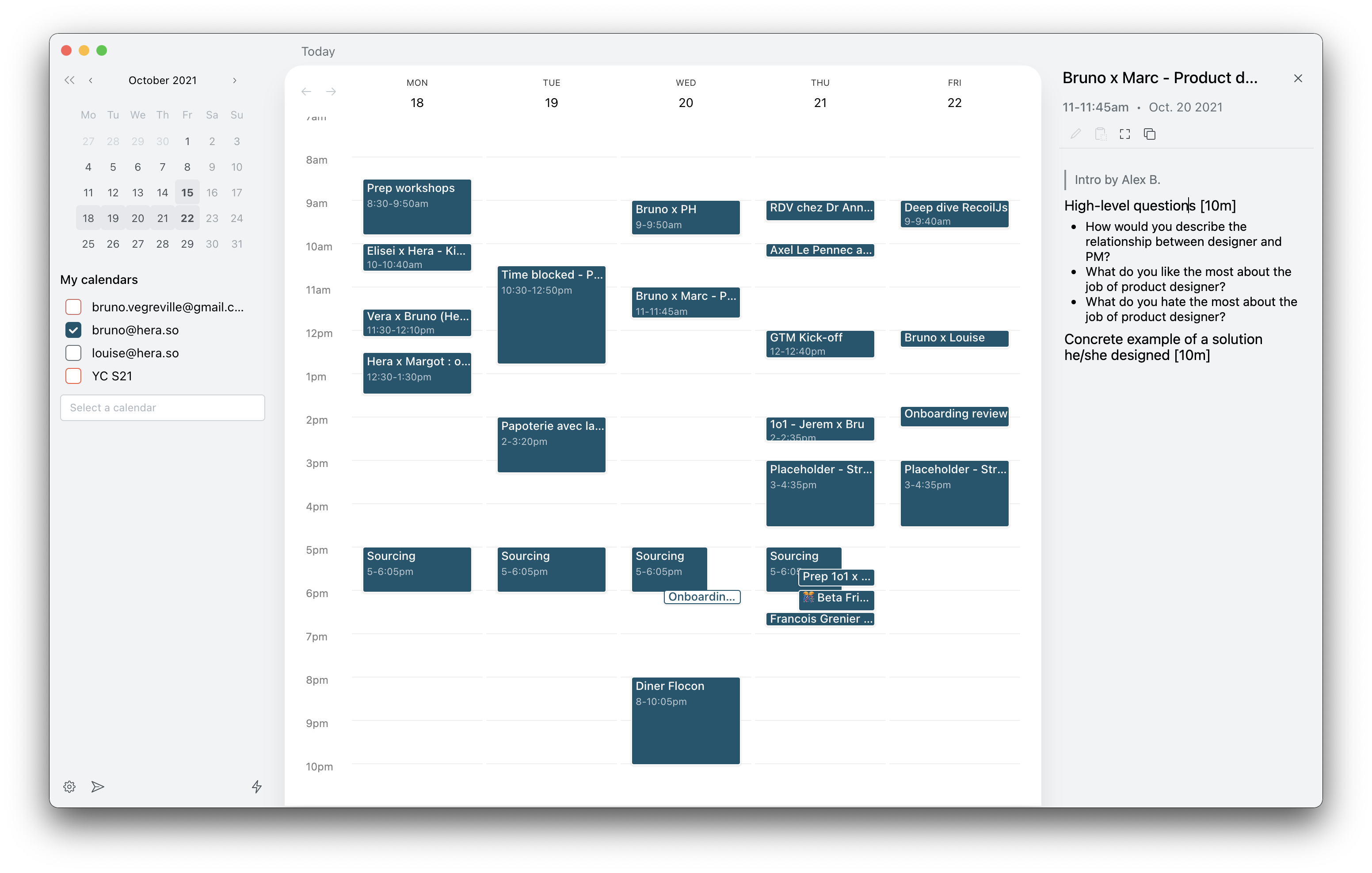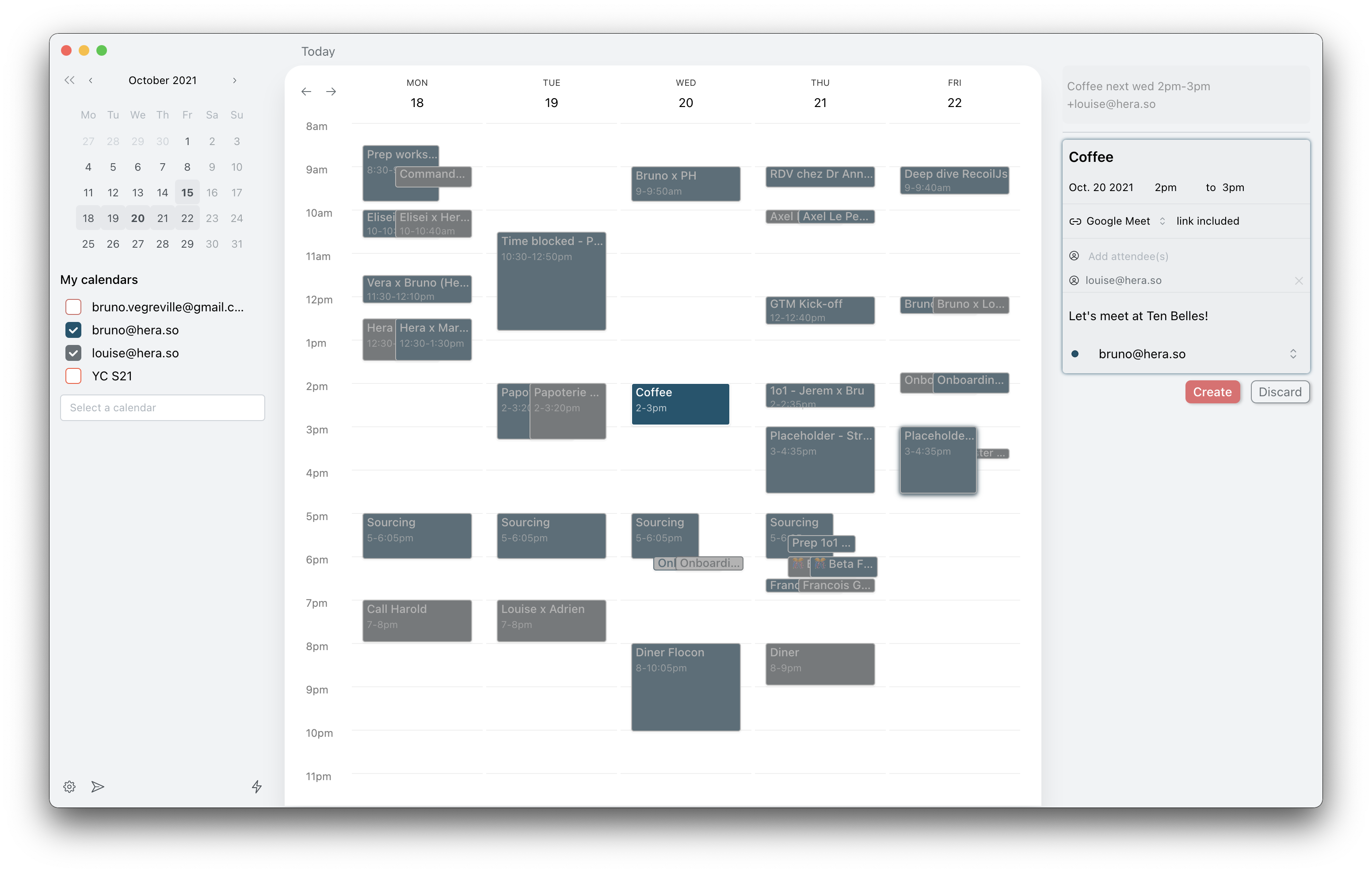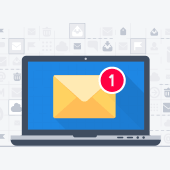 Microsoft Outlook comes with a raft of features that make managing your busy schedule and boosting your productivity easier. If you find Outlook’s myriad capabilities a little overwhelming, don’t worry — these tips and tricks will have you using Outlook like a pro in no time.
Microsoft Outlook comes with a raft of features that make managing your busy schedule and boosting your productivity easier. If you find Outlook’s myriad capabilities a little overwhelming, don’t worry — these tips and tricks will have you using Outlook like a pro in no time.
Organize your inbox
Is your Outlook inbox getting a little too cluttered for your liking? Use the Clean Up feature to tidy up your inbox.
From your inbox, click the Home tab and choose from one of three Clean Up options:
- Clean Up Conversation – reviews an email thread or a conversation and deletes redundant messages
- Clean Up Folder – reviews conversations in a selected folder and deletes redundant messages
- Clean Up Folder & Subfolders – reviews all messages in a selected folder and any subfolders, and deletes redundant messages in all of them
Ignore conversations
Besides redundant messages, group conversations that aren’t relevant to you can clutter up your inbox. The Ignore button helps you organize your inbox and focus on relevant emails.
To activate this feature, select a message, then click Home > Ignore > Ignore Conversation. Alternatively, you can open a message in a new window and click Ignore under the Delete function. You can easily revert this action by going to the Deleted Items folder and clicking Ignore > Stop Ignoring Conversation.
Send links to files
This function is especially useful when you need to send large files to your coworkers or clients. You can send a link to the file instead of the file itself as well as set permissions to allow recipients to edit and collaborate on linked files in real time.
To do this, upload the file you wish to send to OneDrive. Then from the message box, click Attach File > Browse web locations > OneDrive.
Tag contacts
To get the attention of a specific person in a group email or meeting invite, use the @Mention function. This works particularly well for emails sent to multiple recipients or if you want to convey the urgency of your message.
In the body of your email or invite message, type the @ symbol followed by the name of the person you want to tag (e.g., @johndoe). Doing so will highlight the name in the message and automatically add it to the To line of your message.
You can also search for messages you’re tagged in by selecting Filter Email from the Home tab, and then clicking Mentioned.
Add notes to emails
With Outlook, you can add sticky notes to specific parts of an email. To add a sticky note, simply drag your cursor to highlight your chosen text in the email, and then release the mouse button to trigger a pop-up object menu. On that object menu, select Add Note. This will open a OneNote feed within Outlook, where you can add text or images to your sticky note.
Schedule a Teams meeting
Teams is Microsoft’s unified communication and collaboration platform, and it includes the Outlook add-in. This feature allows you to set up Teams meetings directly from Outlook. It also lets you view, accept, or join meetings while in either app.
To schedule a Teams meeting on Outlook, follow these steps:
- Switch to the calendar view on Outlook. Click the New Teams Meeting tab.
- Add individual participants or entire contact groups to the Required or Optional fields.
- Type in the topic, start time, and end time of the meeting. There’s no need to add the dial-in phone numbers and conferencing IDs to the invite, as Outlook does this automatically for you.
- Create a message inviting the recipients to the meeting, then click Send.
Share emails to Teams
With Outlook, you can easily share an email from your inbox directly to a specific Teams channel. To do that, follow these steps:
- Select the email you want to share.
- Click the Share to Teams button.
- On the Share to Microsoft Teams pop-up menu, type the name of the person or channel you want to share to. Check the “Include attachments” tickbox if you want to include the email’s attachments.
These are just some of the things you can do to improve your Outlook experience. For more on how to get the most out of Outlook and other Microsoft products, drop us a line today.

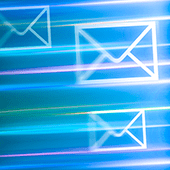 Countless companies prefer Microsoft Outlook over other web-based email and calendar services because of its ease of use and convenience. Aside from being handy for managing business communications and setting up meetings, it can also be used for coordinating projects and organizing contacts. Here’s a quick guide to making the most out of these and other nifty Outlook features.
Countless companies prefer Microsoft Outlook over other web-based email and calendar services because of its ease of use and convenience. Aside from being handy for managing business communications and setting up meetings, it can also be used for coordinating projects and organizing contacts. Here’s a quick guide to making the most out of these and other nifty Outlook features. As a business owner, you understand the importance of upgrading your company’s technology infrastructure. You’re also aware that technology isn’t cheap, which is perhaps why you’re hesitant to invest in new hardware and software. But putting off or ignoring these upgrades altogether could mean missing out on benefits that add value to your business, including the following.
As a business owner, you understand the importance of upgrading your company’s technology infrastructure. You’re also aware that technology isn’t cheap, which is perhaps why you’re hesitant to invest in new hardware and software. But putting off or ignoring these upgrades altogether could mean missing out on benefits that add value to your business, including the following. Keeping up with changes in business technology can be difficult for small- and mid-sized businesses like yours. However, upgrading your company’s technology is something you can’t afford to put off or ignore completely — not if you want to stay relevant and competitive. Here’s what you’ll miss out on if you don’t adopt new tech.
Keeping up with changes in business technology can be difficult for small- and mid-sized businesses like yours. However, upgrading your company’s technology is something you can’t afford to put off or ignore completely — not if you want to stay relevant and competitive. Here’s what you’ll miss out on if you don’t adopt new tech. Business technology is constantly changing — and if you don’t keep up with innovations in business IT, you could end up being left behind by your competitors. And gaining a competitive edge is just one of the many reasons why you should upgrade your business IT now — here are four others.
Business technology is constantly changing — and if you don’t keep up with innovations in business IT, you could end up being left behind by your competitors. And gaining a competitive edge is just one of the many reasons why you should upgrade your business IT now — here are four others. Small- and medium-sized businesses (SMBs) are always seeking ways to ensure that their employees make the most of office computers. But before you go out and buy bigger hard drives and faster processors, consider upgrading your desktops to a dual monitor system. Read on to find out about the advantages of using two monitors per desktop.
Small- and medium-sized businesses (SMBs) are always seeking ways to ensure that their employees make the most of office computers. But before you go out and buy bigger hard drives and faster processors, consider upgrading your desktops to a dual monitor system. Read on to find out about the advantages of using two monitors per desktop. Dual monitor setups aren’t as popular as single monitor setups, but that doesn’t mean that they’re less effective than the latter. In fact, you should consider working with two screens because doing so has quite a number of advantages. Let’s take a look at some of the benefits of having dual monitors.
Dual monitor setups aren’t as popular as single monitor setups, but that doesn’t mean that they’re less effective than the latter. In fact, you should consider working with two screens because doing so has quite a number of advantages. Let’s take a look at some of the benefits of having dual monitors. Some things come in pairs, such as glasses, shoes, and, for busy office workers, computer monitors. But while using two monitors at once may seem unconventional for some, it actually has a lot of advantages. If you’re hesitant about using two monitors simultaneously, perhaps the following benefits will change your mind.
Some things come in pairs, such as glasses, shoes, and, for busy office workers, computer monitors. But while using two monitors at once may seem unconventional for some, it actually has a lot of advantages. If you’re hesitant about using two monitors simultaneously, perhaps the following benefits will change your mind.