 For many of us, email is the bane of our lives. We spend too long slaving over our inboxes, desperate to empty it but seemingly forever staring at a bottomless pit. This long list of requests, information and updates is the ultimate distraction from our real work – and not all of it is even applicable to us. But by sharpening the focus of those subject lines at the top of your messages, you can make it easier for you and your recipient to identify which emails are relevant to you, which ones need action and when you need to reply by. All of which equates to less time spent battling with your inbox and more time getting on with the task in hand. Here are three tips to set your organization on the road to greater email efficiency and enhanced overall productivity.
For many of us, email is the bane of our lives. We spend too long slaving over our inboxes, desperate to empty it but seemingly forever staring at a bottomless pit. This long list of requests, information and updates is the ultimate distraction from our real work – and not all of it is even applicable to us. But by sharpening the focus of those subject lines at the top of your messages, you can make it easier for you and your recipient to identify which emails are relevant to you, which ones need action and when you need to reply by. All of which equates to less time spent battling with your inbox and more time getting on with the task in hand. Here are three tips to set your organization on the road to greater email efficiency and enhanced overall productivity.
Specific subjects spell success
If someone sends you an email that’s headed simply with the word “report”, how are you meant to know what they want from you? Do they need you to write a new report, proofread one they’ve already written, or print a report for them? You inevitably start reading the email without the first idea of what it is you’re being asked to do.
In an ideal situation, when you receive a new email you want to know in an instant – just from the subject line – what the message is about. And that is something you should make possible for recipients of your own emails too. So structure your subject line using keywords – for instance, change that “Report” to “Sales Report for February 2015”. Better still, give your colleague all they need to know at a glance – “Draft Sales Report for February 2015 by Monday, 1pm” – so that the body of the message is preserved for you to get down to details as succinctly as possible.
Use prefixes and suffixes
Another simple way to help your recipient understand at a glance what you need from them – and to make it easier for them to categorize their incoming emails, too – is to specify right in the subject line what type of message it is that you are sending them. Emails come in all shapes and sizes, and by placing a prefix before or a suffix after your main subject line, you’ll get quicker results.
For instance, if your email needs a definitive response from the recipient, start it with “ACTION:” followed by the subject. An example would be “ACTION: Draft Sales Report for February 2015 by Monday, 1pm”. If, on the other hand, you are simply dropping your colleagues a quick notification that the printer is out of order, you can use one or both of “FYI” (for your information) and “NRN” (no reply needed). For example: “FYI: Printer out of order until further notice” or “NRN: Printer out of order until further notice.”
You can take this one stop further. If you can get your entire message across in the subject line alone, then that’s exactly what you should aim to do. That way, your colleague can read the subject line, add the task to their to-do list and delete it straight out of their inbox. To quickly signal that there’s nothing in the email body, you can suffix your subject line with “EOM” (end of message) – for example, “FYI: Printer out of order until further notice. EOM”.
Keep it consistent
These tricks will only help you beat a never-ending inbox if they’re adopted and applied consistently across your organization. Make them a part of your company’s basic IT training, and encourage your staff to use them in their own work and to pull up others who fall back into bad habits. They may be skeptical at first, but they’ll soon jump on the bandwagon once they start to realize how much less time they spend managing their email account!
Think too about introducing standardized formats for subjects of emails you and your teams send on a recurring basis. For example, if you regularly send reports around for review, prefix your subject line with “Report for Review:”, followed by the topic of the report. Or if your employees send you a weekly update on their workstreams, have them title it “Weekly Update:” followed by the date. That way, you can set up filters in your inbox and have those emails smartly stored in one place, ready for you to look through when the time is right, rather than clogging up your inbox and making it look like you have more urgent tasks to complete than you actually do.
Want to learn how to use email systems efficiently to boost your firm’s productivity? Chat to us today about the innovative email solutions we can provide.

 How much time in your organization is spent reading, sending and replying to emails? Chances are, the answer is “too much”. It’s a modern day epidemic – we all spend far too much time in our inboxes, and we rely on email too much to keep us in check and on task. But even before you get to the body of the email itself, by focusing on writing concise and consistently structured email subject lines, you can make life easier and more productive for both you and your recipient. Foster a culture of email subject discipline in your company and you’ll see the results in improved productivity and efficiency – here are three tips to get you started.
How much time in your organization is spent reading, sending and replying to emails? Chances are, the answer is “too much”. It’s a modern day epidemic – we all spend far too much time in our inboxes, and we rely on email too much to keep us in check and on task. But even before you get to the body of the email itself, by focusing on writing concise and consistently structured email subject lines, you can make life easier and more productive for both you and your recipient. Foster a culture of email subject discipline in your company and you’ll see the results in improved productivity and efficiency – here are three tips to get you started. The smartest businesses are already using the potential of the Cloud to work together and collaborate on documents across teams, timezones and locations. Alongside Google Drive and Microsoft OneDrive, Dropbox is a popular Cloud-based platform for sharing files among colleagues. But for the platform to truly aid your company’s productivity, it needs to work seamlessly across both desktop and mobile – and that’s where Dropbox has fallen short, at least until recently. Now using Dropbox to share files to Android and iOS mobile devices is easy as it is to desktops.
The smartest businesses are already using the potential of the Cloud to work together and collaborate on documents across teams, timezones and locations. Alongside Google Drive and Microsoft OneDrive, Dropbox is a popular Cloud-based platform for sharing files among colleagues. But for the platform to truly aid your company’s productivity, it needs to work seamlessly across both desktop and mobile – and that’s where Dropbox has fallen short, at least until recently. Now using Dropbox to share files to Android and iOS mobile devices is easy as it is to desktops.
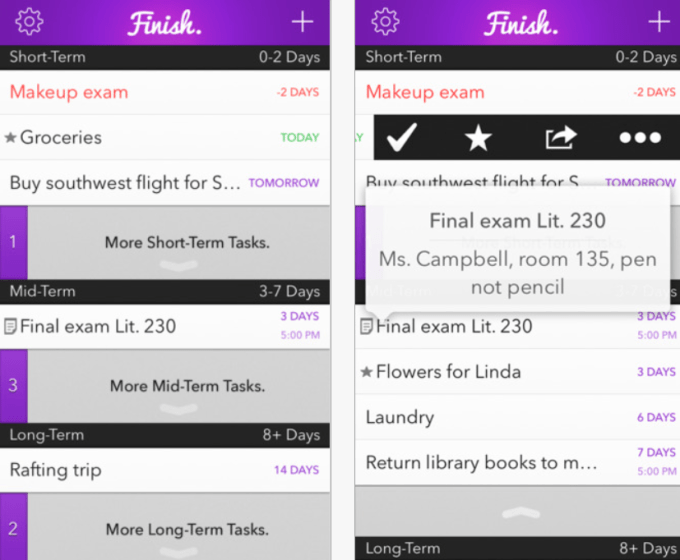 Apple Design Award-winning slacker-productivity app Finish is announcing its biggest update in a year today with the release of version 3.0 on the App Store.
Apple Design Award-winning slacker-productivity app Finish is announcing its biggest update in a year today with the release of version 3.0 on the App Store. 
