S@SThom.as
 For many businesses, managing and maintaining their entire hardware and software infrastructure can be a daunting and prohibitively expensive task. But with the inception of virtualization, this is no longer an issue. Virtualization allows businesses to maximize the use of their IT resources at a reduced cost – this is why it has become so popular in the past few years. While there are many different types of virtualization on the market, it’s best to choose the ones that fit your needs. Here, we give you an overview of five virtualization methods and how they can prove useful for your business.
For many businesses, managing and maintaining their entire hardware and software infrastructure can be a daunting and prohibitively expensive task. But with the inception of virtualization, this is no longer an issue. Virtualization allows businesses to maximize the use of their IT resources at a reduced cost – this is why it has become so popular in the past few years. While there are many different types of virtualization on the market, it’s best to choose the ones that fit your needs. Here, we give you an overview of five virtualization methods and how they can prove useful for your business.
Application Virtualization
This is a process where applications get virtualized and are delivered from a server to the end user’s device, such as laptops, smartphones, and tablets. So instead of logging into their computers at work, users will be able to gain access to the application from virtually anywhere, provided an Internet connection is available. This type of virtualization is particularly popular for businesses that require the use of their applications on the go.
Desktop Virtualization
Similar to Application Virtualization mentioned above, desktop virtualization separates the desktop environment from the physical device and configured as a “virtual desktop infrastructure” (VDI). The major advantages of desktop virtualization is that users are able to access all their personal files and applications from any location and on any PC, meaning they can work from anywhere without the need to bring their work computer. It also lowers the cost of licensing for installing software on desktops and maintenance and patch management is very simple, since all of the virtual desktops are hosted at the same location.
Hardware Virtualization
This is perhaps the most common type of virtualization today. Hardware virtualization is made possible by a virtual machine manager (VM) called the “hypervisor”. The hypervisor creates virtual versions of computers and operating systems and consolidates them into one large physical server, so that all the hardware resources can be utilized more efficiently. It also enables users to run different operating systems on the same machine at the same time.
Network Virtualization
Network virtualization is a method that combines all physical networking equipment into a single resource. It is the process of dividing bandwidth into multiple, independent channels, each of which can be assigned to servers and devices in real time. Businesses that would benefit from network virtualization are ones that have a large number of users and need to keep their systems up and running at all times. With the distributed channels, your network speed will increase dramatically, allowing you to deliver services and applications faster than ever before.
Storage Virtualization
This type of virtualization is very easy and cost-effective to implement, since it involves compiling your physical hard drives into a single cluster. Storage virtualization is handy when it comes to planning for disaster recovery, since the data stored on your virtual storage can be replicated and transferred to another location. By consolidating your storage into a centralized system, you can eliminate the hassles and costs of managing multiple storage devices.
Integrating virtualization into your business can be a complex and confusing process. Ideally you will enlist the help of experts to get the job done right. If you’re looking for top-quality and reliable virtualization solutions, why not get in touch with our professionals today. We’ll make your virtualization experience a quick and painless one.
 Companies of all sizes are embracing virtualization as a way to cut IT expenses, enhance security, and increase operational efficiency. While the benefits of virtualization are self-evident, many people are still in the dark when it comes to the many different types of virtualization. Here, we’ll show you some of the most common virtualization methods and why they’re valuable for your business.
Companies of all sizes are embracing virtualization as a way to cut IT expenses, enhance security, and increase operational efficiency. While the benefits of virtualization are self-evident, many people are still in the dark when it comes to the many different types of virtualization. Here, we’ll show you some of the most common virtualization methods and why they’re valuable for your business.
Application Virtualization
This is a process where applications get virtualized and are delivered from a server to the end user’s device, such as laptops, smartphones, and tablets. So instead of logging into their computers at work, users will be able to gain access to the application from virtually anywhere, provided an Internet connection is available. This type of virtualization is particularly popular for businesses that require the use of their applications on the go.
Desktop Virtualization
Similar to Application Virtualization mentioned above, desktop virtualization separates the desktop environment from the physical device and configured as a “virtual desktop infrastructure” (VDI). The major advantages of desktop virtualization is that users are able to access all their personal files and applications from any location and on any PC, meaning they can work from anywhere without the need to bring their work computer. It also lowers the cost of licensing for installing software on desktops and maintenance and patch management is very simple, since all of the virtual desktops are hosted at the same location.
Hardware Virtualization
This is perhaps the most common type of virtualization today. Hardware virtualization is made possible by a virtual machine manager (VM) called the “hypervisor”. The hypervisor creates virtual versions of computers and operating systems and consolidates them into one large physical server, so that all the hardware resources can be utilized more efficiently. It also enables users to run different operating systems on the same machine at the same time.
Network Virtualization
Network virtualization is a method that combines all physical networking equipment into a single resource. It is the process of dividing bandwidth into multiple, independent channels, each of which can be assigned to servers and devices in real time. Businesses that would benefit from network virtualization are ones that have a large number of users and need to keep their systems up and running at all times. With the distributed channels, your network speed will increase dramatically, allowing you to deliver services and applications faster than ever before.
Storage Virtualization
This type of virtualization is very easy and cost-effective to implement, since it involves compiling your physical hard drives into a single cluster. Storage virtualization is handy when it comes to planning for disaster recovery, since the data stored on your virtual storage can be replicated and transferred to another location. By consolidating your storage into a centralized system, you can eliminate the hassles and costs of managing multiple storage devices.
Integrating virtualization into your business can be a complex and confusing process. Ideally you will enlist the help of experts to get the job done right. If you’re looking for top-quality and reliable virtualization solutions, why not get in touch with our professionals today. We’ll make your virtualization experience a quick and painless one.
 Virtualization has become the cornerstone for almost all businesses today – and for good reason. It is basically a process of creating a virtual version of a physical IT device. This, in turn, enables businesses to utilize their resources more effectively, while also reducing costs that come with managing and maintaining their infrastructure. Virtualization can be done in many different ways. In this article, we’ll give you an overview of what can be virtualized, and how it can benefit your business.
Virtualization has become the cornerstone for almost all businesses today – and for good reason. It is basically a process of creating a virtual version of a physical IT device. This, in turn, enables businesses to utilize their resources more effectively, while also reducing costs that come with managing and maintaining their infrastructure. Virtualization can be done in many different ways. In this article, we’ll give you an overview of what can be virtualized, and how it can benefit your business.
Application Virtualization
This is a process where applications get virtualized and are delivered from a server to the end user’s device, such as laptops, smartphones, and tablets. So instead of logging into their computers at work, users will be able to gain access to the application from virtually anywhere, provided an Internet connection is available. This type of virtualization is particularly popular for businesses that require the use of their applications on the go.
Desktop Virtualization
Similar to Application Virtualization mentioned above, desktop virtualization separates the desktop environment from the physical device and configured as a “virtual desktop infrastructure” (VDI). The major advantages of desktop virtualization is that users are able to access all their personal files and applications from any location and on any PC, meaning they can work from anywhere without the need to bring their work computer. It also lowers the cost of licensing for installing software on desktops and maintenance and patch management is very simple, since all of the virtual desktops are hosted at the same location.
Hardware Virtualization
This is perhaps the most common type of virtualization today. Hardware virtualization is made possible by a virtual machine manager (VM) called the “hypervisor”. The hypervisor creates virtual versions of computers and operating systems and consolidates them into one large physical server, so that all the hardware resources can be utilized more efficiently. It also enables users to run different operating systems on the same machine at the same time.
Network Virtualization
Network virtualization is a method that combines all physical networking equipment into a single resource. It is the process of dividing bandwidth into multiple, independent channels, each of which can be assigned to servers and devices in real time. Businesses that would benefit from network virtualization are ones that have a large number of users and need to keep their systems up and running at all times. With the distributed channels, your network speed will increase dramatically, allowing you to deliver services and applications faster than ever before.
Storage Virtualization
This type of virtualization is very easy and cost-effective to implement, since it involves compiling your physical hard drives into a single cluster. Storage virtualization is handy when it comes to planning for disaster recovery, since the data stored on your virtual storage can be replicated and transferred to another location. By consolidating your storage into a centralized system, you can eliminate the hassles and costs of managing multiple storage devices.
Integrating virtualization into your business can be a complex and confusing process. Ideally you will enlist the help of experts to get the job done right. If you’re looking for top-quality and reliable virtualization solutions, why not get in touch with our professionals today. We’ll make your virtualization experience a quick and painless one.
 Computer and laptop buyers today need to make a decision between getting either a solid state drive (SSD) or a hard disk drive (HDD) as a primary storage component for their device. But which one is the better choice? In this article we outline the differences between SSD and HDD, as well as the pros and cons of both, so you can make the right decision for your next purchase.
Computer and laptop buyers today need to make a decision between getting either a solid state drive (SSD) or a hard disk drive (HDD) as a primary storage component for their device. But which one is the better choice? In this article we outline the differences between SSD and HDD, as well as the pros and cons of both, so you can make the right decision for your next purchase.
What is an HDD?
A hard disk drive (HDD) is basically a storage device in a computer. It is comprised of metal platters with magnetic coating, spindle, and various moving parts to process and store data. The common size for laptop hard drives in the 2.5” model, while a larger 3.5” model is usually found in desktop computers.
What is an SSD?
A solid state drive (SSD) is also another type of data storage that performs the same job as an HDD. But insteading of storing data in a magnetic coating on top of platters, an SSD uses flash memory chips and an embedded processor to store, retrieve, and cache data. It is roughly about the same size as a typical HDD, and bears the resemblance of what smartphone batteries would look like.
HDD and SSD Comparison
Now let’s take a closer look at the two devices. We break it down into the following main categories:
Speed
This is where SSDs truly prevail. While HDDs need a long time to access data and files because the disk must spin to find it, SSDs are up to 100 times faster since data can be accessed instantly. This is why an SSD-equipped PC will boot within seconds and deliver blazing fast speed for launching programs and applications, whereas a computer that uses a HDD will take much longer time to boot the operating system, and will continue to perform slower than an SSD during normal use.
Capacity
As of writing, SSD units top out at 16TB storage capacity. Although there are large SSDs, anything that’s over 512GB is beyond most people’s price range. HDDs, on the other hand, have large capacities (1-2TB) available for much more affordable prices.
Durability
HDDs consist of various moving parts and components, making them susceptible to shock and damage. The longer you use your HDD, the more they wear down and most eventually end up failing. Meanwhile, an SSD uses a non-mechanical design of flash storage mounted on a circuit board, providing better performance and reliability, and making it more likely to keep your files and data safe.
Noise
An HDD can sometimes be the loudest part of your computer. Even the highest-performing HDDs will emit some noise when the drive is spinning back and forth to process data. SSDs have no moving parts, meaning it makes no noise at all.
Heat
More moving part means more heat, and HDD users will have to live with the fact that their device will degenerate over time. SSD uses flash memory, generating less heat, helping to increase its lifespan.
Cost
To be frank, SSDs are much more expensive than HDDs for the same capacity. This is why most computers with an SSD only have a few hundred gigabytes of storage. HDDs are about twice as cheaper than SSDs.
Despite the high costs and low capacity, SSD is a clear winner over the HDD in terms of performance. While you’re paying more for less memory with an SSD, you’re investing in a faster and far more durable data storage option in the long run.
We recommend using an SSD as the primary storage for your operating system, applications, and most-used programs. You can install another HDD inside the same computer to store documents, movies, music, and pictures – these files don’t need to leverage the incredible access times and speed of SSD.
Looking to invest in some new hardware for your business? Make sure you talk with our experts before you make the decision – we can provide sound advice and help guide you in the right direction.
 When it comes to purchasing new computers, buyers used to have limited choice for what kind of storage they got with their laptop or desktop PCs. But with the invention of the solid state drive (SSD), you can now configure your system with either the traditional hard disk drive (HDD), SSD, or in some cases both. So what’s the better choice between SSD and HDD? Here, we compare the two so you can decide for yourself which one best fits your needs.
When it comes to purchasing new computers, buyers used to have limited choice for what kind of storage they got with their laptop or desktop PCs. But with the invention of the solid state drive (SSD), you can now configure your system with either the traditional hard disk drive (HDD), SSD, or in some cases both. So what’s the better choice between SSD and HDD? Here, we compare the two so you can decide for yourself which one best fits your needs.
What is an HDD?
A hard disk drive (HDD) is basically a storage device in a computer. It is comprised of metal platters with magnetic coating, spindle, and various moving parts to process and store data. The common size for laptop hard drives in the 2.5” model, while a larger 3.5” model is usually found in desktop computers.
What is an SSD?
A solid state drive (SSD) is also another type of data storage that performs the same job as an HDD. But insteading of storing data in a magnetic coating on top of platters, an SSD uses flash memory chips and an embedded processor to store, retrieve, and cache data. It is roughly about the same size as a typical HDD, and bears the resemblance of what smartphone batteries would look like.
HDD and SSD Comparison
Now let’s take a closer look at the two devices. We break it down into the following main categories:
Speed
This is where SSDs truly prevail. While HDDs need a long time to access data and files because the disk must spin to find it, SSDs are up to 100 times faster since data can be accessed instantly. This is why an SSD-equipped PC will boot within seconds and deliver blazing fast speed for launching programs and applications, whereas a computer that uses a HDD will take much longer time to boot the operating system, and will continue to perform slower than an SSD during normal use.
Capacity
As of writing, SSD units top out at 16TB storage capacity. Although there are large SSDs, anything that’s over 512GB is beyond most people’s price range. HDDs, on the other hand, have large capacities (1-2TB) available for much more affordable prices.
Durability
HDDs consist of various moving parts and components, making them susceptible to shock and damage. The longer you use your HDD, the more they wear down and most eventually end up failing. Meanwhile, an SSD uses a non-mechanical design of flash storage mounted on a circuit board, providing better performance and reliability, and making it more likely to keep your files and data safe.
Noise
An HDD can sometimes be the loudest part of your computer. Even the highest-performing HDDs will emit some noise when the drive is spinning back and forth to process data. SSDs have no moving parts, meaning it makes no noise at all.
Heat
More moving part means more heat, and HDD users will have to live with the fact that their device will degenerate over time. SSD uses flash memory, generating less heat, helping to increase its lifespan.
Cost
To be frank, SSDs are much more expensive than HDDs for the same capacity. This is why most computers with an SSD only have a few hundred gigabytes of storage. HDDs are about twice as cheaper than SSDs.
Despite the high costs and low capacity, SSD is a clear winner over the HDD in terms of performance. While you’re paying more for less memory with an SSD, you’re investing in a faster and far more durable data storage option in the long run.
We recommend using an SSD as the primary storage for your operating system, applications, and most-used programs. You can install another HDD inside the same computer to store documents, movies, music, and pictures – these files don’t need to leverage the incredible access times and speed of SSD.
Looking to invest in some new hardware for your business? Make sure you talk with our experts before you make the decision – we can provide sound advice and help guide you in the right direction.
 The standard hard disk drive (HDD) has been the predominant storage device for desktop computers and laptops for a long time. But now, with the invention of solid state drive (SSD) technology, computer buyers and users now have access to the latest innovation that’s setting new trends in the storage market. So which one should you go for – the HDD or SSD? Read on to find out.
The standard hard disk drive (HDD) has been the predominant storage device for desktop computers and laptops for a long time. But now, with the invention of solid state drive (SSD) technology, computer buyers and users now have access to the latest innovation that’s setting new trends in the storage market. So which one should you go for – the HDD or SSD? Read on to find out.
What is an HDD?
A hard disk drive (HDD) is basically a storage device in a computer. It is comprised of metal platters with magnetic coating, spindle, and various moving parts to process and store data. The common size for laptop hard drives in the 2.5” model, while a larger 3.5” model is usually found in desktop computers.
What is an SSD?
A solid state drive (SSD) is also another type of data storage that performs the same job as an HDD. But insteading of storing data in a magnetic coating on top of platters, an SSD uses flash memory chips and an embedded processor to store, retrieve, and cache data. It is roughly about the same size as a typical HDD, and bears the resemblance of what smartphone batteries would look like.
HDD and SSD Comparison
Now let’s take a closer look at the two devices. We break it down into the following main categories:
Speed
This is where SSDs truly prevail. While HDDs need a long time to access data and files because the disk must spin to find it, SSDs are up to 100 times faster since data can be accessed instantly. This is why an SSD-equipped PC will boot within seconds and deliver blazing fast speed for launching programs and applications, whereas a computer that uses a HDD will take much longer time to boot the operating system, and will continue to perform slower than an SSD during normal use.
Capacity
As of writing, SSD units top out at 16TB storage capacity. Although there are large SSDs, anything that’s over 512GB is beyond most people’s price range. HDDs, on the other hand, have large capacities (1-2TB) available for much more affordable prices.
Durability
HDDs consist of various moving parts and components, making them susceptible to shock and damage. The longer you use your HDD, the more they wear down and most eventually end up failing. Meanwhile, an SSD uses a non-mechanical design of flash storage mounted on a circuit board, providing better performance and reliability, and making it more likely to keep your files and data safe.
Noise
An HDD can sometimes be the loudest part of your computer. Even the highest-performing HDDs will emit some noise when the drive is spinning back and forth to process data. SSDs have no moving parts, meaning it makes no noise at all.
Heat
More moving part means more heat, and HDD users will have to live with the fact that their device will degenerate over time. SSD uses flash memory, generating less heat, helping to increase its lifespan.
Cost
To be frank, SSDs are much more expensive than HDDs for the same capacity. This is why most computers with an SSD only have a few hundred gigabytes of storage. HDDs are about twice as cheaper than SSDs.
Despite the high costs and low capacity, SSD is a clear winner over the HDD in terms of performance. While you’re paying more for less memory with an SSD, you’re investing in a faster and far more durable data storage option in the long run.
We recommend using an SSD as the primary storage for your operating system, applications, and most-used programs. You can install another HDD inside the same computer to store documents, movies, music, and pictures – these files don’t need to leverage the incredible access times and speed of SSD.
Looking to invest in some new hardware for your business? Make sure you talk with our experts before you make the decision – we can provide sound advice and help guide you in the right direction.
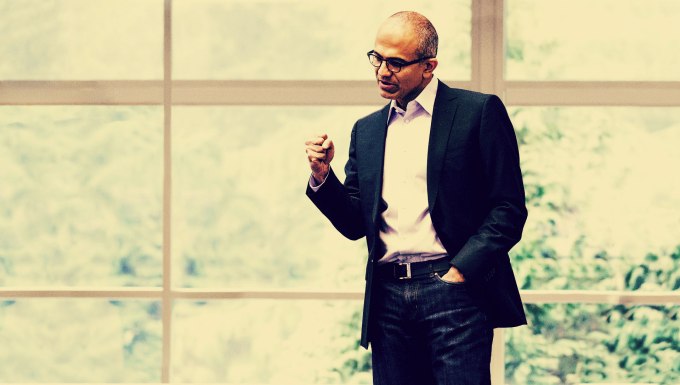 Microsoft announced changes today to OneDrive’s storage limits, partially undoing unpopular amendments it detailed this November. The new rules include refunds for unhappy customers, more storage for select free users, and in some cases, a free, one-year subscription to Office 365 Personal. Read More
Microsoft announced changes today to OneDrive’s storage limits, partially undoing unpopular amendments it detailed this November. The new rules include refunds for unhappy customers, more storage for select free users, and in some cases, a free, one-year subscription to Office 365 Personal. Read More 
