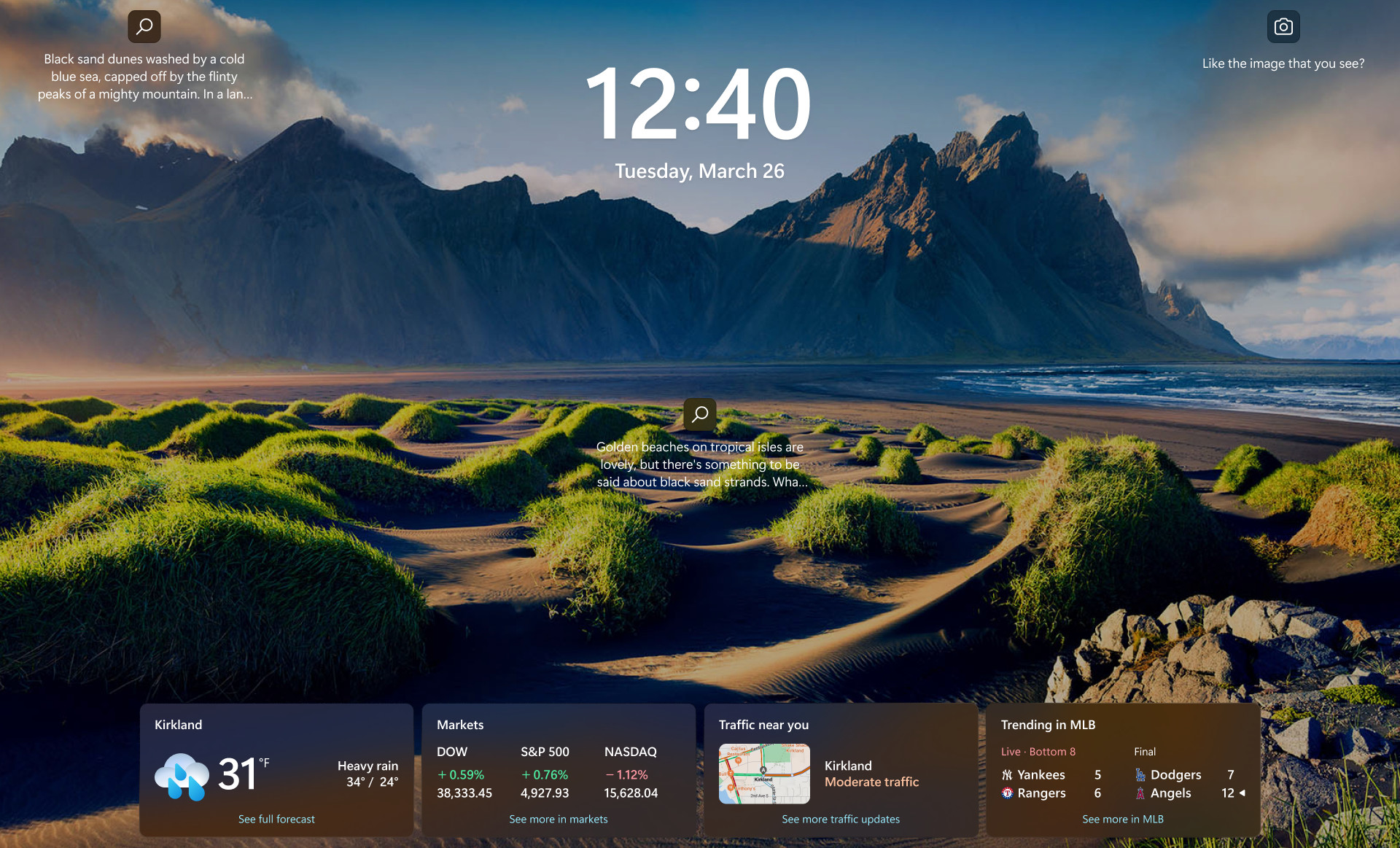Windows 11 version 22H2 is finally available to download and install for all eligible Windows 11 users as of July 17, 2024 – just a few months before it's getting ditched by Microsoft. This final push might seem a little late in the day considering 22H2 is nearing its end of life date, and Microsoft is trying to encourage people to get the more recent Windows 11 23H2 update instead.
Updating will hopefully be straightforward to do as, according to XDA, 23H2 has the same system requirements as older versions of Windows 11. You can check what version of Windows 11 your device is running by going to Windows Update (found in the Settings app) and clicking on Update History.
If you’re not running Windows 11 23H2, you should be able to download and install 23H2 by going to Windows Update and pressing the Check for updates button.
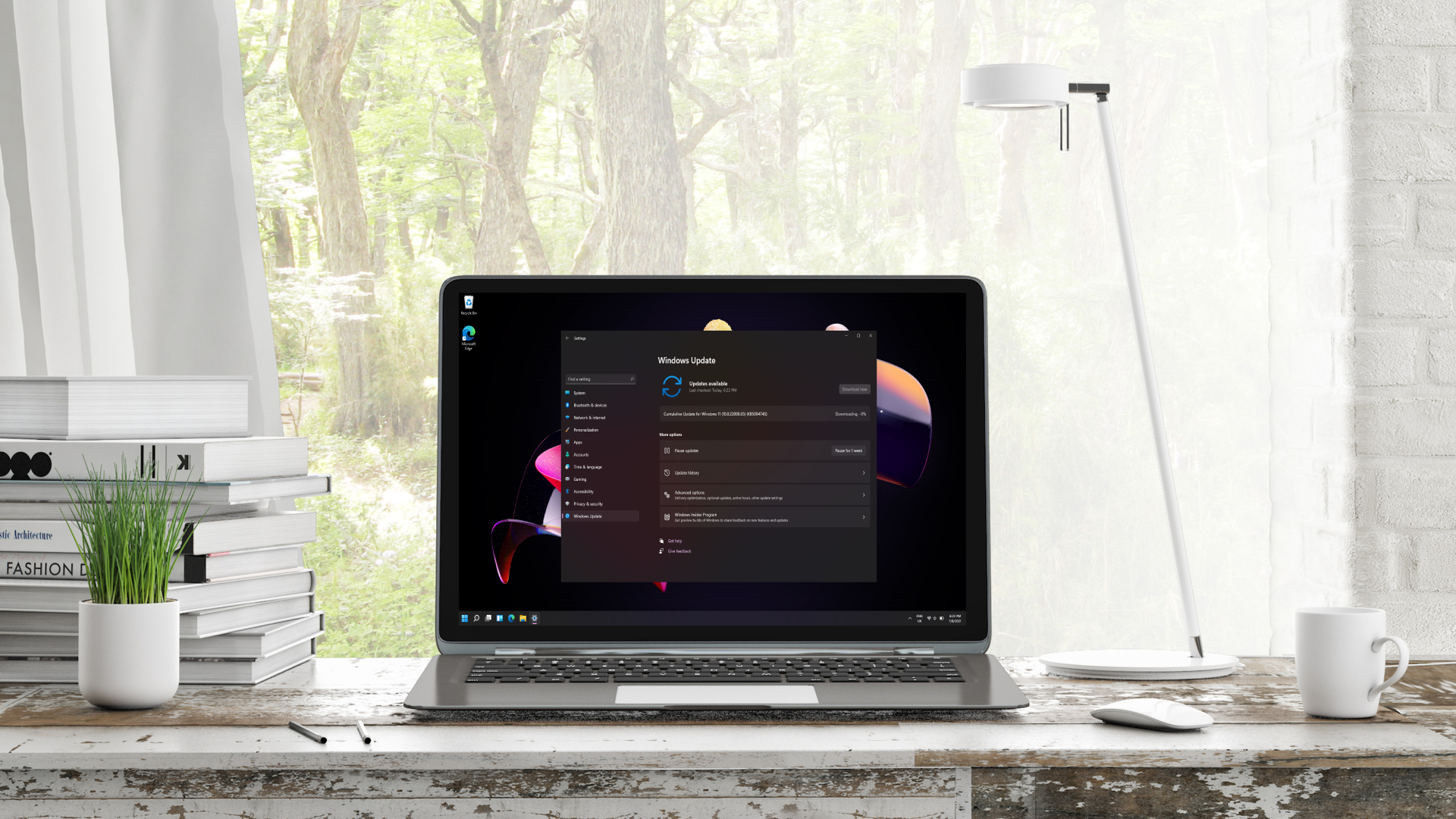
Considering 22H2's end-of-support date
Not only has it been nearly a year since 23H2’s initial release, but Windows 11 22H2’s end-of-support date is also quickly approaching. This isn’t unusual, as every Windows product released has a product lifecycle, which is essentially a plan for the product’s development, implementation, and, ultimately, its deprecation. 22H2’s end-of-support date is set for October 8, 2024, and Microsoft will supposedly stop releasing monthly security patch updates for it after this date.
Monthly security patches are important as both the tech companies that release them and industry experts recommend that you install them as soon as they’re available as they contain protective measures to help secure your PC against newly devised attacks and address freshly discovered vulnerabilities. When Microsoft stops releasing these, any devices running 22H2 will be left at risk.
For this reason, devices running Windows 11 Home and Pro will be forced to update to 23H2 (unless they are managed by IT departments of organizations - then they might be exempt). After this happens, these devices will be eligible to receive the latest security patches for 23H2.

The future of Windows 11 with version 23H2
Windows 11 23H2 is slated for an end-of-support date of November 11, 2025, and when compared to its predecessor 22H2, it also brings changes including taskbar regrouping that enables users to see each new app window as a separate icon, a new volume mixer which allows users to control the volume of various apps and playback devices more easily, and native 7Z and RAR file format support.
The broader availability of 22H2 was announced and further detailed on Microsoft’s Learn blog. It’s notable that 22H2’s end-of-support date is coming up very soon and it’s only just been made available for all eligible Windows 11 devices. This slightly older version of Windows had its own fair share of issues that Microsoft had to address, and this is possibly why it’s taken this long for Microsoft to expand its availability to all eligible users.