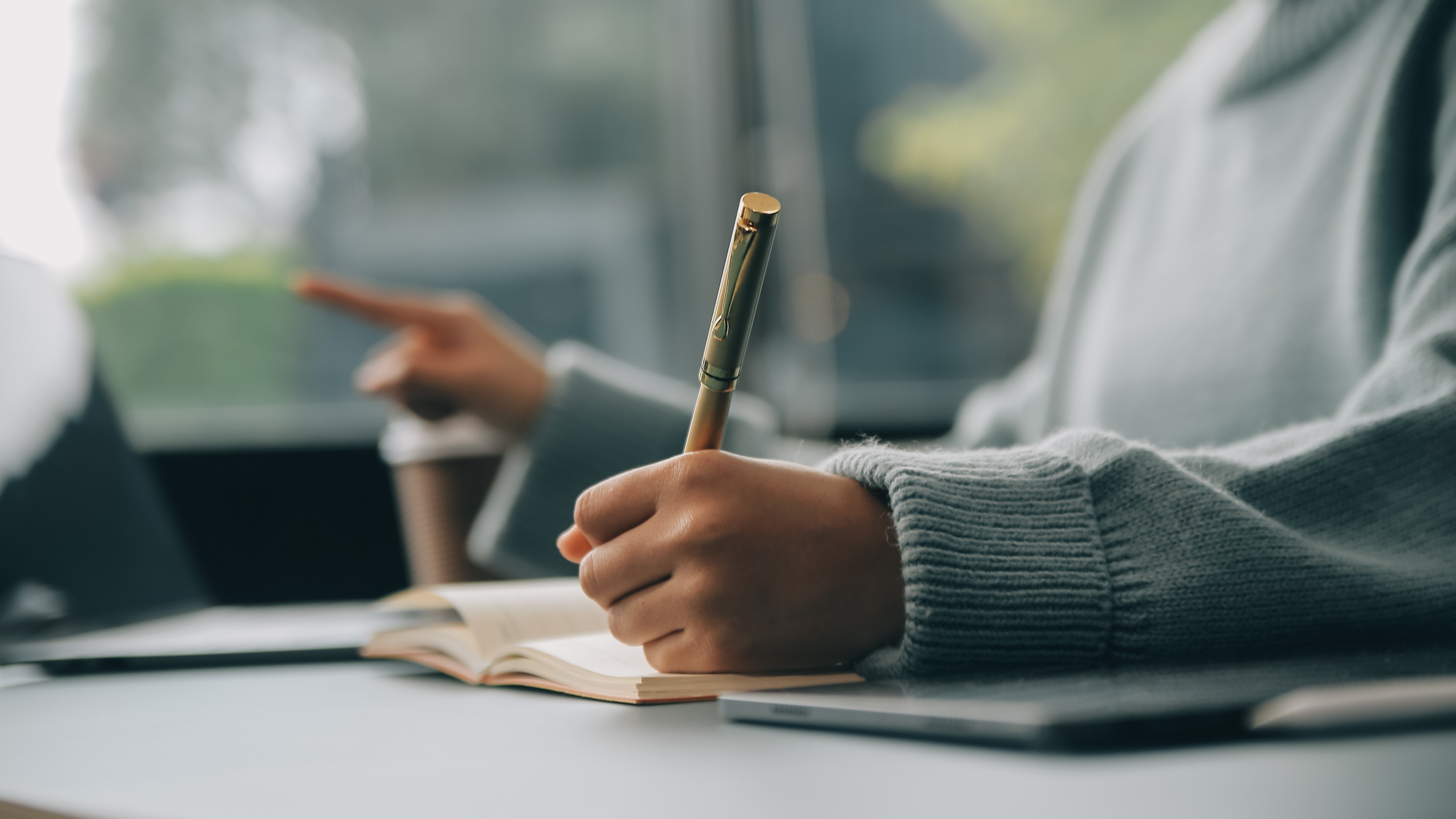Apple has released a new version of iTunes for Windows 11 (and Windows 10), which also includes support for the newly debuted iPad Air and iPad Pro models.
You can download iTunes version 12.13.2 for Windows from both the Microsoft Store and from Apple’s website.
iTunes has been phased out for macOS and is no longer present on Apple’s own desktop operating system. Apple still updates iTunes pretty regularly on Windows, though, and this new update follows a release that brought in security fixes back in December 2023.
This latest iTunes update also delivers a security fix, dealing with a vulnerability that could lead to the app unexpectedly shutting down, or a malicious party leveraging “arbitrary code execution” (allowing an attacker to do nasty things to your PC, basically).

Apple's transition away from iTunes to more modern apps
In general, though, it does seem like Apple is trying to move away from iTunes in favor of its more modern media apps like Apple Music, Apple TV, and iCloud. These modern media apps are also available on Windows, and are optimized to match Windows 11’s own sleek contemporary aesthetics.
iTunes is more than a media app - it’s also a device manager that many users of Apple hardware are used to, allowing iPhone and iPad users to carry out tasks like backing up data and installing software. However, nowadays you can do that using the newer Apple Device app, which you get through the Microsoft Store as well.
There’s one caveat to consider - Apple’s new apps might not work as intended if you also have iTunes installed, as Neowin points out, so it’s advised that you pick one to use and uninstall the other.

iTunes: a timeless hub for Apple's media
Apple’s legacy media manager is a classic and still has a lot of purpose as it’s a place to manage all the media you’ve purchased from Apple including music, movies, and TV shows, as well as Apple Music.
If you prefer to continue to use iTunes, of course, you’re still in luck, as you can grab this latest version from the Microsoft Store. This will work whether you’re using Windows 11 or Windows 10, but not Windows 7. You can get older versions of iTunes from Apple’s website (but of course, you shouldn’t still be using Windows 7 for obvious reasons - the lack of security updates being the primary concern).
It’s good that Apple’s still looking out for users who might want to continue to use iTunes, and it also gives Apple a way in with customers who might prefer Windows as their PC’s operating system.