Some Windows 11 (and Windows 10) users recently experienced a QR code-powered advert on the lock screen of their PC, but Microsoft has halted these ads following negative feedback from users.
The QR code appeared on the lock screen and when scanned it turned out to be a promotion for the Copilot AI, sending users through to where they could download the relevant mobile app for Copilot.
Needless to say, as noted there were unhappy users due to this, as evidenced in this Reddit thread pointed out by Windows Latest. Some Windows 10 users were also complaining, as well as those on Windows 11, and all were displeased that a relatively sizeable advert had been used in this clunky manner.
The user who started the thread described being confronted by a “lovely QR code plastered across my lock screen,” and others expressed similar sentiments. (More threads on Reddit here and here – and a quick warning, all this gets a bit salty at times).
Microsoft has now dropped this experiment, fortunately, as Windows Latest reported. A Microsoft spokesperson told the tech site via an email: “The notification [QR code] was simply a way to educate users and has since been paused. We value our customer experiences and are always learning to determine what is most valuable and to whom.”
This comes on top of another recent and unwelcome move by Microsoft to once again try to drive better Windows 11 adoption.
Analysis: Wonky implementation
There are a few things that make this episode worse. Firstly, while Windows Latest talks about Microsoft canning the QR adverts, the statement above mentions a “pause” – a halt for now, not forever. Does that mean QR code-powered adverts are still a possibility for the future? We can’t rule that out, sadly.
The second point is that this experiment was rolled out to those running finished versions of Windows 11 (and 10) – not people in testing channels. That rubs salt in the wound, frankly, even if it was only a small subset of users who witnessed the ads.
What compounds the above is that as observed on Reddit, the QR code was slightly obscured by a part of the Windows interface in some cases, which meant some thought the code was actually there due to a bug, not by design or any intention of Microsoft’s. Again, why this wasn’t trialled in testing, particularly given the apparently glitchy implementation some folks witnessed, we don’t know.
It’s all a bit puzzling. When you mention QR codes and Windows 11, what we immediately think of is the Blue Screen of Death, which offers up a code related to the error that has occurred. That’s somewhat ironic as this latest move appears to be a clumsy error on Microsoft’s part, too.
Those who were irritated by this – or any other lock screen suggestions – can turn them off. On either Windows 11 or Windows 10, go to Settings > Personalization > Lock Screen, and at the top of this panel, select either ‘Picture’ or ‘Slideshow.’
You’ll then see the option to ‘Get fun facts…’ on the lock screen, which you need to turn off – job done. No more fun facts, suggestions, or randomly piped through shoddily-made QR code adverts.

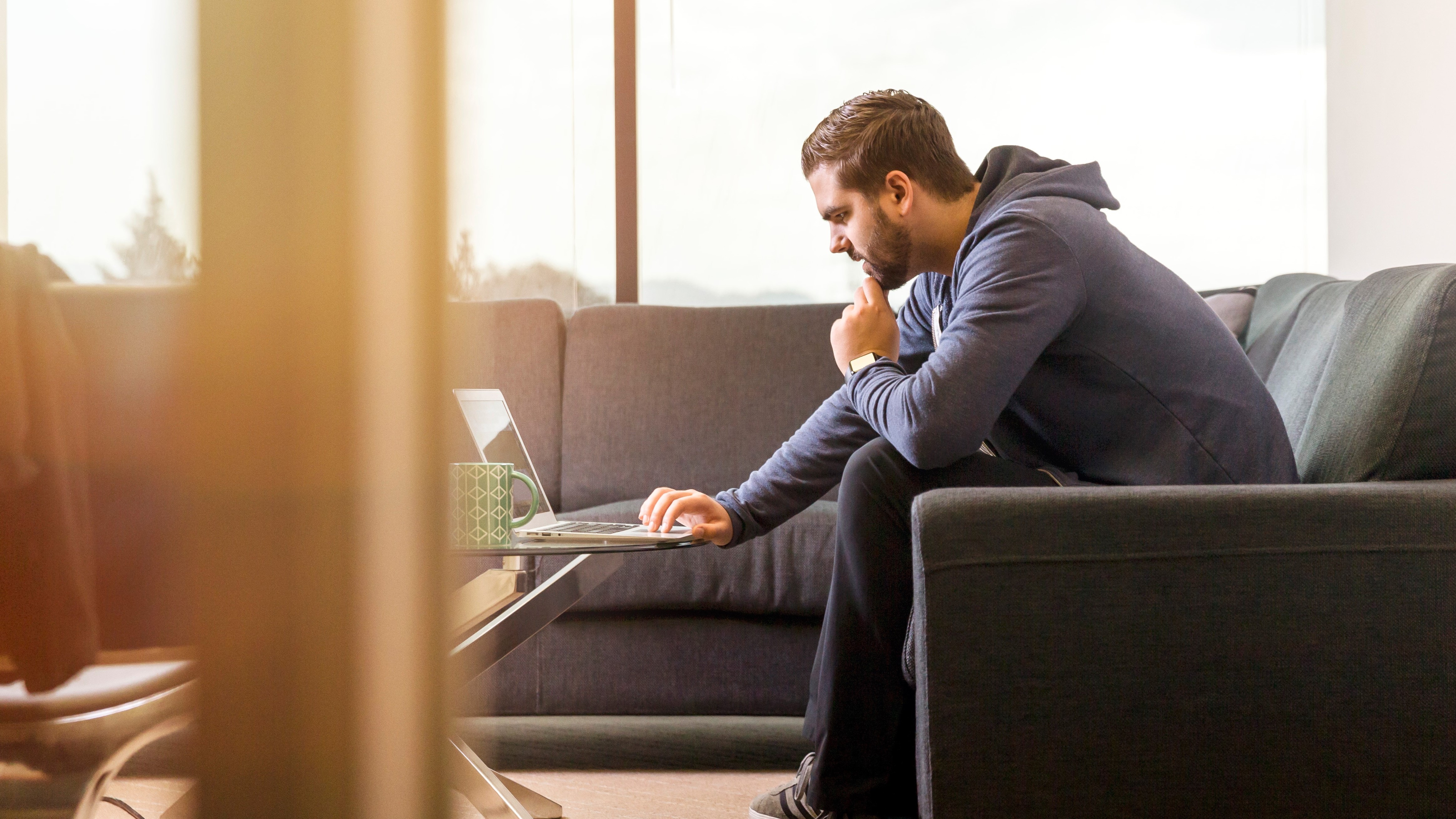
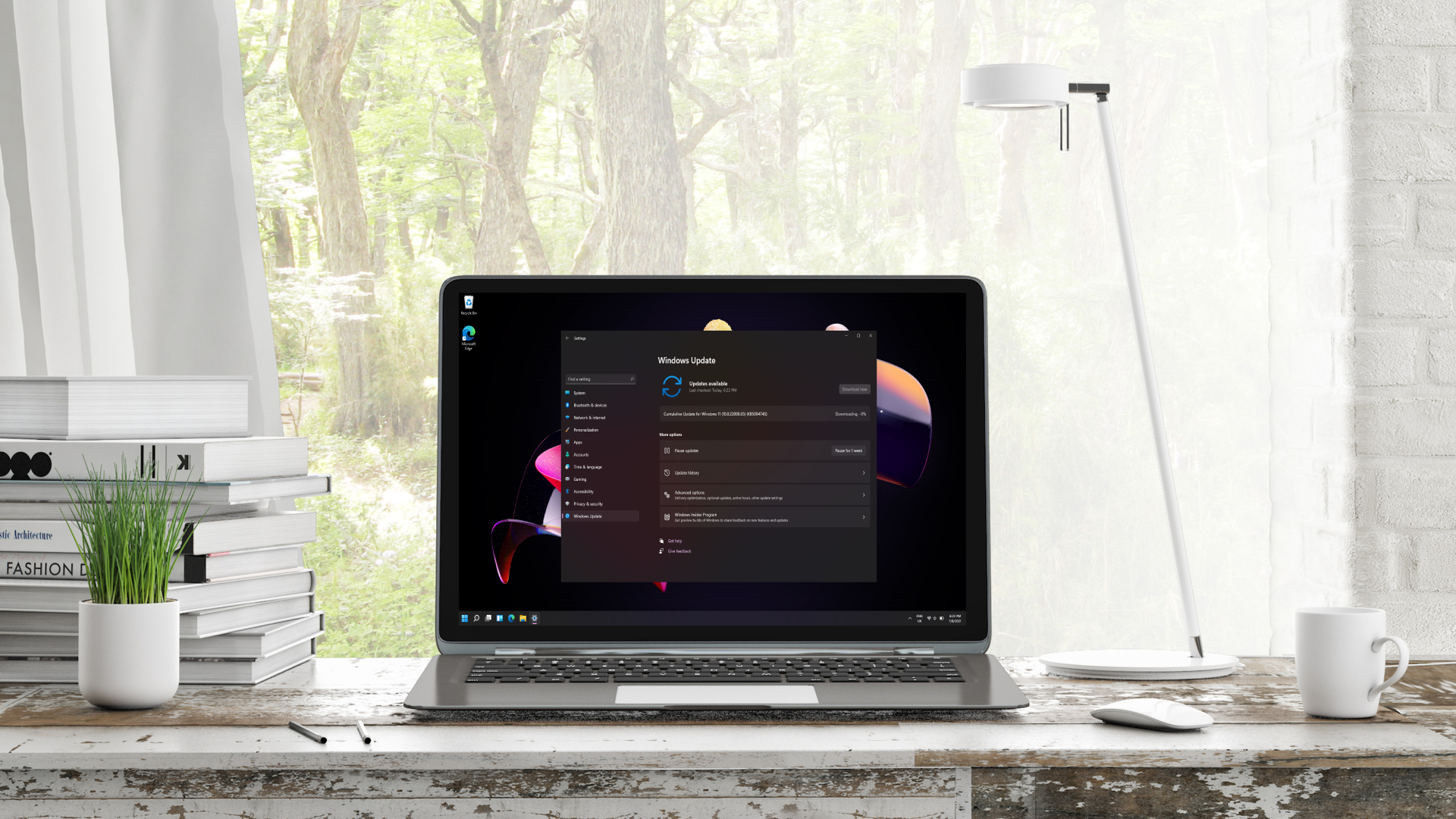

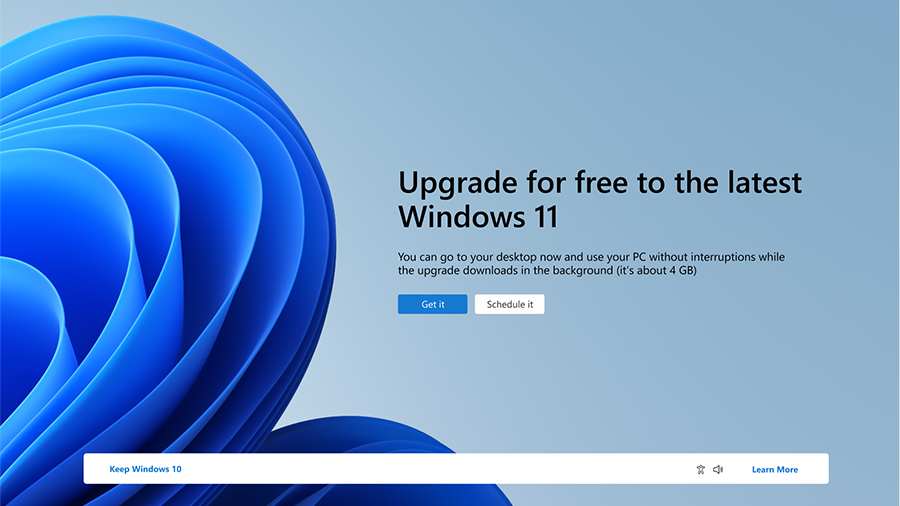


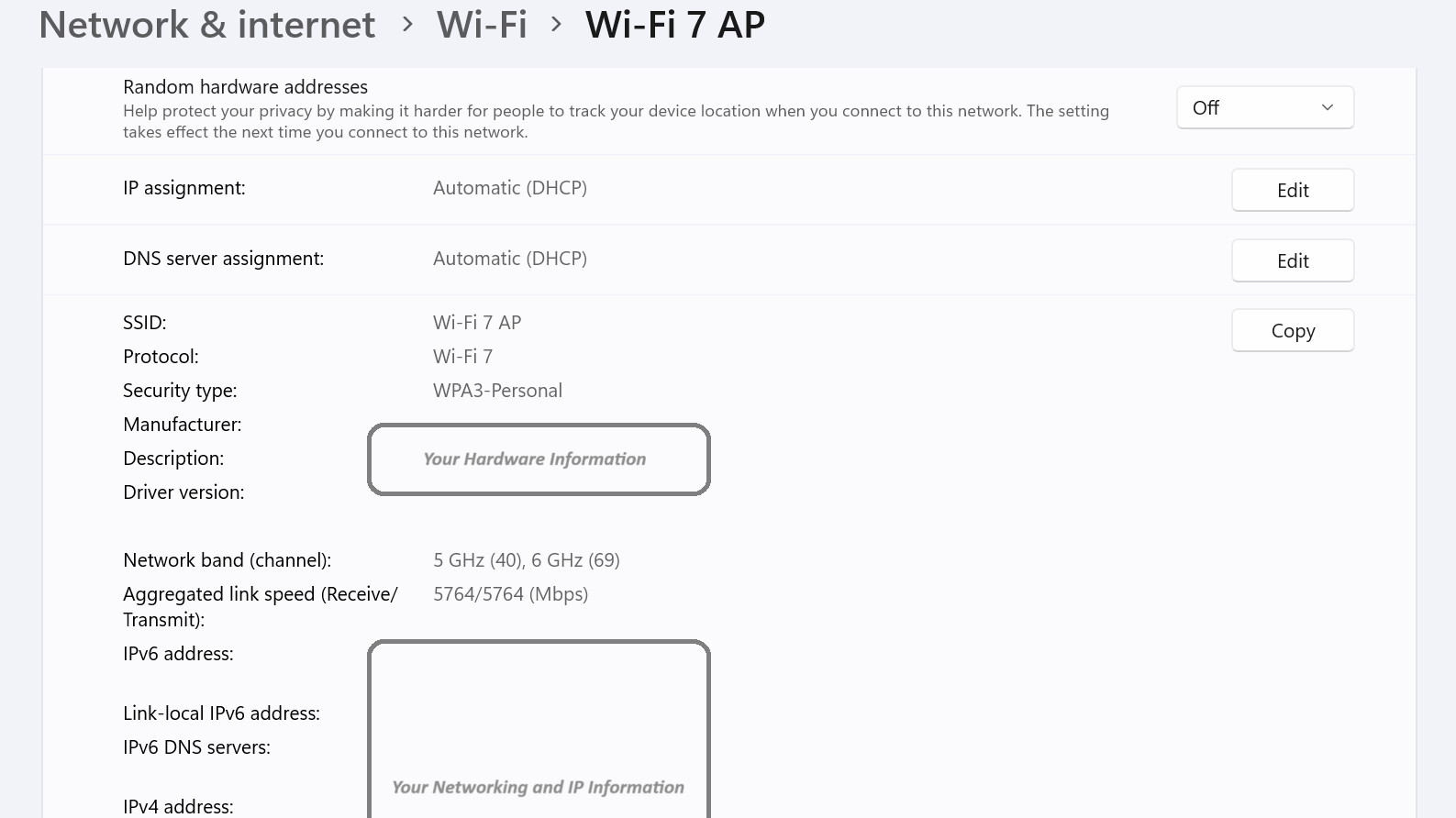
 Modern businesses require tools that deliver more than basic web navigation. Microsoft Edge transcends traditional browsers, providing features that enhance productivity, streamline collaboration, and prioritize data security, ultimately propelling your business forward. Read the article below to learn five ways by which Edge improves productivity.
Modern businesses require tools that deliver more than basic web navigation. Microsoft Edge transcends traditional browsers, providing features that enhance productivity, streamline collaboration, and prioritize data security, ultimately propelling your business forward. Read the article below to learn five ways by which Edge improves productivity. Gone are the days of viewing browsers as mere utilities. Microsoft Edge redefines the business browsing experience, offering a comprehensive suite of features designed to boost employee engagement, optimize information management, and strengthen data protection, ultimately fueling your organization’s success. Read more to learn about how Edge helps boost productivity.
Gone are the days of viewing browsers as mere utilities. Microsoft Edge redefines the business browsing experience, offering a comprehensive suite of features designed to boost employee engagement, optimize information management, and strengthen data protection, ultimately fueling your organization’s success. Read more to learn about how Edge helps boost productivity.