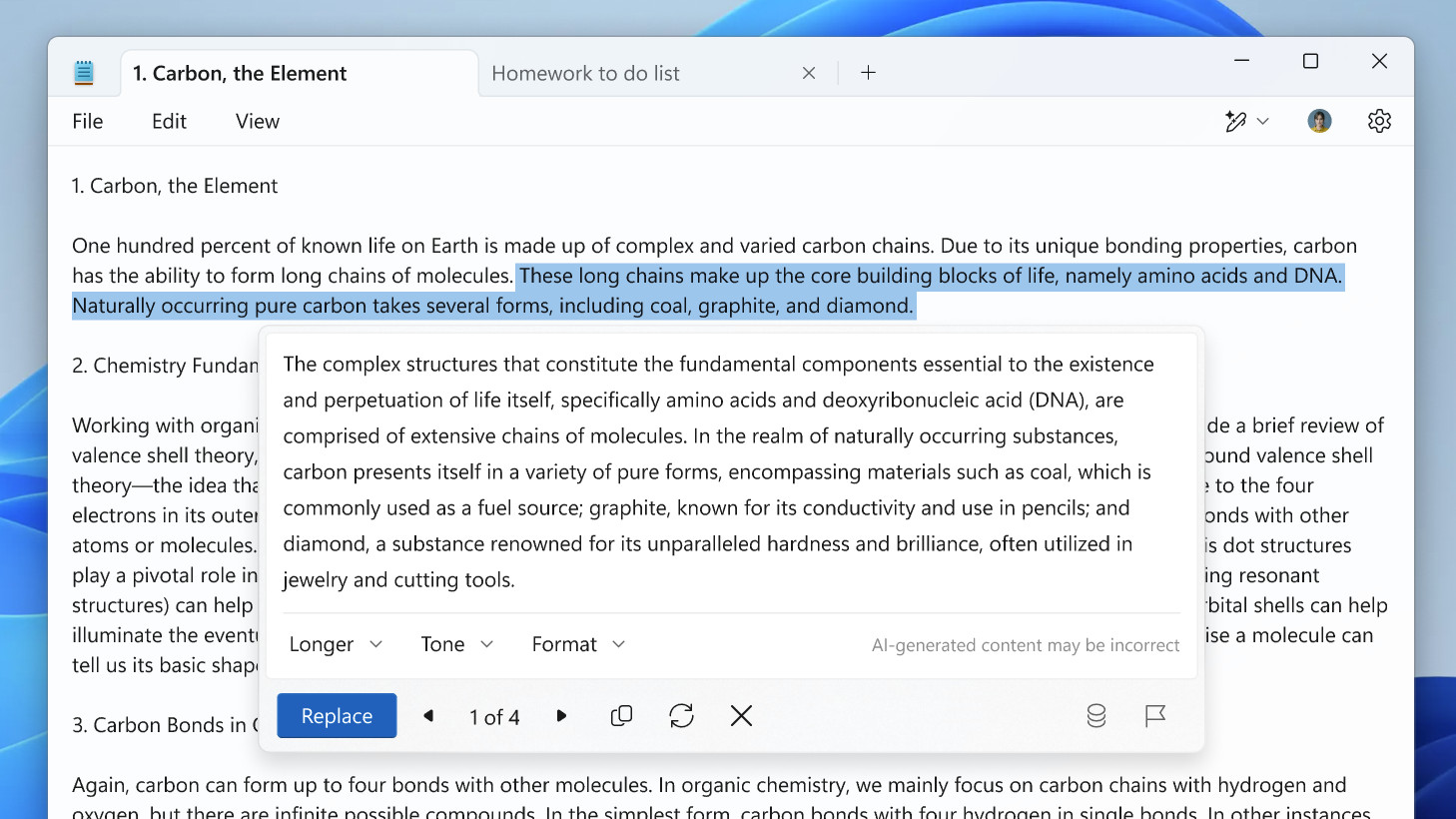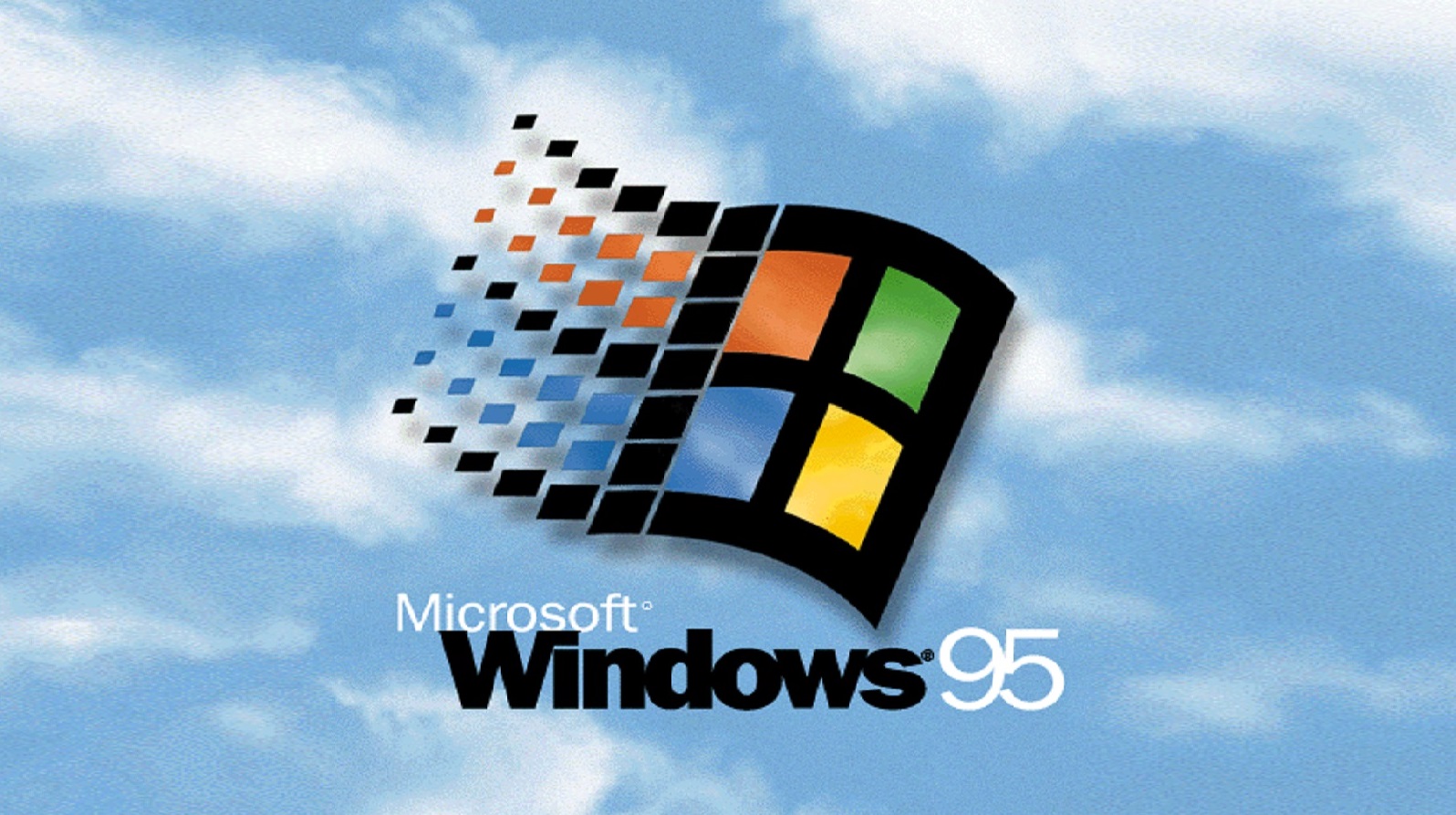- The new changes in Windows 11’s settings aim to streamline how users select their default apps, addressing longstanding complaints about the difficulty of switching from Microsoft’s default programs
- Microsoft’s insistence on setting Edge as the default for certain link types, like hyperlinks in Outlook and Teams, has caused frustration among users and app developers. Microsoft claims this was meant to improve workflow, but it has spurred criticism about limiting user choice
- This update, discovered by Windows observer Albacore in a Windows 11 preview build, is still in development. Microsoft’s willingness to adjust the default app settings could signal a shift toward more user-friendly options, though it remains to be seen if the final implementation will fully address user concerns
Microsoft has taken to redesigning Windows 11’s settings for its default apps, bringing changes to how people choose their preferred apps in the operating system (OS). This will affect apps that automatically open certain types of files or web links. It’s suspected to have to do with Microsoft’s reluctance to let users pick an app not made by the company, such as using the Chrome web browser instead of Microsoft Edge, for example.
The tech giant has been fairly forceful in trying to steer users towards its own browser that comes installed on new Windows 10 or 11. It’s become a common point of complaint for users, as lots of us have own own apps that we prefer to use.
Microsoft is also sometimes suspected of making it hard to change what apps you use by default. Neowin found evidence that indicates that Microsoft deliberately added parts to its software to make modifications when users change their default apps. When speaking to Neowin in May 2023, Microsoft expalined that it added a modification that defaulted hyperlinks included in messages in Outlook and Teams to be opened with Edge. Apparently, this was meant to improve users’ workflow.
This position by Microsoft has triggered complaints from other software companies and individual users alike, which Neowin describes in-depth, as some feel the company has an unfair advantage. Luckily, it looks like Microsoft might actually be listening to these complains and making some user interface (UI) changes in the page about default app choices in the Settings app.

We expect to see new default-app related settings soon
The development was discovered and shared by X user and eager Windows observer Albacore, who often shares peeks of the newest additions and changes in Windows 11. This is a part of a recently released Windows 11 version 24H2 preview build (build number KB5045885), which was released in the Dev Channel of the Windows Insider Program.
Configuring default apps is getting an overhaul. It's a mess of placeholders and broken viewmodels at the moment, all very early. pic.twitter.com/C3Pg7Pm9MKNovember 10, 2024
The change is still in development, with the rest of the new page in the Settings app being mostly filled with placeholder labels such as one titled "Set a default for a file type or link type."
If Microsoft fleshes this out, it could be seen as evidence that the company is still thinking about the user experience of its products. People want to be able to customize their user experience, and it can be especially annoying when Microsoft puts artificial blocks to changes to force people to use apps that they might not want to. We’ll have to see if Microsoft’s efforts bear fruit or if they fall by the wayside as the Windows 11 preview build makes its way with testers.
YOU MIGHT ALSO LIKE...
- End of an era: Microsoft is planning to phase out Windows 11’s Mail and Calendar apps by the end of this year
- Microsoft reportedly sabotaged Windows 95 and 98's Control Panel, or it looks that way – is this a worrying revelation?
- Windows 11 update fails are becoming a joke – but it looks like Microsoft is working hard on fixing them