 With Windows 10 installed in over a billion devices, the success of this operating system (OS) is going to be hard to replicate. However, that isn’t stopping Microsoft from trying to prove itself once again with its new OS, Windows 11. The new OS has new features that can help business owners and managers keep their IT infrastructure competitive.
With Windows 10 installed in over a billion devices, the success of this operating system (OS) is going to be hard to replicate. However, that isn’t stopping Microsoft from trying to prove itself once again with its new OS, Windows 11. The new OS has new features that can help business owners and managers keep their IT infrastructure competitive.
Security features
Windows 11 continues what its predecessor has been doing, which is to provide apps that boost security and grant control over security and privacy settings.
OS level: Security baselines
Security requirements differ among different industries and organizations. For instance, a hospital must be HIPAA-compliant and maintain the privacy of patients’ health information, whereas a phone manufacturer would want to safeguard the fruits of its R&D department. Given the multitude of controls to set, security baselines help firms configure their own granular security settings and apply industry standards.
App level: Windows application security
When malware-laced apps and files are opened, malicious code may be executed alongside innocuous programming. Microsoft is well aware of how hackers abuse Office macros and turn these into cyberattack vectors, so it developed Windows application security to thwart such threats.
Device level: Microsoft Defender for Endpoint and Endpoint Manager
Defender for Endpoint is a security platform that keeps networks protected by detecting, analyzing, and responding to all types of cyberthreats. On the other hand, Endpoint Manager is an administrative tool for enforcing security compliance policies across all devices on your network. It helps an IT admin prevent data breaches and minimize their impact by isolating compromised devices.
User and identity level: Windows Hello for Business
As a security tool, passwords are obsolete because of how these have become easy to steal. Windows Hello for Business protects your organization at the end-user level by replacing passwords with biometrics or PINs that are kept locally in users’ devices.
Hybrid work innovations, productivity enhancements, and other helpful features
These innovations help users accomplish their tasks and provide nice-to-have conveniences:
Virtual desktops
Whether employees use company-issued devices or their own, they tend to use these for both work and personal tasks. Personal apps, files, and activities increase your organization’s exposure to cybersecurity risks, while the converse is also true: work apps, files, and activities may also expose an employee’s personal accounts to cybersecurity risks.
With virtual desktops, users can compartmentalize the professional and the personal by creating a separate desktop for each one. This separation helps limit the impact of a cybersecurity event to the affected desktop. Plus, compartmentalization has the added benefit of helping employees avoid personal distractions while at work, and unplug from work when their shift is over.
Windows Autopilot
Autopilot automatically takes care of preparing a Windows PC or HoloLens 2 for use whenever you issue one to an employee. Just have the employee sign in to their account, then Autopilot automatically does the following in the background:
- Enrolls the device into Endpoint Manager, which then deploys work apps like Microsoft Teams
- Applies policies and settings
- Has the device join either Azure Active Directory or Active Directory
Autopilot can also be used to reset, repurpose, and recover machines.
Everything mentioned thus far can all be done without ever involving your IT admins, thereby allowing them to focus more on higher-value tasks.
Widgets
If there’s info that you consume regularly, such as news and weather reports, it’d be convenient to have a repository you can open with just one click. That’s what Widgets is for. Simply click on its icon on the taskbar to access your very own personalized information feed — no need to manually search in web browsers.
Widgets can also contain small apps like calendars and calculators. These apps are ready to be used and do not need to be launched separately.
Snap layouts
Snap layouts allow users to arrange app windows for when they’re using multiple apps simultaneously on a single screen. To illustrate, a data analyst may place two data sources on the left side of the screen while they work on their report in a spreadsheet on the right side.
Users can save a particular grouping of apps or layout into a Snap Group. This means that they can save a Snap Group for every task that requires a different set of apps. Therefore, when a user wants to perform a certain task, they can just open the related Snap Group to select the apps they need for that task. This is much faster than opening apps individually and setting your preferred layout every time. Furthermore, if a user has created multiple Snap Groups, they can easily switch to another Group when they have to perform a different task.
Power Automate
With Power Automate, users with practically no coding experience can leverage robotic process automation or RPA to automate repetitive processes and make their work tasks a lot easier. All a user has to do is to select from Power Automate’s 400-plus premade actions and utilize a recorder to keep track of keyboard functions and mouse actions. To illustrate, you can create automated email alerts that notify your team whenever a client submits a form, or you can automatically place purchase orders whenever supplies breach minimum quantity thresholds.
If you wish to deploy Windows 11 in your organization, let our IT experts help you out. Tell us more about your business requirements today.
 If you store way too many files on your Windows PC, it will eventually become sluggish. There may be other reasons for your computer slowing down, but if it’s caused by shrinking disk space, you can simply free it up from clutter. An easy way to do this is by using the Disk Cleanup tool, a program that scours your drives for unused or unnecessary files and removes them without harming your computer. Learn how this tool works.
If you store way too many files on your Windows PC, it will eventually become sluggish. There may be other reasons for your computer slowing down, but if it’s caused by shrinking disk space, you can simply free it up from clutter. An easy way to do this is by using the Disk Cleanup tool, a program that scours your drives for unused or unnecessary files and removes them without harming your computer. Learn how this tool works.
 There’s plenty to like in Windows 11, Microsoft’s latest operating system. Many users will undoubtedly enjoy its cleaner, sleeker interface. The placement of the Start button in the middle of the taskbar, in particular, is an inspired choice, as this makes it easier for users to find the programs they use most often. However, some might find the lack of previously available features a slight letdown.
There’s plenty to like in Windows 11, Microsoft’s latest operating system. Many users will undoubtedly enjoy its cleaner, sleeker interface. The placement of the Start button in the middle of the taskbar, in particular, is an inspired choice, as this makes it easier for users to find the programs they use most often. However, some might find the lack of previously available features a slight letdown.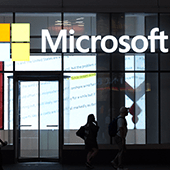 Microsoft’s updated operating system has plenty to offer in terms of features and design. Users will like its virtual desktop creation capabilities, enhanced Microsoft Teams integration, greatly improved security, a more personalized widgets feed, and other new features. But while Windows 11 has plenty to offer, it would have been even better if it came with these capabilities.
Microsoft’s updated operating system has plenty to offer in terms of features and design. Users will like its virtual desktop creation capabilities, enhanced Microsoft Teams integration, greatly improved security, a more personalized widgets feed, and other new features. But while Windows 11 has plenty to offer, it would have been even better if it came with these capabilities. Windows 11 has an attractive new look and some of the niftiest features ever seen in previous iterations of the operating system. These include the new placement of the Start button, improved security, Microsoft Teams’ Chat integration into the taskbar, a more personalized Widgets feed, and much more. Some users, however, would have liked to see certain Windows 10 features and capabilities brought over to the latest OS.
Windows 11 has an attractive new look and some of the niftiest features ever seen in previous iterations of the operating system. These include the new placement of the Start button, improved security, Microsoft Teams’ Chat integration into the taskbar, a more personalized Widgets feed, and much more. Some users, however, would have liked to see certain Windows 10 features and capabilities brought over to the latest OS. With Windows 10 installed in over a billion devices, the success of this operating system (OS) is going to be hard to replicate. However, that isn’t stopping Microsoft from trying to prove itself once again with its new OS, Windows 11. The new OS has new features that can help business owners and managers keep their IT infrastructure competitive.
With Windows 10 installed in over a billion devices, the success of this operating system (OS) is going to be hard to replicate. However, that isn’t stopping Microsoft from trying to prove itself once again with its new OS, Windows 11. The new OS has new features that can help business owners and managers keep their IT infrastructure competitive. Windows 11 — Microsoft’s latest operating system (OS) — boasts of improvements that are designed to keep organizations secure, support businesses with hybrid work setups, and increase users’ productivity. Let’s take a closer look at some of its most important features.
Windows 11 — Microsoft’s latest operating system (OS) — boasts of improvements that are designed to keep organizations secure, support businesses with hybrid work setups, and increase users’ productivity. Let’s take a closer look at some of its most important features. Windows 11 is Microsoft’s successor to their massively successful Windows 10 operating system (OS). Let’s take a look at the new OS’s enhancements that may prove valuable to your business.
Windows 11 is Microsoft’s successor to their massively successful Windows 10 operating system (OS). Let’s take a look at the new OS’s enhancements that may prove valuable to your business. You may have the habit of putting apps and files that need your immediate attention on your desktop, but not moving them to proper folders when you’re through with them. What you end up with is a mess that makes it hard to find what you need and easy to lose important files forever. Prevent this by following our tips for clearing your desktop.
You may have the habit of putting apps and files that need your immediate attention on your desktop, but not moving them to proper folders when you’re through with them. What you end up with is a mess that makes it hard to find what you need and easy to lose important files forever. Prevent this by following our tips for clearing your desktop. Imagine a workstation with papers, folders, food, and electronics strewn all around, then having to scour through everything to find an unlabeled thumb drive containing an important sales report. This is practically the same hassle you and your staff suffer when you have cluttered desktops. Fortunately, there are a few simple things you can do to get organized again.
Imagine a workstation with papers, folders, food, and electronics strewn all around, then having to scour through everything to find an unlabeled thumb drive containing an important sales report. This is practically the same hassle you and your staff suffer when you have cluttered desktops. Fortunately, there are a few simple things you can do to get organized again. Messy desktops are not only hard to navigate, but they can also hinder your productivity. That’s why it’s important to regularly declutter your desktop so you’re not stuck wondering where everything is saved. Here are some useful tips you can follow.
Messy desktops are not only hard to navigate, but they can also hinder your productivity. That’s why it’s important to regularly declutter your desktop so you’re not stuck wondering where everything is saved. Here are some useful tips you can follow. Microsoft Edge is a web browser that offers a fast, intuitive, and productive user experience. If you’re in the market for a new and high-performing browser, Microsoft Edge has several new features that are worth checking out.
Microsoft Edge is a web browser that offers a fast, intuitive, and productive user experience. If you’re in the market for a new and high-performing browser, Microsoft Edge has several new features that are worth checking out. Microsoft has just leveled the playing field for web browsers by bringing major changes to Microsoft Edge. The internet browser’s stunning new features help users stay organized and save time as well as protect their online data and identity. If you haven’t tried the upgraded browser yet, now is a great time to check it out.
Microsoft has just leveled the playing field for web browsers by bringing major changes to Microsoft Edge. The internet browser’s stunning new features help users stay organized and save time as well as protect their online data and identity. If you haven’t tried the upgraded browser yet, now is a great time to check it out.