 You can’t risk losing important files on your Android phone, whether they be treasured family photos or detailed client notes. It’s best to be prepared for the worst and back up your data on your Mac or PC. Here’s a guide to how you can do just that.
You can’t risk losing important files on your Android phone, whether they be treasured family photos or detailed client notes. It’s best to be prepared for the worst and back up your data on your Mac or PC. Here’s a guide to how you can do just that.
To start, you’ll need the following:
- Your Android phone
- A computer with a USB Type A or C port
- A USB cable
On Windows
- Unlock your phone.
- Plug it into your computer’s USB port using a cable.
- Your Android phone will display a “Charging this device via USB” notification. Tap on it.
- Tapping on the notification will display other options. Select File Transfer under “Use USB for.”
- Your computer will show a file transfer window. Drag and drop files from this window to your preferred location on your computer.
- Once you’re done, unplug your USB cable from the computer.
On Mac
Transferring files from an Android device to a Mac is pretty much the same process as that for Android to Windows file transfers, but with a few additional steps:
- Download and install Android File Transfer on your computer. Take note that this app only works on Macs running on macOS 10.7 or later.
- Open the Android File Transfer app. You need to open it the first time you use it, but the next time you plug in your device, it will automatically open.
- Unlock your Android app and connect it to your Mac using your USB cable.
- On your phone, tap on the notification that says “Charging this device via USB.”
- Your phone will then display other USB options for your device. Under “Use USB for,” choose File Transfer. This will prompt your computer to display an Android File Transfer window.
- Drag and drop files from this window to your preferred location on your computer.
- After backing up your data, eject your USB by right-clicking the icon for the external device on your desktop and selecting “Eject [volume name].” Alternatively, you can drag the external volume icon into the trash can in the Dock.
- Unplug your USB cable.
Transferring files from one device to another is easy, isn’t it? But data backup is more than just copying and moving files. If you want to learn more about making your business devices and computers disaster-proof, our dedicated IT experts can help you perform routine backups that go beyond drag-and-drop. With their knowledge in security, data recovery, and business continuity, you never have to worry about losing your data again. Call us today.

 Maybe you ran out of phone memory so you need to transfer files from your mobile to your computer’s storage drive. Or maybe you need a bigger screen to work on something and your computer provides that. Whatever brought you to this page, here’s how to transfer files from your Android device to your computer.
Maybe you ran out of phone memory so you need to transfer files from your mobile to your computer’s storage drive. Or maybe you need a bigger screen to work on something and your computer provides that. Whatever brought you to this page, here’s how to transfer files from your Android device to your computer.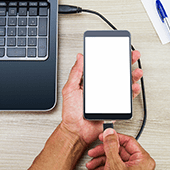 You can use Wi-Fi to transfer files between your Android phone and your PC or Mac, but it’s useless if your internet connection is unavailable or unstable. Thankfully, there’s another option: your trusty USB cable. Read on to find out how to use it to move files between devices without a hitch.
You can use Wi-Fi to transfer files between your Android phone and your PC or Mac, but it’s useless if your internet connection is unavailable or unstable. Thankfully, there’s another option: your trusty USB cable. Read on to find out how to use it to move files between devices without a hitch. Laptop buyers are always seeking the most efficient and most user-friendly devices. So it came as a bit of a shock when the highly acclaimed Windows 10 operating system was found to be riddled with bloatware — unwanted pre-installed software that takes up space and computer memory.
Laptop buyers are always seeking the most efficient and most user-friendly devices. So it came as a bit of a shock when the highly acclaimed Windows 10 operating system was found to be riddled with bloatware — unwanted pre-installed software that takes up space and computer memory. Windows has long touted its operating systems to be one of the best and most reliable in history. This is why many users were surprised and annoyed to find their new Windows 10 computers filled with unwanted software called “bloatware.” Get rid of bloatware by following these steps.
Windows has long touted its operating systems to be one of the best and most reliable in history. This is why many users were surprised and annoyed to find their new Windows 10 computers filled with unwanted software called “bloatware.” Get rid of bloatware by following these steps. Bloatware is a fact of life these days. It is present in both mobile and non-mobile devices, even in PCs and laptops. And it takes up precious space and memory, which encumbers workflows and productivity. Read this article to learn about bloatware and how to eliminate it for good.
Bloatware is a fact of life these days. It is present in both mobile and non-mobile devices, even in PCs and laptops. And it takes up precious space and memory, which encumbers workflows and productivity. Read this article to learn about bloatware and how to eliminate it for good. Getting a slew of ads on your computer screen while you’re working can be both distracting and annoying. If you’re using Windows 10 on your PC, laptop, or Surface Pro, you might have seen ads pop up in File Explorer and are not happy about it. Fortunately, there’s an easy way to get rid of these ads.
Getting a slew of ads on your computer screen while you’re working can be both distracting and annoying. If you’re using Windows 10 on your PC, laptop, or Surface Pro, you might have seen ads pop up in File Explorer and are not happy about it. Fortunately, there’s an easy way to get rid of these ads. You will see notifications and ads on Windows, regardless of the version you’re using. Some users don’t mind them, but others do. Even on File Explorer, you will see ads. You’ve probably wondered if there’s any way to remove them. We’ve got some good news for you: there is.
You will see notifications and ads on Windows, regardless of the version you’re using. Some users don’t mind them, but others do. Even on File Explorer, you will see ads. You’ve probably wondered if there’s any way to remove them. We’ve got some good news for you: there is. Seeing ads while browsing the internet is normal, and many people are used to it. But others prefer seeing as few ads as possible. Windows 10 users may be particularly annoyed to see ads in an unusual place: File Explorer. Not to worry, Windows users — here’s the solution to that problem.
Seeing ads while browsing the internet is normal, and many people are used to it. But others prefer seeing as few ads as possible. Windows 10 users may be particularly annoyed to see ads in an unusual place: File Explorer. Not to worry, Windows users — here’s the solution to that problem. Not only does clutter on your desktop and hard drive slow down your computer, but it also makes it difficult to find the files you need. Here are five types of PC clutter impeding your computer’s performance and your productivity, and some nifty tips to get rid of them.
Not only does clutter on your desktop and hard drive slow down your computer, but it also makes it difficult to find the files you need. Here are five types of PC clutter impeding your computer’s performance and your productivity, and some nifty tips to get rid of them. Has your Windows 10 PC been running slowly? It’s likely because your desktop and hard drive are a jumbled mess of shortcuts, files, and other digital clutter. Let’s take a look at five types of clutter you should remove to get your computer performing like new.
Has your Windows 10 PC been running slowly? It’s likely because your desktop and hard drive are a jumbled mess of shortcuts, files, and other digital clutter. Let’s take a look at five types of clutter you should remove to get your computer performing like new. If your computer is cluttered with unused apps, error logs, and bloatware, it’s not going to run optimally. This, in turn, could slow you down at work and bring down your productivity. Fortunately, decluttering your computer is easy — just follow these tips.
If your computer is cluttered with unused apps, error logs, and bloatware, it’s not going to run optimally. This, in turn, could slow you down at work and bring down your productivity. Fortunately, decluttering your computer is easy — just follow these tips.