 Technology makes work easier, and something as simple as keyboard shortcuts can save you a lot of time. If you have a Windows 10 computer, then you may find these keyboard shortcuts very handy.
Technology makes work easier, and something as simple as keyboard shortcuts can save you a lot of time. If you have a Windows 10 computer, then you may find these keyboard shortcuts very handy.
Snap
If you’ve never used Snap, then you’re missing out on one of Windows 10’s key features. Snap allows you to put two to four windows side by side, making it easier to compare documents or do two things at the same time. You can use Snap with these keyboard shortcuts:
- Windows Key + Left – Snaps the current window to the left side of the screen
- Windows Key + Right – Snaps the current window to the right side of the screen
You can also select a snapped window and press Windows Key + Up/Down to move it to your desired corner of the screen.
Task View
This window management feature allows you to see all of your opened windows and browser tabs so you can quickly return to a specific program, document, or web page. This is particularly useful if you have multiple windows open at once.
You can access Task View by clicking on its button on the taskbar or using these keyboard shortcuts:
- Windows Key + Tab – Opens the Task View interface with windows from your current desktop
- Alt + Tab – Switches between open windows and browser tabs on all virtual desktops
- Ctrl + Alt + Tab – Functions similarly to Alt + Tab but the thumbnails stay on the screen even after you release all the keys
Virtual Desktop
This nifty feature enables you to create a new desktop that can display different open windows and apps. You can dedicate virtual desktops for certain functions. For instance, one virtual desktop could be used solely for work and another one for entertainment.
You can quickly manage your virtual desktops using the following keyboard shortcuts:
- Windows Key + Ctrl + D – Opens a new virtual desktop
- Windows Key + Ctrl + F4 – Closes the current virtual desktop
- Windows Key + Ctrl + Left/Right – Switches to the virtual desktop on the left or right
If you’re looking for more time-saving technology tips or have any questions about how Windows 10 can help streamline your operations, just give us a call. Our IT experts are more than happy to assist you.

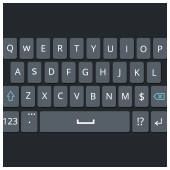 Using keyboard shortcuts activate computer commands faster than dragging a mouse. If you’re using Windows 10, you may want to try out the following keyboard shortcuts.
Using keyboard shortcuts activate computer commands faster than dragging a mouse. If you’re using Windows 10, you may want to try out the following keyboard shortcuts. First released in 2015, Windows 10 is packed with various features that make it easier for users to accomplish their tasks. Among these helpful features are time-saving keyboard shortcuts that can be extremely helpful to workers. In this blog, we’ve compiled our favorite keyboard shortcuts.
First released in 2015, Windows 10 is packed with various features that make it easier for users to accomplish their tasks. Among these helpful features are time-saving keyboard shortcuts that can be extremely helpful to workers. In this blog, we’ve compiled our favorite keyboard shortcuts. Servers can host almost every type of business program, with email being one of the most common. Businesses commonly install email servers on-site and use Microsoft Exchange as their software. But if you’re looking to save on infrastructure costs, consider hosted Exchange. Here’s what you need to know.
Servers can host almost every type of business program, with email being one of the most common. Businesses commonly install email servers on-site and use Microsoft Exchange as their software. But if you’re looking to save on infrastructure costs, consider hosted Exchange. Here’s what you need to know. Microsoft Exchange is widely considered to be one of the best email and office support programs for on-premises servers. If you’re looking for a new email server solution, you’ve probably come across hosted Exchange. But what is it and how can it help? Let’s take a look.
Microsoft Exchange is widely considered to be one of the best email and office support programs for on-premises servers. If you’re looking for a new email server solution, you’ve probably come across hosted Exchange. But what is it and how can it help? Let’s take a look. Many businesses rely on at least one server — typically Microsoft Exchange — to host their email platform. Some companies, however, don’t have enough room on-site for a server. Hosted Exchange solves this dilemma. Let’s take a closer look at how it can help your business.
Many businesses rely on at least one server — typically Microsoft Exchange — to host their email platform. Some companies, however, don’t have enough room on-site for a server. Hosted Exchange solves this dilemma. Let’s take a closer look at how it can help your business. As mobile devices become more instrumental to healthcare organizations, it’s becoming even more difficult to keep track of all devices connecting to company networks. With mobile device management (MDM), IT staff in healthcare will have an easier time watching over company-registered devices. Read on to learn more about the advantages of MDM.
As mobile devices become more instrumental to healthcare organizations, it’s becoming even more difficult to keep track of all devices connecting to company networks. With mobile device management (MDM), IT staff in healthcare will have an easier time watching over company-registered devices. Read on to learn more about the advantages of MDM. More hospital wireless networks are making use of mobile device management (MDM) software to monitor every device connected to their network, and for good reason, too. Here are the numerous benefits MDM offers to healthcare organizations.
More hospital wireless networks are making use of mobile device management (MDM) software to monitor every device connected to their network, and for good reason, too. Here are the numerous benefits MDM offers to healthcare organizations. Healthcare providers are relying on mobile technologies more than ever for doing work and communicating with practitioners, staff, and patients. Wireless networks and portable devices in the healthcare setting have their benefits, and IT staff must have controls like mobile device management (MDM) software to efficiently maintain and manage the security and privacy required by federal regulations.
Healthcare providers are relying on mobile technologies more than ever for doing work and communicating with practitioners, staff, and patients. Wireless networks and portable devices in the healthcare setting have their benefits, and IT staff must have controls like mobile device management (MDM) software to efficiently maintain and manage the security and privacy required by federal regulations. Now that you bought a new laptop, you may think that all you have to do is go through Windows 10’s setup. But that’s not true. Your computer is not technically ready for action until you do some customization. Let’s get the ball rolling with the following tips.
Now that you bought a new laptop, you may think that all you have to do is go through Windows 10’s setup. But that’s not true. Your computer is not technically ready for action until you do some customization. Let’s get the ball rolling with the following tips. If you just bought a new laptop, then it probably has Microsoft’s Windows 10 operating system pre-installed. Windows 10 is packed with some interesting features you can fully maximize by following these tips.
If you just bought a new laptop, then it probably has Microsoft’s Windows 10 operating system pre-installed. Windows 10 is packed with some interesting features you can fully maximize by following these tips. Unboxing a new Windows 10 laptop is exciting, but before you start using it, there are a few things you need to do. You can ask a technician for help in setting up your new device, but here are a few things you can do on your own.
Unboxing a new Windows 10 laptop is exciting, but before you start using it, there are a few things you need to do. You can ask a technician for help in setting up your new device, but here are a few things you can do on your own.