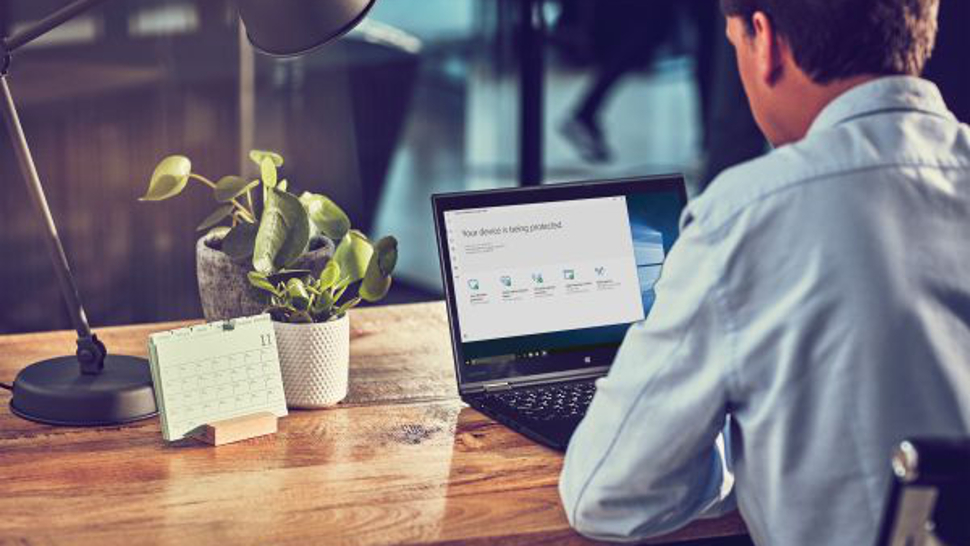Microsoft is rolling out an update preview for the Microsoft Store, probably hoping to get users to spend more time (and maybe even some money) in it, and the biggest changes are for product pages for apps and games, which get a Netflix-like visual refresh. The preview, dubbed version 22409, is currently available to Windows Insiders in all Insider Channels – and Microsoft says that it will be available to all users soon.
Microsoft is bringing what it calls ‘an immersive experience’ to the top of app pages instead of just images and text descriptions. When you visit the page of an app or a game that has a trailer, it’ll play as you navigate around the product page. If the app or game doesn’t have an accompanying trailer, you’ll see a large catchy promotional image from the developers instead.
If you’re a user of a streaming platform (not pointing any fingers, but Netflix has been a little prolific in this) that has developed a hatred of autoplay ads, Microsoft does thankfully reassure users that you’ll be able to disable video autoplay in the Microsoft Store’s settings.
The company also notes that these new reworked product pages will be available in both light and dark modes to match your Windows 11 themes.
We’ll have to see how app and game developers respond, and Microsoft is encouraging them to make use of the Microsoft Store’s new capabilities.
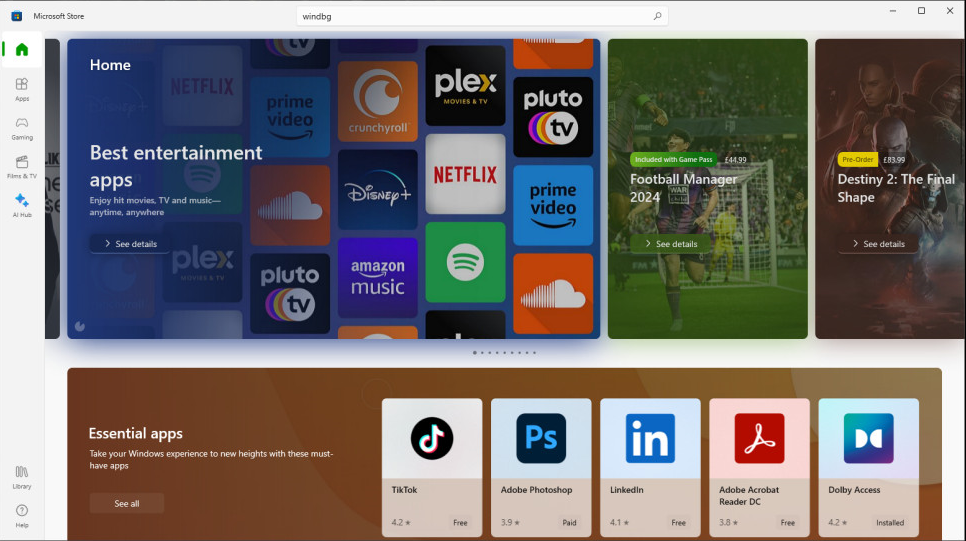
One small step for the Microsoft Store...
It’s not the biggest or boldest change in the world, but I could see how gradual improvements to the user experience like this could persuade more people to try the Microsoft Store, a part of Windows 10 and Windows 11 that Microsoft is keen for more people to use.
This development follows a pretty notable update that was intended to make the Microsoft Store faster and easier to use overall. If this works as intended, hopefully you should notice that it loads faster, as well as appearing more organized - so you can find apps and games more easily.
While the company is keen to get more people to use its rather unloved store (compared to Apple’s successful App store for Macs), I can also understand why Microsoft doesn’t roll out huge updates at once. Especially considering the journey Windows 11 has been on, updates can sometimes be buggy or even disruptive thanks to unexpected quirks.
I'd like to see the Microsoft Store become a robust, functional, and trustworthy place for Windows users to download and install apps and games - and that’s not going to happen if Microsoft rushes out a load of updates that break almost as many things as they fix. If Microsoft really wants the Microsoft Store to be a success, it’s going to have to take its time.
YOU MIGHT ALSO LIKE...
- Can a smoother, faster, better Microsoft Store win over Windows 11 users? Microsoft has a bunch of improvements in the works
- Windows 11 art lovers, take note: Paint 3D’s days are numbered – so make sure you download it from the Microsoft Store while you still can
- Microsoft could add more ‘suggestions’ to Windows 11 that some fear might be ads – this time as you search its store

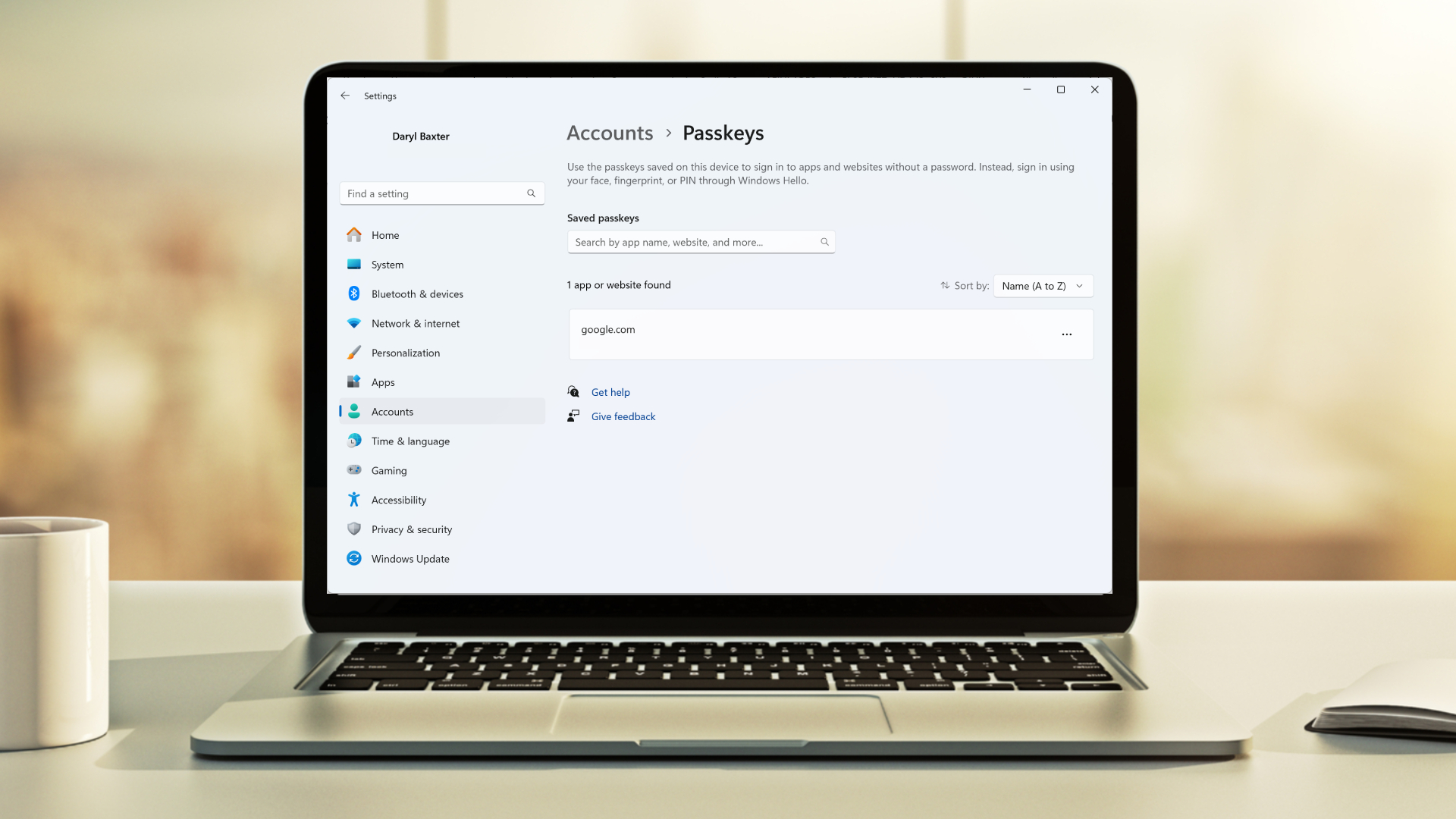

 In this blog post, we will discuss the key differences between proprietary and open-source VoIP. We will discuss the technical aspects of each type of software, as well as the advantages and disadvantages of each to help you decide which one is best for your business.
In this blog post, we will discuss the key differences between proprietary and open-source VoIP. We will discuss the technical aspects of each type of software, as well as the advantages and disadvantages of each to help you decide which one is best for your business. When choosing a VoIP solution for your business, it is important to consider the pros and cons of both proprietary and open-source systems. In this blog post, we will compare and contrast these two types of VoIP, highlighting the key differences and helping you determine which one is the best fit for your organization.
When choosing a VoIP solution for your business, it is important to consider the pros and cons of both proprietary and open-source systems. In this blog post, we will compare and contrast these two types of VoIP, highlighting the key differences and helping you determine which one is the best fit for your organization. VoIP, or Voice over Internet Protocol, has revolutionized communication by allowing businesses to make and receive phone calls over the internet. In this blog post, we will discuss the advantages and disadvantages of two types of VoIP — proprietary and open source — as well as factors to consider when choosing the best VoIP solution for your business.
VoIP, or Voice over Internet Protocol, has revolutionized communication by allowing businesses to make and receive phone calls over the internet. In this blog post, we will discuss the advantages and disadvantages of two types of VoIP — proprietary and open source — as well as factors to consider when choosing the best VoIP solution for your business.