Chromebook acting weird? Try Google’s new ChromeOS ‘Sanitize’ tool – a lighter, friendlier fix than the full-wipe ‘Powerwash‘ feature
Google has introduced a new ‘Sanitize’ feature for its operating system for Chromebooks. The feature is part of ChromeOS 128, the most recent version of Google’s operating system that started rolling out earlier this month, and it’s a kind of softer alternative to the existing ‘Powerwash’ ability.
Powerwash works similarly to factory reset functions on other devices. It wipes all user data such as files, any custom settings you’ve applied, and any apps you’ve installed, resulting in the Chromebook being returned to an essentially ‘blank’ state, ready for you to start fresh.
If you want to clean up your Chromebook without wiping out absolutely everything, that’s what the new Sanitize option is for. Chrome Unboxed spotted the freshly introduced functionality but noted that you won’t find Sanitize by searching in your Chromebook’s settings because it’s that new.
So how do you find it? Just search for the Powerwash option, which will show up, and you’ll see the Sanitize button directly underneath it.
Google hasn’t provided any extensive documentation about this feature yet, but Chrome Unboxed provides a screenshot of a notification that tells us what Sanitize does in a nutshell. It reads:
"Getting unwanted pop-ups, or other unexpected behavior? Sometimes, apps and extensions that you install can change your ChromeOS settings without you knowing.
"This will disable extensions and reset your settings to safe defaults. Tabs, files, and cookies will be preserved."
It sounds pretty straightforward, and will just reset certain settings, leaving your files and installed apps in place. If your Chromebook is acting up, Sanitize will neutralize elements such as browser extensions and any settings that have been modified that might be causing trouble. Hopefully, this will cure your Chromebook of any odd behavior and have it running smoothly again, without needing to do a full reset (where you lose everything).
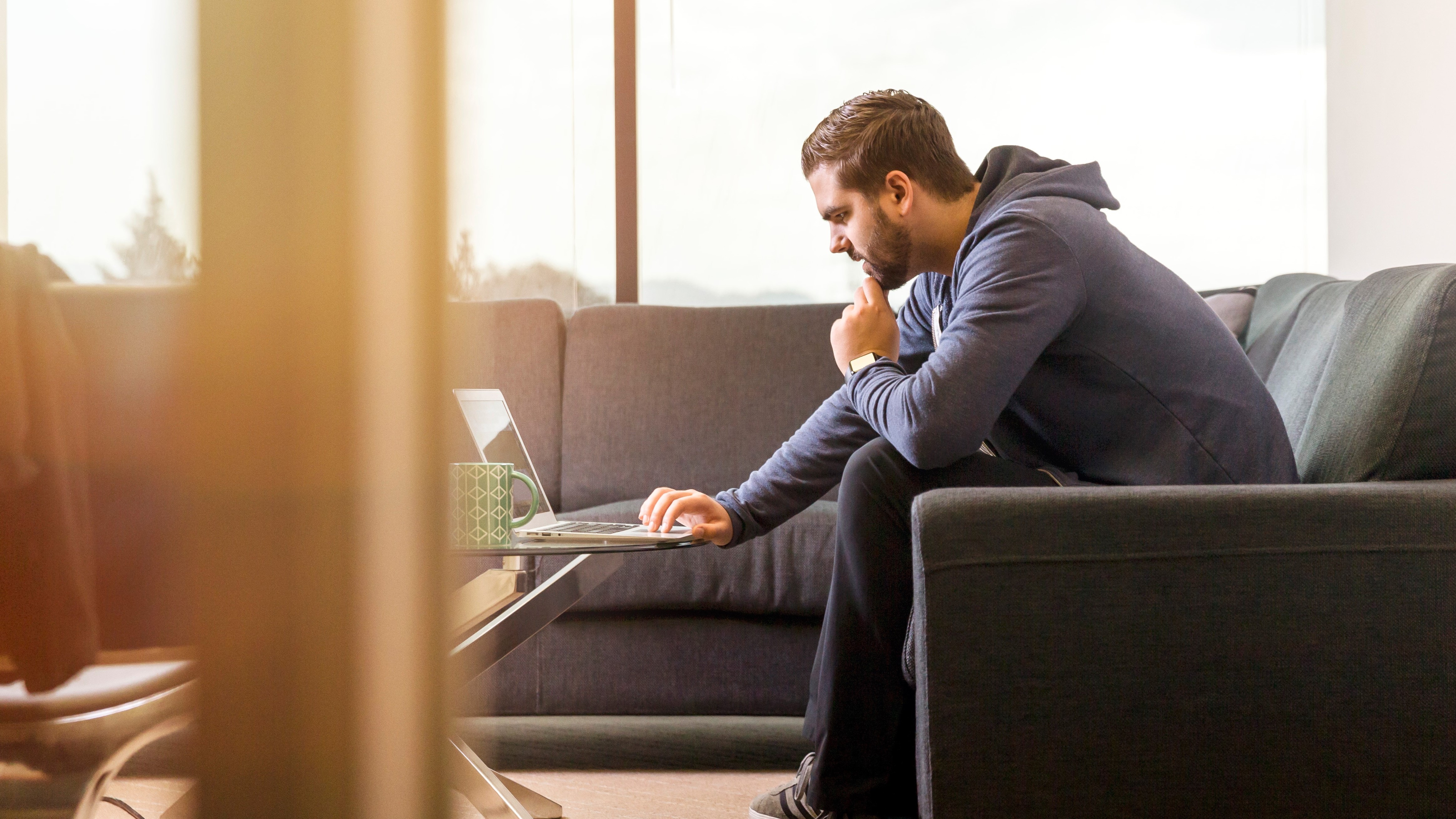
How Sanitize works in practice
Chrome Unboxed tried out the feature and found that after running Sanitize, a summary window is presented informing the user of what’s been changed. You can then revert any changes you’re not happy with, and also peruse suggestions of other settings to check out should you wish to dive deeper into other possibilities.
For those who don’t customize their Chromebook much, or don’t use a ton of Chrome extensions, this might not be all that big a deal - but it’s still handy to know about.
It’s certainly a useful way to untangle things that might be causing serious problems without doing anything too drastic that affects your device and data. Sanitize is not the most difficult troubleshooting or clean-up process to try, and it’s a handy measure to employ if you’re having issues with your Chromebook, and don’t want to go to Powerwashing extremes.

